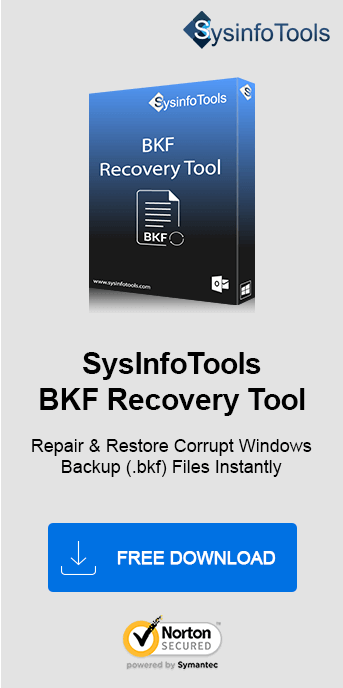When working on your system using Ntbackup to backup a file on a FAT or FAT32 file system, you may encounter an error like this. Often, you may not understand why this occurs or how to resolve it. Here is a comprehensive write-up to help you with this problem. If your backup file gets corrupted, use the SysInfo BKF Recovery Tool to repair and recover it properly.
A Quick Overview of Backup Operation
An effective backup operation adds a single set of data to the collection of media. The collection of backups is defined by the media set to which the backup belongs. If the backup media includes only one media family, the entire backup package is stored within that family. However, if the backup media includes multiple media families, the backup set is distributed among them. The backup package also includes a header that details the collection of backups on each medium. Now, let's explore the main causes of these backup errors:
Why ‘The Fixed Media is Full’ Error Happens?
Whenever you try to use Ntbackup to backup a file on a FAT or FAT32 file, you face this error. There are several explanations for why you might experience an error with the file mark. Several of the reasons include the following:
- There may be a media malfunction at the computer where the backup is stored.
- A write failure can occur while backup is being developed.
Now, let's explain the methods to solve this error.
Fix- “The Fixed Media is Full….backup operation will stop” Error
The default size of a file on a partition FAT or FAT32 is set to 4 GB (4294,967,296 bytes). The .bkf file has intended to go beyond this limit and got corrupt. So, let’s try to recover it. Here are some manual procedures for you:
- Deleting old backups, unnecessary files, or temporary data can create enough room for the new backup. Free Up Space on the Backup Device manually or use a cleanup tool.
- The size of the data might exceed the available storage capacity. So, you need to verify the Data Size before the Backup. For this, check the size of the data being backed up and compare it to the free space on the destination disk.
- Corrupt or improperly formatted devices might falsely report storage issues. Therefore, backup important data and reformat the drive using a suitable file system (e.g., NTFS for Windows).
- Compressed backups require less storage space. Consequently, you can enable compression options in the backup software settings.
- Backing up only critical data reduces storage requirements. Customize the backup to exclude temporary files, system files, or large files you don’t need.
- A corrupted file system or bad sectors can reduce usable storage. Run tools like CHKDSK (Windows) or Disk Utility (Mac) to detect and fix errors.
- If the device’s capacity is insufficient, upgrading ensures enough space for future backups. You need to replace the current device with one of higher capacity.
Dedicated Tool to Fix Backup File on Your System
This error might cause corruption in backup files. Therefore, you need to get the error fixed and recover important data. Use the best software you are looking for, SysInfo BKF Repair Tool. No other software can repair BKF files and extract the maximum data from corrupted backup files like this does. This tool was developed using advanced algorithms to repair the files with a user-friendly GUI. The recovery process takes minimum time to execute. However, it can be used by any user whether a technical or a non-technical one.
Steps to Repair BKF Files Using the Tool
Follow the given steps to repair BKF files and get your important data recovered:
- Launch the BKF Recovery Tool and press Open.
- Choose the corrupted BKF file from your system that you wish to fix.
- Now, pick either the Complete Range or Partial Range of Recovery.
- Extend the scanned BKF file into the preview pane to test their preview.
- Select the file items in the tree structure which you want to save. Click Save.
- Tap Browse, and pick the location where the recovered data is to be saved.
- On your machine, the saving operation is carried out. Exit the tool.
Why Choose a Professional Method?
Here are some prominent features that make it a good fit:
- Successfully performs repair of MS BKF files More than 1 TB.
- Unique search feature for searching the corrupt backup file.
- Offers a “Range Scan” functionality that benefits advanced users.
- Shows preview of more than 200 forms of files at once.
- Save searched relevant files to the desired location.
Conclusion
Hope, this blog will help you fix “The fixed media is full. You cannot back up all of the specified data to this disk device. The backup operation will stop” error. We have discussed a detailed solution. You can use the stated professional’s method to get rid of this backup file error. Ensure you follow each step properly to avoid any risk.
Frequently Asked Questions
Q1. Why am I getting the error “The fixed media is full” during a backup?
Ans: The error “The fixed media is full…The Backup Operation will Stop” occurs when the storage device used for the backup is full. This means it does not have enough free space to accommodate the selected data. Some common causes for this error include- insufficient disk space, large backup sizes, unnecessary temporary files, or file system limitations (like FAT32's 4GB file size cap). Therefore, free up space on the backup drive, use compression or upgrade to a larger storage device to resolve this.Q2. How can I fix the “The fixed media is full” backup error?
Ans: To fix the “The fixed media is full” error, do the following:- Free up space by deleting old backups or unnecessary files.
- Use compression to reduce backup size.
- Exclude non-essential files from the backup.
- Reformat the drive with a compatible file system like NTFS.
- Upgrade to a larger-capacity storage device.
These steps ensure enough space for the backup process to be completed successfully. In case, the backup file gets corrupted, use the SysInfo BKF Repair Tool to get the file recovered.