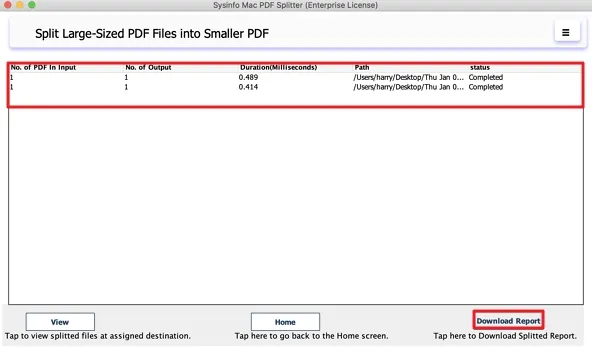Start the SysInfo Mac PDF Splitter on your system as an administrator.
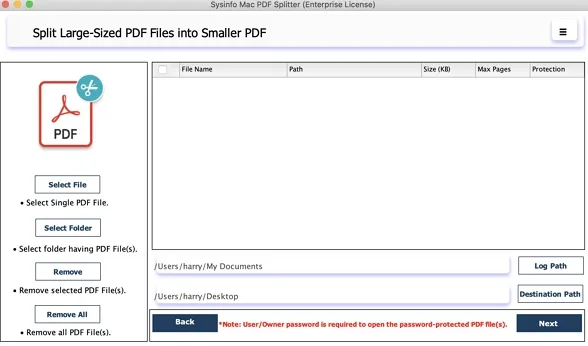
Now, click Select File to add single/multiple PDF files or Select Folder to add a folder containing multiple PDF files.
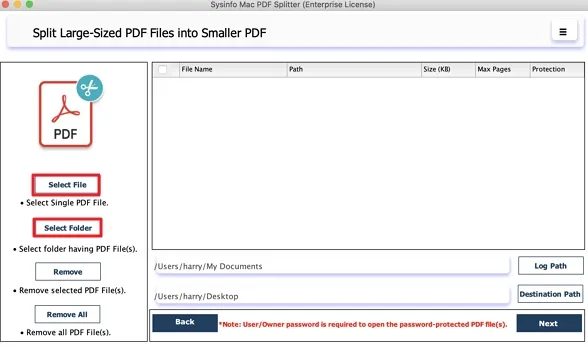
Now, browse the PDFs from your system and click Open to add them to the tool.
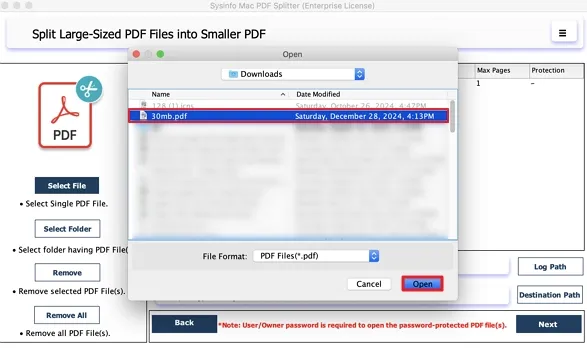
Now, check the file added and their Path, Size, No. of Pages, and Protection. You can add or remove the files as required. Click the Next button to continue.
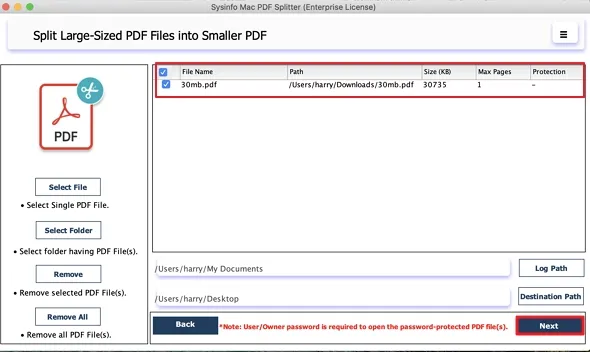
Now, the software provides you with five different options to split PDFs. These are: Split by Range, Size, No. of Pages, Even Pages, and Odd Pages.
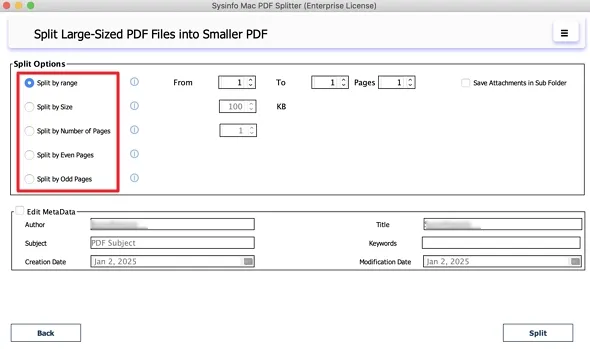
Select this option and provide a specific start and end range which includes From, To, and Pages for splitting.
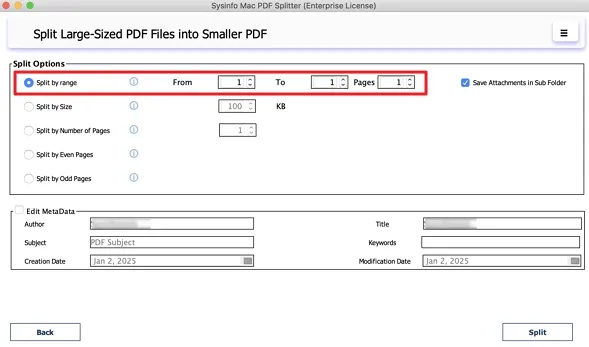
Use this option to divide the large-sized PDF files into smaller ones based on the KB specified.
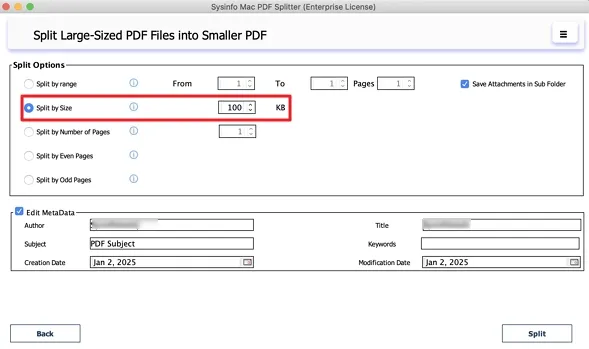
If your PDF file has many pages and you want to divide it into pages, then you can choose this option and provide a count for division.
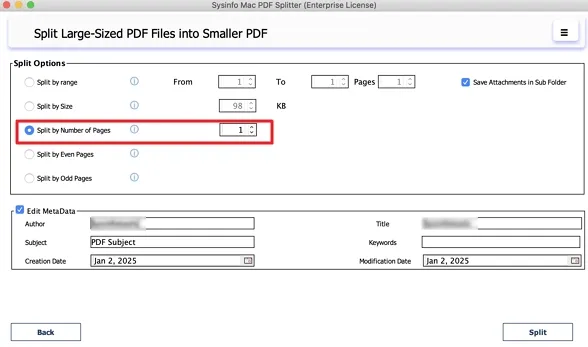
Selecting this option will automatically divide the PDF file by the even pages in it.
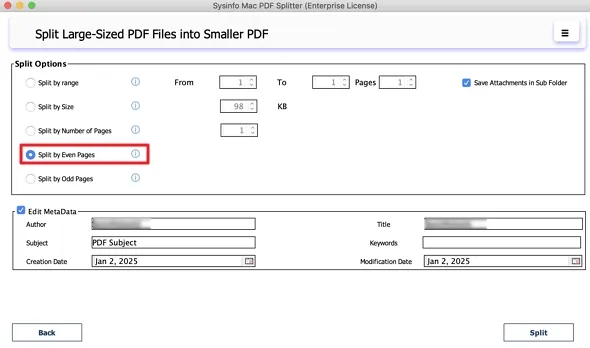
Furthermore, the Split by Odd Pages option automatically splits the PDF file by the odd-numbered pages in it.
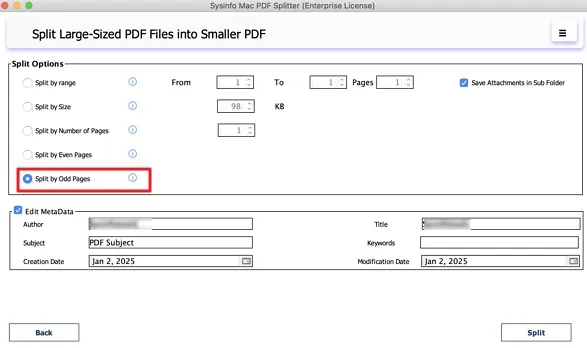
You can choose to Save Attachments in Sub Folder by selecting this feature. It helps to reduce the PDF file size.
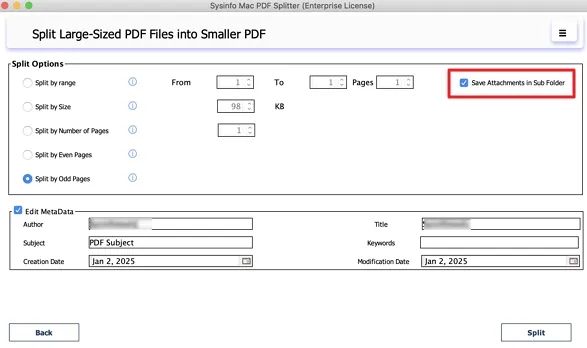
You can select this filter to edit PDF information like Author, Title, Subject, Keywords, Creation, and Modification Date.
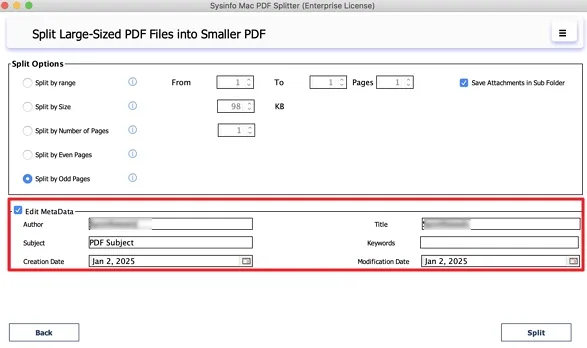
Lastly, after selecting the required option to split and applying features, click the Split button.
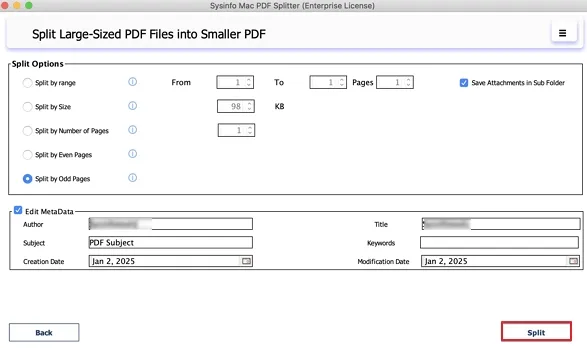
Once the PDF Split completes, a message pops up on the screen. Click OK.
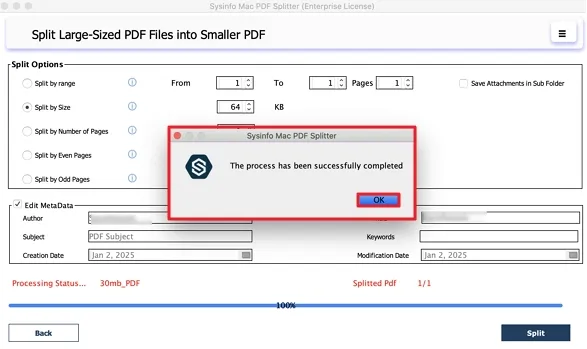
Now, you can view the process completed and click the Download Report button to view a detailed analysis of the process.