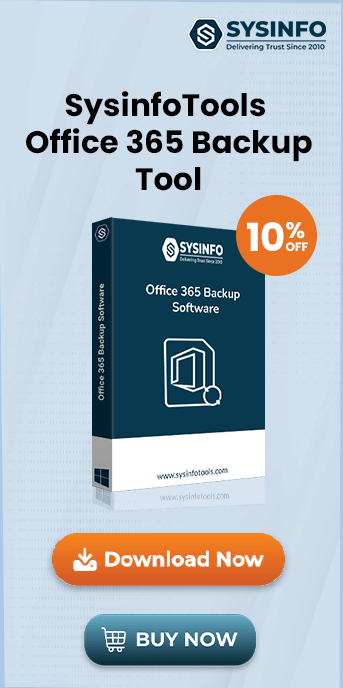When you try to activate Office, you receive a message as ‘An unspecified error has occurred. Your request cannot be processed at this time. Please try again later. (0x8007000D)‘.
The Reason Behind the Activation 0x8007000D Error
- If you are trying to activate your copy of Windows or using the slsmgr -dlv or slmgr -ato command in cmd (command prompt) will generate the following Error: The data is invalid. Error code 8007000d.
- The System account, by default, has Full Control permissions to the registry path HKEY_LOCAL_MACHINE\ SYSTEM\ CurrentControlSet\ Enum\ Root and any subkeys.
- If those permissions have been altered for the ‘Root’ key or any subkey(s), we would see the error code 0x8007000D.
- Sometimes it is also caused by an operating system error, registry error, or missing windows files.
These are some common points due to which users faced 0x8007000D Error. It also occurs when your system file necessary for Windows updates is either corrupted or missing.
How to Fix Error Code 0x8007000D?
This section contains the top-notch methods to Fix error code 0x8007000D while Activating MS Office. These procedures explained how to resolve Office errors while activating MS Office 2010. Before starting the process, create a restore point just in case something goes wrong.
Method 1: Fix Error Code 0x8007000D Using the Microsoft Fixit
If the Error Code 0x8007000D is because of altered permission for the Root key, then this Fixit would fix the issue.
You can fix this problem – https://support.microsoft.com/en-us/help/2970908/how-to-use-microsoft-easy-fix-solutionsMicrosoft
Method 2: Fix 0x8007000D error Using the Subinacl.msi
Follow the steps below to fix while activating MS Office:
- Download Subinacl from the link Here:
- Run and install the Subinacl.msi file into the C drive. (When you run the file Should be the default install location).
- After installing successfully, click on the link below to download the fixed file in a BAT format. If the link doesn’t allow you to download the file but shows the contents instead, right-click on the link and then click Save Target As / Save Link As to download it Here.
- Go to the folder where you downloaded the batch file. Now right-click on the file and click Run as administrator. Click Yes or Continue to proceed if prompted.
- If you are a user of Windows XP, then you can run the file normally while logged in as an administrator user.
- Once done, you shall be notified by the black Command Prompt window that says Press any key to continue. Press any key on your keyboard, and the window will close.
- Now users can activate the error, and Device Manager should display the devices correctly.
Method 3: Remove All Things in the Download Folder of Software Distribution
- First, press Windows Key + R, then type:-
- “%systemroot%\SoftwareDistribution\Download” and click the Enter button.
- After that, choose everything inside the Download folder (Ctrl + A) and delete it.
- Then confirm the action in the resulting pop-up and then close everything.
- Now, you must delete everything from the Recycle bin and then Restart your PC to save changes.
- Finally, try to update Windows; this time, it might start downloading the update without any problem.
Method 4: Fix Fix Error Code 0x8007000D Using the Run System File Checker (SFC) and Check Disk (CHKDSK)
- First, press Windows Key + X, then click Command Prompt(Admin).
- Here, type the following code in the cmd and hit enter:
- Sfc /scannow
- sfc /scannow /offbootdir=c:\ /offwindir=c:\windows
- Now, you have to wait for the above process, and once it is completed, restart your PC.
- Next, run CHKDSK from here.
- Finally, the above process is completed, and reboot your PC to save changes.
Conclusion:
After installing MS Office as it gets old, this problem comes often, and we have a suitable solution in the above sections. Now users can resolve MS Office activation error 0x8007000d with our solutions. We hope they will get rid of this error in the future.