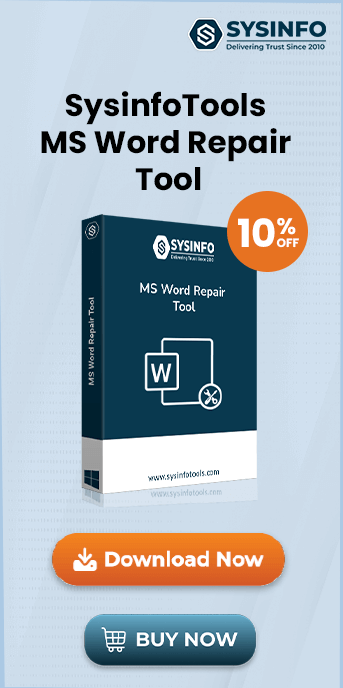MS Word is one of the most widely used applications worldwide, playing a crucial role in all types of official work. Despite its versatility, MS Word files can sometimes get damaged due to internal or external errors. Ignoring these error messages may lead to complete file corruption, making the document inaccessible further. Users at all levels rely on Word, but issues can arise when opening files—whether created personally or downloaded from external sources. Therefore, here we have mentioned some methods and tricks to troubleshoot this issue. Well, if the cause is due to Word File Corruption, using Sysinfo MS Word File Repair Tool is the top choice.
About the ‘Word Was Unable to Read This Document’ Issue
Documents created by MS Word often get corrupted due to some unknown errors. When you try to use Word in MS Office to open a corrupted file document, an error message will be displayed as:
“Word was unable to read this document. It may be corrupt”.
or
"MS Word found an unreadable content."
However, the above error can arise in any version of MS Word including MS Word 2003, 2007, 2010, 2013, or 2016. There might be various reasons behind the corruption in MS Word file documents. Let us know more.
Causes of MS Word Error
Some of the common reasons for MS Word file corruption are as follows:
- Unsupported MS Word version.
- Virus or malware infection.
- Transfer of Word documents from one computer to another.
- Corruption of MS Word files.
These causes will help you fix the issue with the appropriate procedure. Read further!
Troubleshoot “Word Was Unable to Read This Document. It May Be Corrupt” Error
Depending on the root cause of MS Word being unable to read documents, we will define some of the major procedures. Learn about all of them including their advantages and disadvantages and choose the most suitable option for your situation.
Solution 1: Change the File Extension
Depending upon the version of MS Word, the file extension supported by MS Word may vary. So, ensure that the file extension of your Word document is correct by checking it. To change the extension:
- Navigate to File >> Save As to save the file with the correct extension.
Further, open that Word file to check if Word can read the document or not.
Solution 2: Checkout the Service Pack
If your MS Word file has the correct file extension but you are still facing errors, you need to check the service. Verify that the Word file is being opened with the correct version of Microsoft Office. Additionally, ensure that the corresponding service pack for that version is installed. Service packs often contain critical updates and fixes that address compatibility and performance issues. If the service pack is missing, download and install the appropriate one from the official Microsoft website.
Solution 3: Try ‘Open and Repair’ Feature
Microsoft facilitates the users by providing an option of Open and Repair in the MS Word application. Navigate through the below steps to use that option:
- Open MS Word and click on the File menu.
- Then, click the Open button.
- Navigate to the location of the file you wish to open.
- Select the file with a single click (do not double-click).
- Click on the drop-down arrow next to the Open button.
- From the options, choose Open and Repair.
Using the above steps, you will be able to repair Word documents to open them freely without any hassles. This will fix the error “Word was unable to read this document; it may be corrupt”.
Solution 4: Use Professional Word Repair Utility
Were any above-explained methods able to troubleshoot the ‘Word was unable to read this document; it may be corrupt’ error? Well, if none were fruitful, you need to employ professional software. SysInfo MS Word Repair Tool is an efficient and reliable DOCX recovery software. It is safe to repair and restore data from minor or major corruption of Word files without any changes. Let’s explore some of the features of this utility:
- Recover all the corrupted & unreadable Word data from corrupted Doc.
- Supports recovery of single and multiple files at a time.
- Provides instant file recovery and keeps the recovered data intact.
- Enables to preview the recovered data in Text and Image form.
- Highly compatible with all the versions of Windows OS and MS Word.
- Offers a demo version for free download of MS Word Repair software.
Conclusion
Users should not avoid the above reasons causing the ‘Word was unable to read this document; it may be corrupt’ error. Also, it is highly recommended to always have a backup of your important Word file documents. As a result, you can retrieve them later, in case of any corruption. However, if the error has already occurred, use the suggested procedure as per the feasibility of use. Professional Word File Repair Tool is very useful for any level of Word file corruption.
Frequently Asked Questions
Q. Why am I seeing the error ‘Word was unable to read this document; it may be corrupt’?
Ans- This error typically occurs when the Word document is damaged due to abrupt system shutdowns, malware attacks, or incompatible file extensions. To resolve:
- Verify and ensure that the file extension matches your version of Word.
- Use the Open and Repair tool: Open Word > File > Open > Open and Repair.
- Install the latest MS Word updates for compatibility and bug fixes.
Q. How can I fix the ‘Word was unable to read this document; it may be corrupt’ error?
Ans- To fix this MS Word File error:
- Confirm the document is compatible with your Word version.
- Use Word’s “Open and Repair” feature to repair the document.
- SysInfo MS Word Recovery Tool can recover heavily corrupted files.
- Convert the Word document to a .txt or .rtf format, then back to .docx.
These steps often resolve the issue effectively.