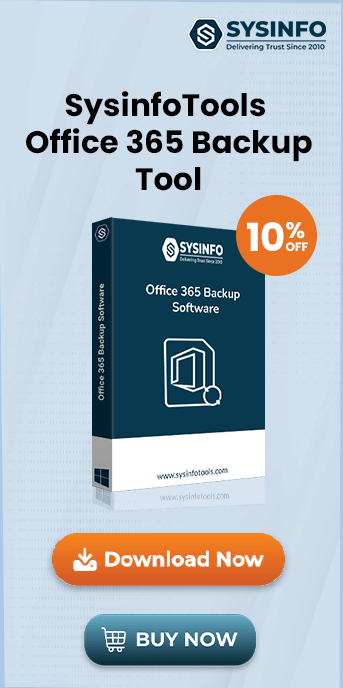If you are thinking about a suitable cloud platform, then Office 365 is the only choice for the majority of business organizations. It has become dominant in the cloud business and most of the organizations are migrating their data at a fast speed. But, there are various precautions that you need to take care of while migrating the data. Otherwise, there will be some unwanted errors like the 401 Error code discussed in this write-up. For hassle-free and smooth migration of Office 365 mailbox, experts prefer using the SysInfo Office 365 Backup & Restore Tool.
What is Microsoft Error Code 401?
The “Unauthorized Error 401” during Office 365 migration is an authentication error. It occurs when the system cannot verify your credentials or access permissions during the migration process. Moreover, it does not let the migration process start. You might get a message like:
“The request failed. The remote server returned an error: (401) Unauthorized.”
What Causes Unauthorized Error 401 During Office 365 Migration?
If you have encountered this type of error, then there may be multiple reasons behind this problem. Some of them are:
- The user ID is different than the UPN (User Principal Name): Users might be facing this error if the Office 365 account they are using is different from the UPN from the Active Directory.
- Office 365-Active Multi-Factor Authentication (MFA) is Enabled: If MS Office 365 has multi-factor authentication enabled for the account, it becomes quite difficult for a manual method to access the mailbox easily.
- The Username and Password have incorrect spelling: The spelling of the username and password of Office 365 is not correct.
- The domain of Office 365 is not registered with the DNS of Microsoft: Most of the time, the user creates an Office 365 account and tries to start the migration instantly. The unauthorized error may be encountered, because the domain of Office 365 may not be registered with the Microsoft DNS.
How to Fix 401 Error Code During Office 365 Migration?
If you are facing this error, then you may try to use the following solutions to troubleshoot this problem:
- Firstly, it is important to review and adjust network security settings.
- Verify and Update the Administrator credentials.
- After doing so, edit the Migration Endpoint in the Exchange Admin Center.
- Try to check the complete details of the batch migration and edit the information. Create a new migration batch with fresh authentication.
- Temporarily disable MFA (Multi-Factor Authentication) for the migration account.
- Reset the password and the Administrator account.
- Distribute the authorizations of the global administrator credentials to the Office 365 account.
- You can select a different Office 365 account for the migration.
- Use Expert Software to complete Office 365 Migration requirements. It will be a secure and the most reliable solution.
Best Software to Fix 401 Unauthorized Error Code
After making all the above-mentioned changes in the Office 365 account, the Unauthorized error 401 should be removed. Also, the migration should become smooth. However, in many cases, users fail to fix it manually. This leads to email migration delays, calendar, and contact transfer issues, and SharePoint & OneDrive data transfer interruptions. We have a single solution for all these inconveniences. Opt for a professional tool that can easily perform the migration on your terms. SysInfo Office 365 Backup & Restore Tool is the best-suited migration utility that can access the email ID along with the UPN ID. It is specifically designed to let users overcome the hassle of Office 365 migration and perform it easily. Whether you have emails, attachments, contacts, calendars, etc. the tool migrates them all with utmost convenience. Not just one account, but it facilitates migration from multiple O365 accounts at once. Therefore, it is highly recommended by IT professionals to resolve Unauthorized Error 401 During Office 365 Migration.
Conclusion
The article discusses how to fix the Office 365 Migration Error- Unauthorized 401 Error Code. All the best possible solutions to resolve this issue have been discussed in detail. You must try the recommended Office 365 Migration tool. After using this utility you will not have to face errors like 401. The software is a highly flexible tool that supports the Office 365 environment and reduces network complexities.
Frequently Asked Questions
Q1. What triggers Unauthorized Error 401 during Office 365 migration?
Ans: Unauthorized Error 401 occurs when Office 365 fails to authenticate your credentials during migration. Common triggers include:- Expired admin credentials
- Insufficient permissions
- Or, MFA conflicts.
Q2. How to Resolve Unauthorized Error Code 401 Quickly?
Ans: For quick resolution, you can try various troubleshooting methods. Verify admin credentials, ensure the migration account has proper permissions, temporarily disable MFA, or create a migration batch with new authentication. Also, you must first, check if network security policies are blocking access.However, to migrate without any delays, pick the SysInfo Office 365 Backup Tool. It facilitates the migration of Office 365 mailboxes to various email clients with a few simple steps. Moreover, it lets users take a backup of Office 365 mailbox in diverse formats like PST, PDF, MBOX, and more.