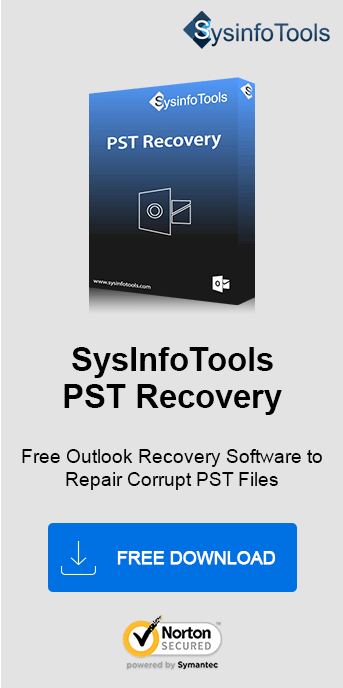“MS Outlook Unknown Error Occurred, Error Code 0x80040119”
The MS Outlook email client is full of features and services, which makes it one of the most prominent email clients. However, this provider is also full of complexities and issues that work as a hurdle in the user experience. One of the hurdles that users face is Outlook Error Code 0x80040119. So, let’s dig deep into this issue and try to fix it with possible manual solutions and professional approaches like SysInfo PST Recovery Tool.
What is Outlook Error 0x80040119? Why it Occurs?
The core of the issue 0x80040119 is an oversized PST file. Whenever a user doesn’t pay enough attention to remove unused data, emails, attachments, or files, the PST file gets overloaded. As a result, an overgrown Outlook data file is prone to corruption. When it gets corrupt it creates a send and receive error and one of those is Error Code 0x80040119.
The appearance of the error can be seen in the image attached below:
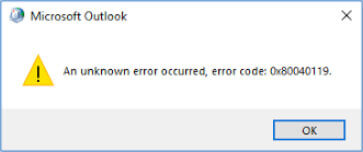
What Causes 0x80040119 Error in Outlook?
As I’ve told you earlier, the core reason for the issue is the overgrown/oversized PST file. But, there might be many other reasons possible for this error code:
- Enlarged PST file which is exceeding its limit size.
- A corrupt Outlook Data File (OST/PST).
- Malware or virus attack on Windows system files.
- A configuration issue with the Mail Server.
- Or, Windows firewall or Defender settings.
Possible Symptoms of 0x80040119 Error Code
You might see the following symptoms if this error has been encountered in Outlook:
- Inaccessibility of Outlook Mailbox items.
- You get to experience rough workflow in Outlook.
- Send/Receive process will not be working.
- Sudden Window crash or freeze.
Whatever symptom you face, you do need a resolution of the error message. So let’s find out the solution.
How to Fix Outlook 0x80040119 Error Code?
There are several methods available to try troubleshooting Outlook Send/Receive errors. However, it is better to opt for a tried and tested method rather than beating around the bush. One of the most trusted solutions is the repair and recovery of Outlook PST. This section holds both manual and automated processes.
Method 1: Use Outlook Inbox Repair Tool (Manual)
To resolve this issue, you can go for built-in Outlook ScanPST.exe (Inbox Repair Tool). This is an exclusive tool provided by Microsoft to resolve minor PST corruptions. This utility can be used by following the below steps:
- Navigate to the ScanPST.exe tool on your system.
- Double-click and open the tool to proceed.
- Browse and Locate the PST File for recovery.
- Click on the Start button.
- Soon, a scanning process will start. Wait for a minute.
- Now, click on the Repair button.
This will fix the corruption of the PST file and hopefully remove the error code. However, there are some limitations associated with this Outlook built-in Tool:
- The Inbox Repair tool can only fix header corruption issues.
- It may not work if the size of your PST file is large.
- Not suitable when you need to recover PST files in bulk.
Therefore, to overcome these limitations, it is recommended to use a professional tool like PST File Recovery.
Method 2: Dedicated Tool to Repair PST Files in Bulk
SysInfo PST Recovery Software lets you remove all kinds of corruption from Outlook PST files. Also, you can split the output PST into smaller files to make the overgrown PST under the recommended size. It is an efficient utility for quick and secure PST file repair. The tool offers Standard, Advanced, and Deep Recovery modes to handle all sorts of corruption. Moreover, it is a perfect file to repair encrypted and password-protected files.
Follow the steps given:
- Run the PST Recovery Tool and add PST files.
- Choose recovery mode as per the severity of corruption.
- The tool scans the PST file and shows the recovered data preview.
- Further, choose to save PST data in the desired format.
Hence, this is how easily you can repair PST file and fix Error Code 0x80040119 in Outlook.
Conclusion
PST file is the key component of the MS Outlook application. Whenever it grows over the size limit, the chances of corruption get high. So, removing the unused emails or archiving the PST data is a good practice. It keeps you away from the error 0x80040119 and also from other Outlook send and receive errors. Using the suggested tool is the best solution you will find, for its commitment to accuracy and security. Hope, it was helpful and worth your time.
Frequently Asked Questions
Q. How do I fix error code 0x80040119?
Ans- To fix this unknown error code 0x80040119 in Outlook, you can do as follows:
- Ensure proper internet connectivity.
- Repair corrupt Outlook profile
- Install updated Outlook if needed.
- Use ScanPST.exe or PST Repair Tool to repair corrupt Outlook data files.
All these solutions depend upon what is the reason for the unknown Send/Receive error.
Q. How does the PST Recovery Tool fix Outlook 0x80040119 error?
Ans- One of the major reasons for the Send/receiver error in Outlook is caused by the corruption of Outlook data files (PST). Therefore, the SysInfo PST Recovery Tool helps in recovering important data from corrupt files and importing new PST again. Many users go for the free built-in ScanPST.exe tool, however, it has some restrictions as well.