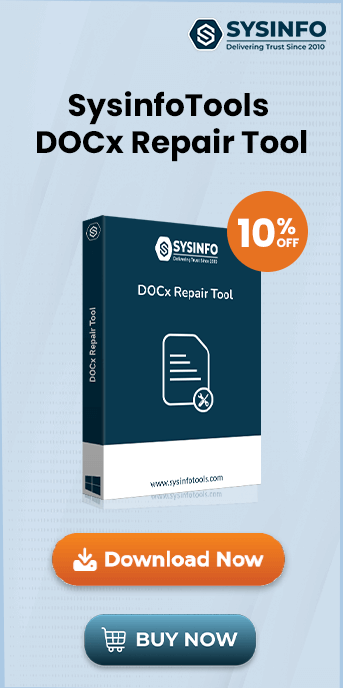Many users complain about MS Word Found an Unreadable Content Error across different versions of Microsoft Word installed on Windows OS. This issue can disrupt work and prevent access to important documents. In this guide, we will explore effective methods to identify the root cause of the error and provide practical solutions to fix it. In case, the corruption is in a Word file, use the SysInfo DOCX Repair Tool and fix this error soon.
What is a Word Found Unreadable Content Error?
Corruption in Word files is a major issue for many users, as it can disrupt critical work or delay projects that need to be submitted on time. In such cases, it becomes essential to fix the Word error to regain access to the data within the Word file.
The main cause of Word Found Unreadable Content error is file corruption. However, the severity of corruption can vary significantly from one file to another. This is why different users have found various tricks helpful in resolving the error. Common error messages include: “The file cannot be opened because there are problems with the contents” or “Word was unable to read this document. It may be corrupt.”
Different Causes for Word File Corruption
This MS Word Found Unreadable Content Error can occur in various circumstances. The main reason is due to damage or corruption in Word documents. Further, let us discuss some of the prominent reasons for this error:
- Round Tripping: This happens when you convert the word file format to another file format, and then again convert it to the same format. In this case, the Word file may show an unreadable content error.
- Virus/Malware attack: Virus or malware attacks may infect a Word file and damage part of the Word document resulting in an unreadable content error message.
- Improper System Shutdown: Many times, users shut down the system abruptly or due to other reasons like accidental switch-off, battery drain, power outages, etc. This can damage the Word documents and you might get Word found an unreadable content error.
Different Ways to Fix MS Word Found an Unreadable Content Error
In Windows OS, you can follow certain steps to resolve the "Content Unreadable" issue in the MS Word application. However, ensure that there are no errors in the text or settings; otherwise, the problem may persist. Follow the steps below to fix the issue:
Method 1: Disable Add-ins to Resolve the Issue
If the issue is caused by the add-ins installed in MS Word, try opening the application with any add-ins being enabled.
- Press the Windows + R keys together to open the Run dialog box on your system.
- Type winword /a in the box and hit Enter.
- This command opens MS Word while disabling the automatic loading of add-ins and global templates.
- Attempt to open the problematic file.
If you can easily open the file without the error, then the problem lies with the Add-ins or Macros.
Method 2: Use Windows Option to Retrieve Data from a Corrupted Word File
If your Word file is corrupted, you can try using the built-in recovery option in MS Word to retrieve its data. Follow these steps:
- Open MS Word and press Ctrl + O to open the file selection window.
- From the drop-down list of file types, select Recover Text from Any File.
- Choose the corrupted file and attempt to open it.
This method can help you access and read the unreadable content of a Word file. However, if the corruption persists, you may need to use additional tools or follow advanced tips for handling corruption effectively.
Method 3: Use the “Open and Repair” Feature
You can try the Open and Repair method in MS Word to fix a damaged file. Follow these steps:
- Open MS Word and click on the File tab.
- Select the Open option to browse and locate the damaged file.
- Highlight the file and click on the arrow next to the Open button.
- From the drop-down list, select Open and Repair.
Once the process is completed, check if the file has been successfully repaired and its content is accessible. If you are not able to successfully deal with this error and get your corrupt files back, then you need to follow a more professional approach.
Method 4: Use a Professional DOCX Recovery Tool
If the above-mentioned methods do not resolve the issue, consider using the SysInfo DOCX Recovery Tool. This specialized tool can efficiently fix the “MS Word Found Unreadable Content” error.
Key Features of the Tool:- Offers two recovery modes: Standard and Advanced for complete recovery.
- Supports batch recovery of multiple Word files simultaneously.
- Includes a Preview option to view recovered files in both Image and Text formats.
- Fully compatible with all versions of MS Word and Windows OS.
By downloading and using this tool, you can easily retrieve your corrupt DOCX files and restore your data without hassle.
Conclusion
In this article, we have explained the different tricks to solve the MS Word found an unreadable content error on your own. This error can ruin your hard work and can cause a delay in your project work or some other assignment. So, to get back your data from the unreadable Word file, either user first checks whether any of the plugins added within the system are blocking MS Word File to open the desired word file. You can also use the “recover any text option” of word file to recover the text from the document. But, many times the users are unable to restore the lost files and can use the SysInfo DOCX Recovery Tool to do the job successfully.
Frequently Asked Questions
Q. How do I fix MS Word Found Unreadable Content?
Ans- To fix the “MS Word Found Unreadable Content” error, try:
- Open the document in Word's Safe Mode by holding the ‘Ctrl’ key while opening Word.
- You can also attempt to repair the file by selecting ‘Open and Repair’ in the file opening dialog.
- If the issue persists, try using the ‘Recover Text from Any File’ option under ‘Open’.
- Use the specialized SysInfo DOCX Recovery Tool to repair corrupt Word files effectively.
Q. How do I recover corrupted or unreadable Word files?
Ans- To recover corrupted or unreadable Word files, you can use the Word built-in “Open and Repair” feature. If this doesn’t work, the SysInfo DOCX Recovery Tool can be invaluable in recovering and repairing corrupted Word files. Also, it recovers and restores your document with minimal data loss.