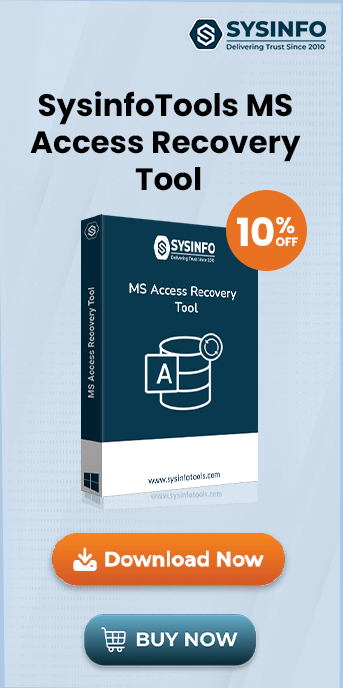Error 0x80004005 is a Jet Database Engine error that occurs in MS Access. The error does not allow the user to access the data file. This error is not a result of a corrupted database but, is a combination of several inconsistency issues. One of the most common reasons for error '0x80004005' is aiming to use a shared folder of Virtual Box. In addition, the recurrent error interrupts the progress of a database file. Let's take a look at what the Microsoft Jet Database Engine 0x80004005 Error looks like. We will explore multiple troubleshooting steps to fix this. However, if this error corrupts the MS Access Database file, use the recommended SysInfo MS Access Recovery Tool.
You may receive a message like “Provider error
"80004005”
or
“Unspecified
error”
or
“Database Connection (OLEDB) Exception. Unspecified
error”
You might come across notifications like this when trying to open database files. This is what the error 0x80004005 looks like. But the question arises, how to get rid of it and what are the causes?
Causes of Microsoft JET Database Engine Error Code 0x80004005
Before you initiate the troubleshooting methods, take a look at the root causes for better implementation of steps. Here are some causes listed:
- MIIS (Microsoft Internet Information Server) account, comprises incorrect Windows NT permission. This malfunction prevents the user from accessing the database file/folder.
- The name and file of data sources are noticeably Exclusive.
- MS Access database files are being accessed by multiple users and programs.
- The error 0x80004005 sometimes occurs due to delegation defaults. One must always examine the authentication method before accessing the MS Access database. The naming convention field is used to fix a permanent path with the help of a connection string.
- Sometimes, the error occurs due to the local database accessing the database linked to the global server.
How to Fix Error Code 0x80004005 ‘Microsoft Jet Database Engine’?
Have a look over the multiple run-time error 0x80004005 messages a user can receive while working on the database file. Let's take a look at what particular message means and how to resolve them.
Solution: If users notice an unusual error that states the Access database has been corrupted. To solve this error, one might need to fix the database file. Follow the below-mentioned steps to repair the database file, if the database lies on the outlying server:
- In Microsoft Access, open the corrupted database and go to the Tools menu.
- Next, choose Database Utilities, and then hit the Compact and Repair Database.
- After fixing the server via file transfer protocol, reload the database to the server.
Solution: However, there is no such reason for the occurrence of the above error but, it can sometimes occur due to incorrect path details. To repair the error, examine whether the given path details are correct or not.
or
Microsoft OLE DB provider for ODBC Drivers error “80004005”.
Solution: This error 80004005 message can be:
- Due to accessing the local Access database table which is linked to an Access database table on the internet server.
- Both file and data sources are distinguished as Exclusive.
- Delegation issues can be the reason for this occurring message so, always choose a certified method (if available). Try using the casual validated method, if the naming convention is used for paths like- C:\Mydata\ Data.mdb.it.
Solution: The error usually occurs, when an update is initiated in the database or file insertion is in progress. This indicates that the user doesn't have the authorization to edit the MS Access database. To get the error fixed, ensure that the database ID uploaded to the Database folder is placed at the same directory level as WWW.
Solution: This error message usually occurs in a basic server situation. It often occurs due to many clients using the network server at once. Here is the solution to solve the error:
- Convert your database file to a SQL database file.
- If your database is not updated yet, update it to Access 2000 version and then re-upload your database file.
Solution: This error enables the user to view the database table or the table is already open in the Design view in your MS Access. You need to exit the Access database and reopen it to fix the 0x80004005 error.
If the portable approach does not give you the appropriate results, possibly your Access Database file gets corrupted. Choose professional software to repair and recover it as soon as possible.
Professional Approach to Repair MS Access Database Corruption
One such software is the SysInfo MS Access Database Recovery Tool. The utility claims to restore BLOB data and database objects. It offers dual modes of recovery to repair all levels of database corruption. In addition, you don’t have to worry about compatibility as it supports all versions of Windows OS. Users can repair database files from MS Access 2013, 2016, 2019, and earlier versions as well. The software promises to repair database contents like tables, reports, queries, indexes, and forms efficiently. You can completely trust this tool as it is recommended by software experts.
Conclusion
We conclude the write-up about how to resolve Error 0x80004005. It might seem a difficult task overall, however, with the right approach it's not. The above-mentioned solutions are appropriate enough to solve a recurrent Microsoft Jet Database Engine 0x80004005 Error. Before you begin to troubleshoot, it's important to find the real cause and relate to the message shown. Rest assured, for any damage caused to the MS Access Database files, you have a reliable MS Access Database Recovery Tool.
Frequently Asked Questions
How do I fix Microsoft error code 0x80004005?
When encountering error 0x80004005 in MS Access, try these solutions:- First, compact and repair your database from the File menu.
- Check if the database file isn't read-only and you have proper permissions.
- Ensure all users have closed the database before making changes.
- If using shared network locations, verify network connectivity and file-sharing permissions.
- For linked tables, refresh the links or recreate them.
- As a last resort, try importing your objects into a new database file or restore from a backup.
Q2. Is the error Microsoft Jet Database Engine and 0x80004005 Error the same?
Ans: No, they are not exactly the same, though they can be related. The error code 0x80004005 is a general Windows error code that can occur in many contexts. While it may appear during Microsoft Jet Database Engine issues, it's not exclusive to database problems. The Jet Database Engine error specifically relates to database access and manipulation issues, particularly with older Access databases.