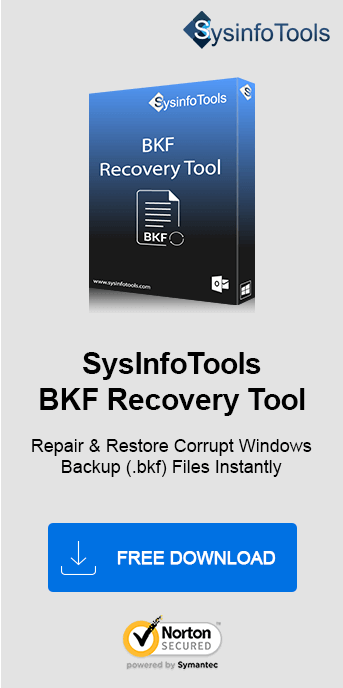Whenever you are trying to take a backup of Windows data, you may encounter the “Backup file contains unrecognized data and cannot be used” error. This type of error can be solved manually. Here, in this guide, we are telling you all the manual ways that can help you to move out of this state. So keep reading this post till the end to fix such errors using the SysInfo BKF Recovery Tool. Now, you might be thinking about the main reasons behind this error. So, start with the reasons for it first.
Why Windows Backup Error Occurs?
By using the NTbackup feature that already exists in Windows XP, users can easily take backup of their important data. There could be several different reasons behind the error. Some of those are listed below:
- If users attempt to restore backup files that were generated on Windows XP/Server 2003 using the Windows 7, 8, 10, and other editions of the NTBackup utility, this error will occur.
- The same error arises when users attempt to recover a corrupted backup file. BKF file corruption may have some causes behind it, such as virus intrusion, software fraud, hard drive malfunction, CRC error, etc.
These are the two main reasons for this backup error of Windows. Now, have a look at the main section that will help you in solving the issue.
Fix “The Backup File Contains Unrecognized Data and Cannot be Used” Error
To solve this issue you can take help from NT Backup Utility. Explore this section to resolve the error effectively.
Use the NT Backup Utility
The NT Backup Software is available for download. The installed utility has the two dll files that are used to back up Windows 7, 8, 8.1, 1and 0 files and restore System XP backup. The following files are:
- ntmsapi.dll
- vssapi.dll
Follow the below tips after downloading the NT Backup utility:
- The location of the above two files must be the same as that of ntbackup.exe. If these locations differ from each other then this tool will not be able to perform its operation.
- Make sure files aren't stored at the original location as it can render the current files useless.
Step to Use the NT Backup Utility
- Firstly, download and extract the nt5backup.cab file, make sure there are 3 files in it: 2 dll files and ntbackup.exe
- Press the ntbackup.exe file, then you will see a popup message that relates to the Removable Storage service. Hit the OK button.
- Then, a Backup or Restore Wizard will open. Here, you can pick the Advanced Mode if needed. Tap Next.
- Pick any one option from the given three options: Backup Wizard (Advanced), Restore Wizard (Advanced), and Automated System Recovery Wizard.
- Next, select the path where you want to save your backup files.
- Choose the correct backup file to be retrieved search, and pick files to restore.
- Click on the Start Restore button after that. Verify the message on the pop-up window.
If you still receive the Windows backup error when restoring Windows XP backup after performing the above methods, then it means that your BKF file is corrupted. So, to recover a BKF file quickly, you can use professional tools.
Professional Tool to Resolve Backup File Contains Unrecognized Data and Cannot be Used
IUse the Best BKF Recovery Software by SysInfo for fast recovery of corrupted Windows BKF files without data loss. It is an exceptionally move-forward outcome-oriented BKF Recovery Tool with an extremely efficient recovery algorithm that restores optimum useful data from corrupted backup files in minimum time.
Steps BKF Files Recovery Using the Tool
Do follow the steps given below to recover the backup file:
- Start the tool and hit Open. Pick the corrupted BKF file you want to repair.
- Opt for either Complete Range or Partial Range of recovery.
- To test their preview, now extend the scanned BKF file into the preview pane.
- Pick the file items that you want to save in the tree structure. Then just press Save.
- Pick Browse, and choose where to store the recovered data.
- The saving process is performed on your computer. Then quit the tool.
Conclusion
All the causes for “The backup file contains unrecognized data and cannot be used” are explained in detail here. The above guide discussed a quick solution for faster restoration of Windows backup files. The suggested professional tool is really secure and reliable for all technical and non-technical users.
Frequently Asked Questions
How can I restore data from a backup file?
To restore data from a backup file, first, locate the backup file on your system or external drive. Use the appropriate software (such as Windows Backup or a professional tool) to open the backup file. Select the data you wish to restore and follow the on-screen instructions to choose the destination. Once the restoration process is complete, your data will be recovered and accessible on your device.Q2. Which is the best BKF Repair Tool?
Ans: The SysInfo BKF Repair Tool is one of the best tools for repairing damaged or corrupted BKF files. It efficiently recovers data from inaccessible backup files created by Windows Backup. The tool supports all versions of BKF files, providing a user-friendly interface, fast scanning, and a preview of recoverable data. With powerful features, it ensures secure and complete recovery of important files without data loss.