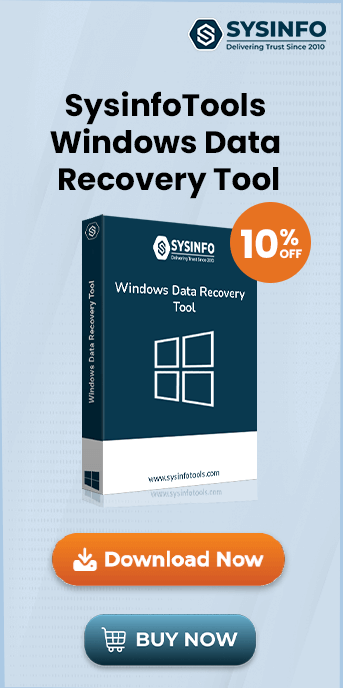If you're a Windows 10 user, you might have come across the dreaded ‘Irql_Not_Less_or_Equal’ error. It is also known as the Blue Screen of Death (BSOD). This error can be frustrating and often leaves users wondering how to resolve it without losing valuable data. Fortunately, fixing this issue is not as difficult as it may seem if you follow the right troubleshooting steps. However, there's always a chance that you could lose important files during the repair process, especially if the system crashes unexpectedly. That’s where the SysInfo Windows Data Recovery Tool can help you recover lost or corrupted data. It is an essential part of your troubleshooting toolkit.
What is ‘Irql_Not_Less_or_Equal’ Error?
The Error ‘Irql_Not_Less_or_Equal’ occurs when Windows encounters a conflict with system drivers or memory management. This leads to the infamous Blue Screen of Death. BSOD, basically means that something is wrong with your device driver. Let’s first understand some common scenarios where this error might arise and how it impacts your system.
When Irql_Not_Less_or_Equal Error Occurs in Windows 10?
Here are scenarios when this error may arise:
- Error Occurring After RAM Upgrade
A mismatch or incompatibility between your newly upgraded RAM and your system can trigger this error. Before upgrading, always verify the compatibility of the new RAM with your system’s specifications. - Error Occurring After Windows Update
Sometimes, after installing new Windows updates, this error may pop up. If this happens, try uninstalling the updates and check if the problem resolves. - Memory Management
High-performance demanding processes or running multiple applications simultaneously can put stress on your system, leading to this error.
How To Fix the ‘Irql_Not_Less_or_Equal’ Error in Windows 10?
There are several ways you can resolve this error. Here are the key troubleshooting steps to follow:
Method 1: Update Your Drivers
A common cause of this error is missing, outdated, or corrupted system drivers. Ensure that your drivers are updated every time, this may help you prevent this error again. To update them, follow these steps:
- Firstly, click on the Start button and type ‘Drivers’ in the search bar.
- Click on Update Device Drivers and select the drivers that need updating.
- Right-click on the driver and select Scan for hardware changes.
- At last, restart your system.
Method 2: Update Windows
Make sure your Windows OS is up-to-date to avoid encountering the Blue Screen of Death error. Follow these steps to update:
- Open the Start menu > type ‘Windows Update’ in the search box.
- Then, click on Check for Updates.
- Restart your system after updating.
Method 3: Uninstall Faulty Drivers
Faulty drivers can be another cause of the ‘Irql_Not_Less_or_Equal’ error. Here's how to uninstall them:
- Open the Control Panel and go to Device Manager.
- Locate any drivers with a yellow exclamation mark (faulty sign).
- Right-click on the faulty driver and select Uninstall device.
- Confirm the deletion of the driver software and restart your system.
Method 4: Restore Your System
Performing a System Restore can undo any recent changes that might have caused the error. Here’s how:
- Click the Start button, type ‘rstrui.exe’, and press Enter.
- Choose a restore point (Date & Time) from before the error occurred and click Next.
- Restart your system.
Method 5: Resolve ‘Irql_Not_Less_or_Equal’ Using a Dedicated Software
If none of the above methods work, the SysInfo Windows Data Recovery Tool is a reliable solution. It’s designed to help repair corrupt Windows files and recover lost data. This tool is an advanced utility that can fix data corruption and a variety of Windows errors, including the ‘Irql_Not_Less_or_Equal’ error.
Some of the key features of the software are:
- Repairs corrupted Windows files and resolves errors.
- Also, recover data from FAT and NTFS file systems.
- Recover the maximum possible data from corrupt Windows files.
- Display a preview of recovered data before restoring.
- The tool is easy to use with a simple interface.
- Runs smoothly on all versions of Windows OS.
How to Use SysInfo Windows Data Recovery Tool?
Below is the guide to help you recover drive data on Windows:
- Launch the Software and select the drive to recover data.
- Choose the Recovery Mode and click Next.
- Once the scan is complete, preview the recovered files.
- Select the ones you want to restore from the preview.
- Finally, choose a destination folder and click Save.
Conclusion
The ‘Irql_Not_Less_or_Equal’ error can be annoying, but with the right steps, it can be resolved. It’s crucial to keep your system and drivers updated to avoid encountering this error in the future. However, if you experience data loss during the troubleshooting process, the SysInfo Windows Data Recovery Tool can help you recover your files quickly and efficiently. Don't let a system error take away your valuable data. Hence, this tool ensures that your files are safe and recoverable.
Frequently Asked Questions
Q. Why does the ‘Irql_Not_Less_or_Equal’ Error occur in Windows 10?
Ans- The ‘Irql_Not_Less_or_Equal’ error is a common issue in Windows 10 that triggers a Blue Screen of Death (BSOD). It typically occurs due to:
- Conflicts with system drivers.
- Faulty RAM.
- Memory management issues.
- Incompatible Windows updates.
Essentially, it signals that the system tried to access a higher-priority interrupt request than it could handle, resulting in a crash.
Q. How do I fix ‘Irql_Not_Less_or_Equal’ or Blue Screen of Death Error?
Ans- To fix the ‘Irql_Not_Less_or_Equal’ error, you can:
- Update your drivers to replace corrupted or outdated files.
- Uninstall faulty drivers using the Device Manager.
- Update Windows to the latest version.
- Perform a System Restore to revert to a previous stable state.
If these steps fail, use a professional tool like the SysInfo Windows Data Recovery Tool. It will recover lost data and repair corrupt system files.