Nowadays, most users are willing to export Outlook data to a Hotmail account to access it on the web. We know that importing Outlook PST data to Hotmail is not a hard task. However, there are a couple of things that we have to keep in mind while transferring files to Hotmail.com. This blog discusses how to import Outlook PST files to Hotmail account with ease. Furthermore, it provides reliable solutions and a PST Converter Tool for seamlessly migrating your files.
As we know, Outlook is a popular email client that is used all over the world. However, most Outlook user wants to keep their Outlook data eternally. Eventually, they decided to import PST files to Hotmail.
| PST | Hotmail |
|---|---|
| Personal Storage Table is also known as Outlook Data File. it is a file format supported by Outlook. | Hotmail is now known as Outlook.com, which is a personal web-based email service. |
| PST stores emails, contacts, calendars, tasks, notes, and all associated mailbox data within Outlook. | Hotmail manages the incoming and outgoing emails, contacts, calendars, and more. |
| PST can only be used within Outlook and requires an Internet connection to enable access | Hotmail can also be accessed using POP/IMAP protocols with desktop-based email clients. |
Hotmail provides an unforgettable experience with a lot of extraordinary features that stand it out from the crowd. These are as follows:
It's quite easy to decide what sort of data you want to import from the PST data file to Hotmail. The type of data that you can import are stated below:
1. Mail Folders: You might face trouble while importing the data from the default folders such as inbox, and sent items as these folders don't move easily. Simply press Ctrl+ A to select all folders and then import items to your Hotmail account
2. Calendar: You can import Outlook PST calendar to Hotmail simply by switching the Calendar view to the List view through the View Tab.
3. Contacts: Moving contacts is quite similar to moving emails from the Inbox folder. To export the contacts easily, you can switch the List view through the Home Tab.
4. Task: It's easy to move a task, you have to make sure about the two things.
In the following section, we discuss some smart methods to export PST files from Outlook to Hotmail in just a few steps.
This method is cost-free but complex and time-consuming. Additionally, it doesn’t ensure the security of data. You also need to have technical knowledge and a stable internet connection to execute the process successfully. Therefore, it is recommended to go for an expert solution.
The SysInfo PST Converter is a comprehensive solution for flexibly migrating files between different platforms. Moreover, this tool is secure and keeps data intact during conversion. It also provides smart filtering options and other advanced features that give it the upper hand over manual ways. The steps for using the tool are as follows:
1. First, launch the PST Converter software on your system and run it as administrator.
2. Choose either of the two options: Select Single File/Multiple Files or Select Folder Click Next.
3. Further, click Select File or Select Folder. Browse and locate the PST files (or folder), select the file to add to your, and click Open > Next.
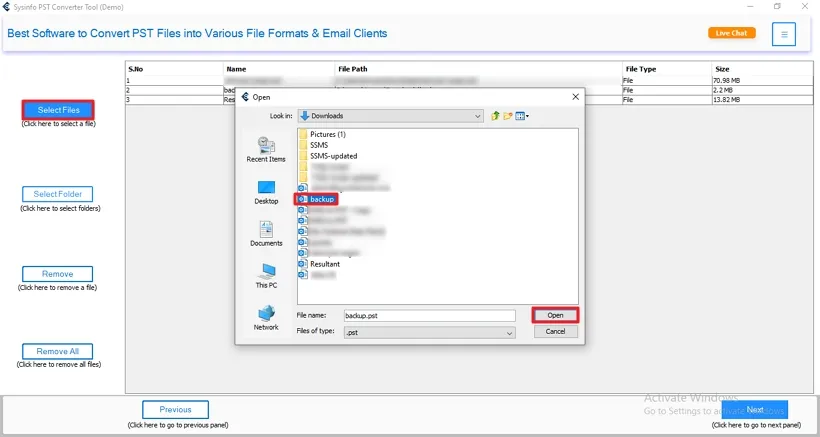
4. Afterward, expand the tree structure and preview the details and attachments of the added PST file. Tick the checkboxes in the left panel to select files. Click Next.
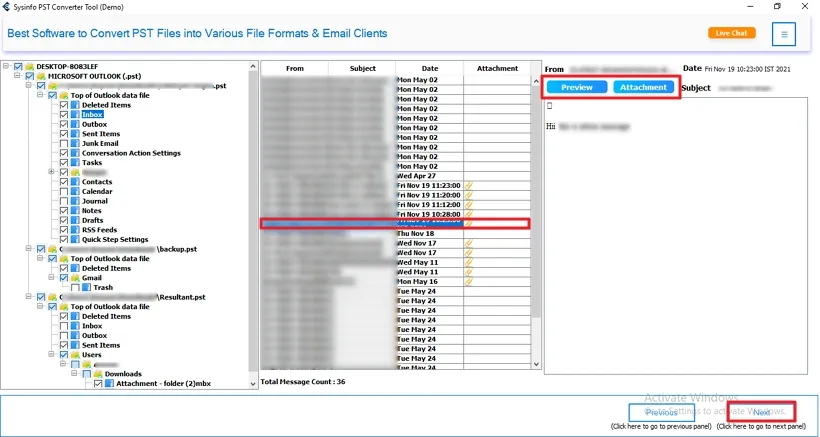
5. Now, select Hotmail from the drop-down menu to import your Outlook PST files.
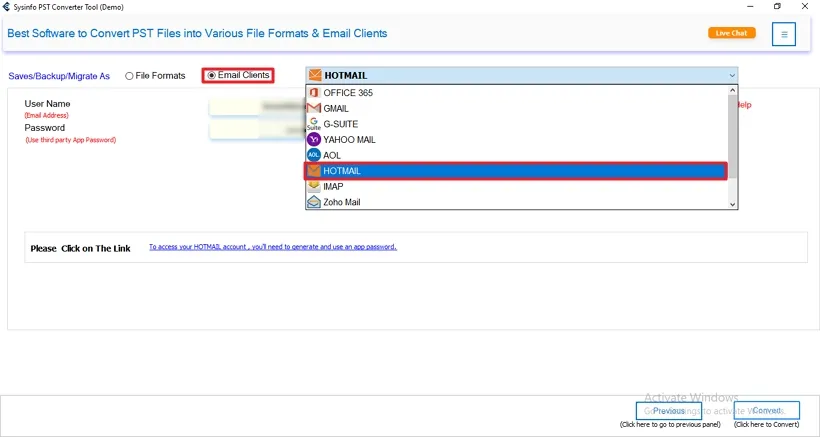
6. Furthermore, input your Hotmail username and app password and click Login to continue.
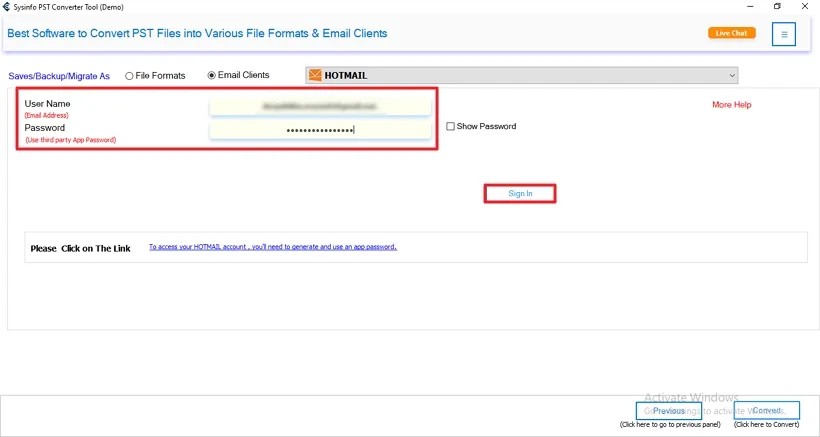
7. Authenticate your account with the browser. Subsequently, select additional features as required, and finally hit the Convert button to initiate the process.
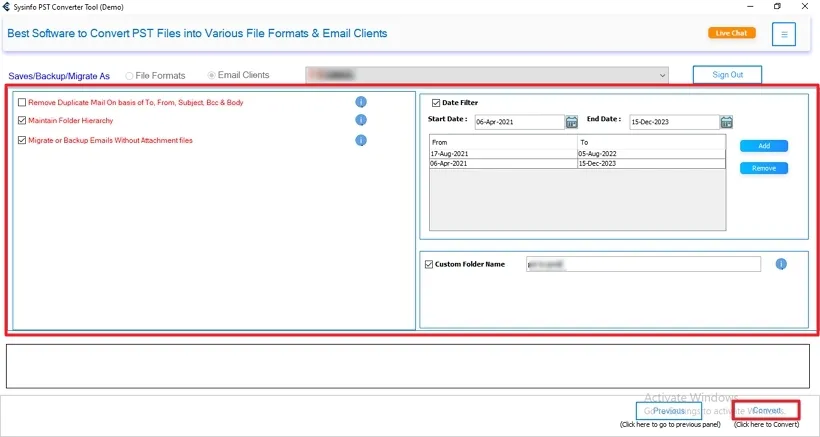
I’m sure this will be extremely helpful to import PST files to the Hotmail account. In this blog, we have discussed the best method to import Outlook PST Files to Hotmail without any data discrepancy. But to get satisfactory and authentic results, users should opt for a third-party solution to import PST files. The SysInfo PST Converter imports PST files without any nuisance and blunders within a few seconds.
Q1. How can I Import an Outlook PST File into Hotmail?
Ans. To Import Outlook PST files into Hotmail you can use the manual method. But, it will be troublesome. Therefore, use the professional tool by following the steps below to complete the task quickly and efficiently.Q2. Can I import bulk PST files into Hotmail at once?
Ans. The manual method doesn't allow for bulk import of PST files. You will have to repeat steps multiple times using a manual approach. Whereas, to smoothly import your bulk PST files into Hotmail at once, use the expert-recommended automated PST Converter. It migrates files without any limitations and also ensures the safety of data. It is user-friendly and maintains data integrity during conversion.Related Articles
How to Export Yahoo Mail to PST File Format? How to Migrate Yahoo Mail to Office 365 Account Easily? How to Change Yahoo Email Address? How to Setup Yahoo Mail in Outlook Email Client? How To Export Gmail Emails To PDF? How to Export Yahoo Emails to Computer? How to Save Gmail Emails with Attachments to the Hard Drive?