Nowadays, with the changing trends in technology and business environment, users need to export Exchange mailboxes to Gmail accounts. Gmail is better than an Exchange server because of its accessibility, portability, and other advantages. So here in this blog, we will discuss the methods on how to export Exchange mailbox to Gmail. We will learn about the free-of-cost solution and EDB to PST Converter Tool for managing EDB files for secure conversion.
Microsoft Exchange Server is a collaborative enterprise mail server, developed by Microsoft Corporation. Exchange Server provides various services to the users such as email, contacts, tasks, calendars, data storage, etc. Microsoft Exchange Server makes use of a proprietary protocol named MAPI. As well as it also supports POP3, IMAP, and SMTP protocols to set up email accounts.
Gmail is a cloud-based email service, launched by Google to send and receive email messages along with contacts, calendars, etc. Gmail serves its users with free 15 GB to save crucial data. It uses IMAP and POP3 protocols for configuration while connecting with other applications to exchange emails and other data.
Now, let's find out why users want to migrate the Exchange server mailbox to Gmail.
Some specific causes for the transfer of exchange mailbox data to Gmail are as follows:
Hence, these are some substantial reasons for Exchange to Gmail migration. Similarly, users can also Migrate Exchange Server to Office 365 for security and extra benefits.
MS Exchange has the option to export email messages from the Exchange Server to a local system in PST format. This can be done using different applications like Exchange Admin Center, Exchange Management Console, PowerShell, etc. Users have to first export emails from the Exchange server to the system. Later, following the below given manual method they can import them to Gmail. Also, in case their EDB files are facing issues, they can use the professional tool discussed at the end.
This method involves using MS Outlook to complete the migration of Exchange emails. Follow the below-discussed, steps carefully to import the Exchange mailbox to Gmail:
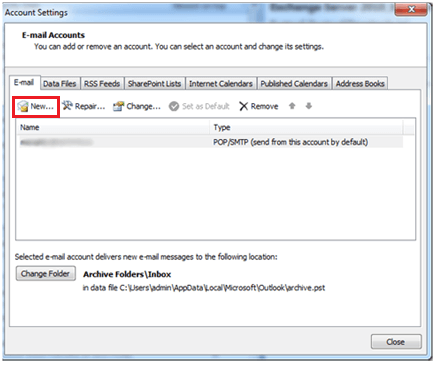
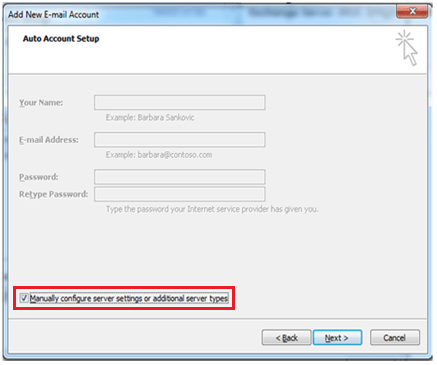
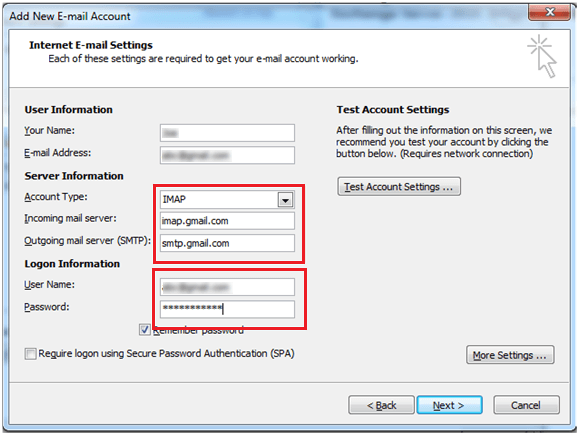
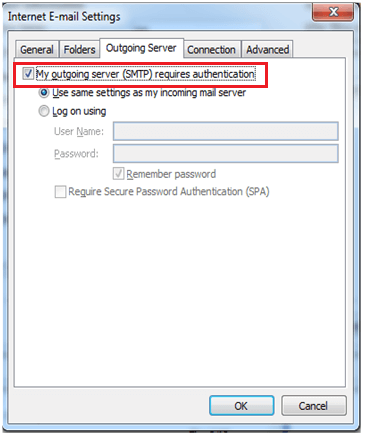
Finally, this way your Export Exchange mailbox is transferred into Gmail. However, this method is time-consuming and lengthy. Also, a single mistake can result in data loss or damage to the Exchange Server EDB files. Thus, it is better to opt for an automated tool.
If you have a corrupted Exchange server database, it is impossible to use them in a manual method. You have to repair them first for a secure and smooth conversion. Thus, we have got you covered with our SysInfo EDB to PST Converter. It is an excellent and trustworthy utility to repair and convert your Exchange Server files (EDB). You can convert them to different formats and easily import those files to Gmail in bulk. This software has many advantageous and reliable features such as:
Here, in this blog, we discussed the method to export Exchange mailboxes to Gmail. The above manual methods help in moving your exchange database files into Gmail. But it fails if you have corrupted EDB files. So, we have also explained a trustworthy professional solution for repairing damaged EDB files. Hope, this guide gives you the accurate results that you want.
Q1. How do I backup EDB files to my Gmail account?
Ans. To backup EDB files use the manual procedure explained in the blog. However, if you feel that your EDB files are damaged before, during, or after the conversion. Then, use the SysInfo EDB to PST Converter. Through it, you can repair and convert them into PST or other formats too for easy transfer.Q2. Can I preview EDB data before exporting them into my Gmail account?
Ans. You cannot preview the data of the EDB file before exporting to Gmail if using a manual method. Whereas, if you are using the EDB to PST Converter Tool to repair the EDB file for secure migration. Then you can preview the data.Related Articles
How to Export Yahoo Mail to PST File Format? How to Migrate Yahoo Mail to Office 365 Account Easily? How to Change Yahoo Email Address? How to Setup Yahoo Mail in Outlook Email Client? How To Export Gmail Emails To PDF? How to Export Yahoo Emails to Computer? How to Save Gmail Emails with Attachments to the Hard Drive?