Zoho Mail and Outlook are top-rated emails clients use for sending and receiving emails & essential information between organizations. However, sometimes users need to work on a different email client for multiple reasons. In such a case, configuring accounts is a good solution. Do you seek a perfect method to configure Zoho Mail in Outlook? Then stay connected with this blog. Here, you will get a free solution and a Zoho Backup Tool to configure Zoho Mail.
Zoho Mail keeps track of your day-to-day work with a calendar, tasks, contact notes, and bookmarks. It also provides robust features to collaborate with your team and quickly get things done. Zoho Mail has enhanced collaboration features, but sometimes it won’t perform work as per the exception of users. So the question arises, “How to configure Zoho Mail in Microsoft Outlook?”
On the other side, Outlook mainly works to provide users with a piece of personal information management and transfer platforms. Using Outlook, users get versatile functionality that gives options to configure emails, and manage calendars, contacts, email attachments, and other features. It’s a cloud command center you can access on any device, be it a desktop, web, or Outlook application.
There can be different reasons for users to migrate Zoho mail to Outlook through configuration. Some of them are stated below:
We found various causes for the configuration of two accounts. It is beneficial in either way to have a backup account for your emails. Thus, here we check out both the manual and professional solutions to configure Outlook and Zoho Mail accounts.
This manual method uses the POP/IMAP protocols to sync the two email accounts together. Follow the steps given below:
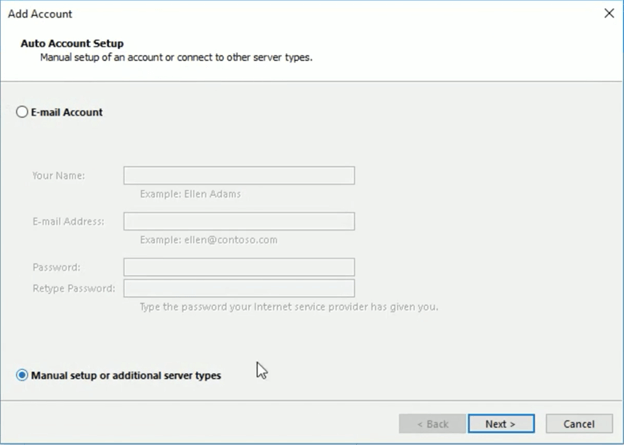
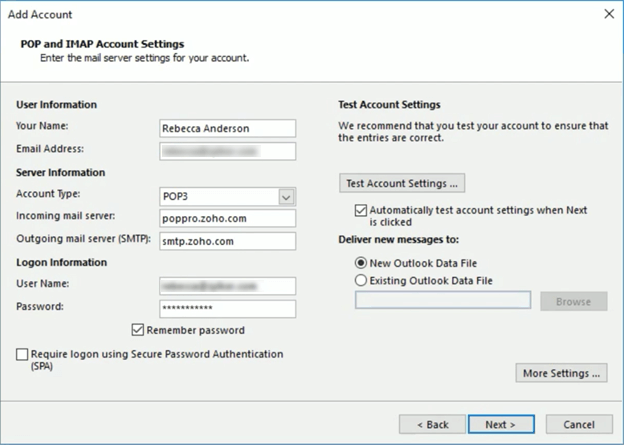
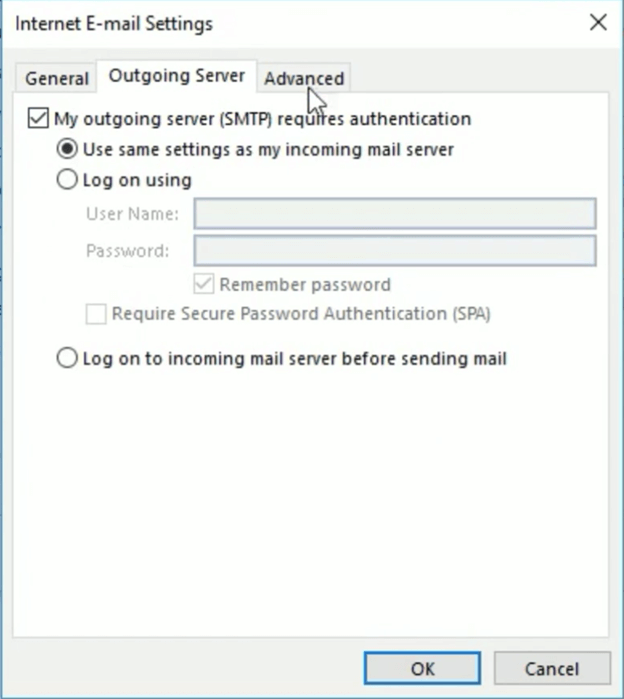
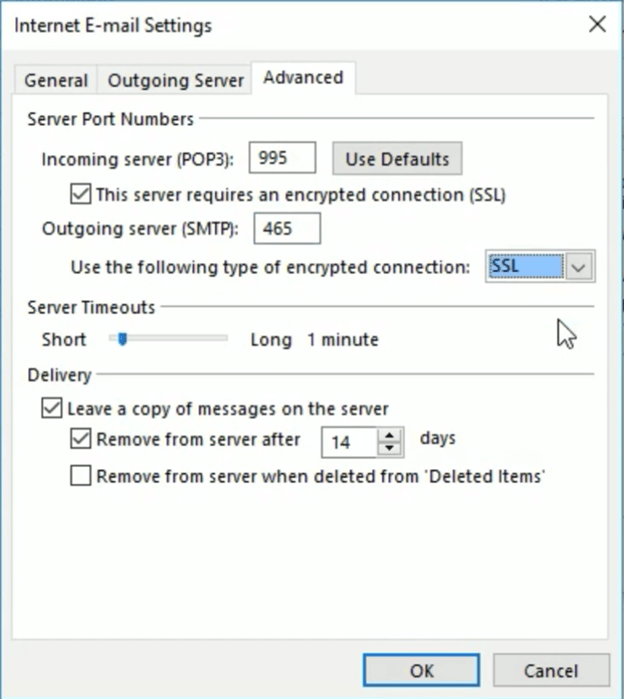
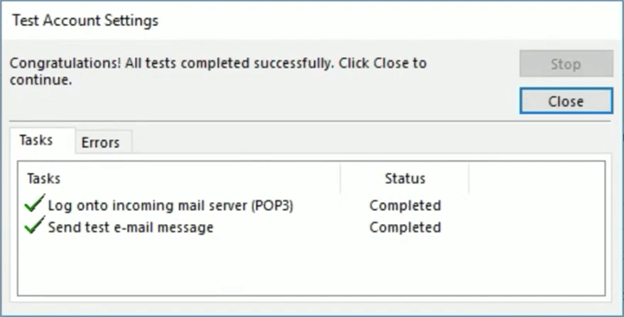
SysInfo Zoho Email Backup Tool allows users to configure Zoho Mail data directly into Outlook. Using this tool, users have to just save the data in the PST format and import it on MS Outlook. Moreover, the software is also capable of backing up Zoho mail in multiple file formats like PDF, CSV, EML, etc. Also, can import Zoho emails to different email clients like Gmail, Office 365, Thunderbird, HostGator, and others. It has no file size limitations and keeps data intact during conversion. Furthermore, it has some beneficial features such as:
Subsequently, once it is complete, move those PST files to MS Outlook.
Firstly, we learned about Zoho Mail and Outlook and the needs that assist in configuring Zoho Mail to Outlook. Then, the methods (manual and professional tools) to configure Zoho Mail in Outlook. The manual procedure had some limitations and therefore, it is suggested to opt for an expert solution. It is secure, quick, and reliable. You can convert or migrate Zoho emails without hassle.
Q1. How can I set up Zoho Mail in Outlook?
Ans. You can sync Zoho mail in Outlook by following the manual procedure. However, it is too lengthy and complex. Instead, you can opt for a professional and excellent solution. It is the SysInfo Zoho Backup Tool. Through it, you can convert Zoho emails to PST format and then import them to Outlook. It will be less time-consuming and safer.Related Articles
How to Export Yahoo Mail to PST File Format? How to Migrate Yahoo Mail to Office 365 Account Easily? How to Change Yahoo Email Address? How to Setup Yahoo Mail in Outlook Email Client? How To Export Gmail Emails To PDF? How to Export Yahoo Emails to Computer? How to Save Gmail Emails with Attachments to the Hard Drive?