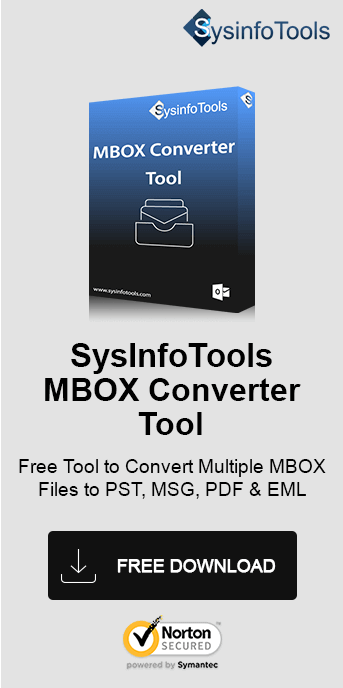Being a Thunderbird user you might have come across various errors in the Thunderbird mailbox. Similarly, one of them is where users cannot receive emails in Inbox. Here it is if you are searching for a complete and good solution for ‘Thunderbird Inbox Full Cannot Receive Email’. In this article, we will tell how you can fix the Thunderbird error with the causes as well. Read this article to find out the solution for resolving the error when Thunderbird's maximum request size increases. As an ultimate solution, use the SysInfo MBOX Exporter Tool to backup and free up the Thunderbird mailbox.
What is Thunderbird Inbox Full Error?
Thunderbird is an open-source cross-platform email application introduced by Mozilla for free. Users can easily create, receive, and send emails with POP3 and IMAP accounts with many other features. It includes features like fast message search, customizable views, etc. However, along with some good, there are some bad too.
Sometimes Thunderbird restricts reading, sending, and receiving daily emails due to the shortage of space. In that case, you will get an Alert as shown in the screenshot below.

Why Thunderbird Mailbox Size Gets Increase?
- The applicant has a large number of emails and the server is not accepting any more.
- Using numerous Thunderbird accounts that have not been cleaned over the years.
- Thunderbird mailbox folders cannot increase the 4GB limit, so this may face an issue.
- When the problem is with the Windows operating system and Thunderbird v3.1.
- When some damage occurs in the Thunderbird MBOX files.
- Anti-virus or firewall has removed or isolated Thunderbird storage files.
Solutions for Thunderbird Inbox Full Can Not Receive Email
There are basically two methods used in troubleshooting the error- Compacting and Deleting. Let’s read them one after the other.
1. Compacting
If a single message has been removed from Mozilla Thunderbird, it will automatically get erased or removed from the email file. To delete permanently the files from Mozilla Thunderbird, the user is required to compact the folders.
Compacting folders is a mandatory task to perform. If the user does not compact the folder, then it will keep on increasing and may create multiple problems. The users should compact folders on the daily basis of all the mailing programs. For convenience, it can be done on a weekly basis. For an instant process, applicants should make it a habit. If it is not done at all, the users will face the Thunderbird Inbox is Full Error again.
2. Deleting
Re-installing the Thunderbird application will not solve the error. The trouble is with the email files which are unreachable by this approach. Another way is deleting the unwanted and incorrect files can be an option.
Note: Mozilla Thunderbird will not open the files which are from new emails. So, you can migrate email to another folder available in the local hierarchy.
Users can easily move all the selected emails in bulk at the same time. Perform this by choosing all emails using a shift key and then dragging them to the new folder. In such conditions, the chances of the full resolution of the issue are very low. As the folders almost every time stored few deleted emails in them. The folder takes some time to copy, but the process will be successful after completion.
As a user, this must be in your knowledge that in Windows when a user deletes a mail from Thunderbird recycle bin is not used. The cause behind this is that the files are large even for the recycle bin to store them. Hence, in Explorer, you can rename the file instead of deleting it. This will help the user to work smoothly on the Thunderbird application. But the problem with large files is still not solved and Thunderbird inbox full cannot receive email error still exists.
Note: The user will face and can see that each file is attached to the same name file with an extension MSF. There are the indexing files that belong to the folder. So, once you have renamed or removed the file, you must also delete the similar MSF file with it. Otherwise, Thunderbird will create a new index to come up with the indexing issues.
Methods You Need To Follow
Follow the process below to resolve Thunderbird Inbox Full Cannot Receive Email Error:
1. Set Deleted Items Settings
- Install & run the Thunderbird application.
- Now, go to the Tools then Account Settings > Server Settings.
- Choose the Leave messages on the server.
- Now, as per your suitable way select the number of days to manage the limit of Thunderbird mailbox.
- Choose the option Until I delete them to save the message.
- At last, hit on OK button to store the changes
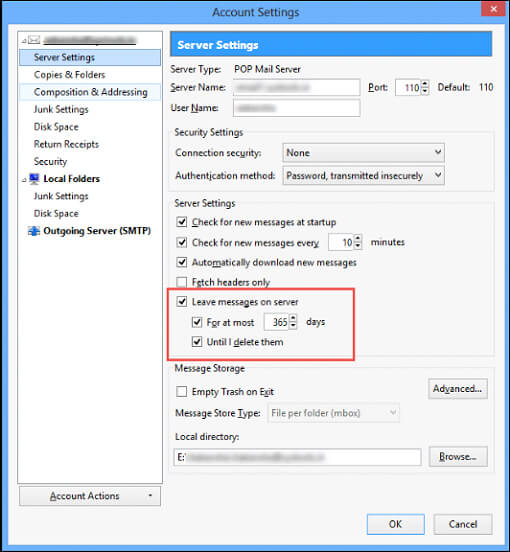
2. Contact the Email Service Operator
- Contact the email service providers to enlarge the mailbox size of the Thunderbird email account.
- Ask the email service operator to remove some emails from the server.
Professional MBOX Converter to Backup Thunderbird Mailbox
If Thunderbird is showing an Inbox Full message, possibly your Thunderbird mailbox is running out of storage. To get rid of this inconvenience, you can take a backup of mailbox data and make more space in the mailbox. Therefore, here is the SysInfo MBOX Converter to your rescue. It is a comprehensive software that facilitates backup as well as direct migration into diverse formats and email clients respectively. Whether you prefer migrating Thunderbird emails to Outlook or keeping a copy as a PDF, it resolves them easily. Moreover, there is no compatibility issue, no matter which Windows OS you are working on.
Conclusion
In this article, we have explained some methods to solve the error “Thunderbird Inbox Full Cannot Receive Email”. Even if you are a non-technical user or newbie, you will get an appropriate solution here. Follow the steps given carefully and make space for new emails in Thunderbird. If you have to delete some emails or have already deleted some important emails accidentally, regain your emails through the MBOX Email Converter Tool. Hope the article helps you!
Frequently Asked Questions
Q. How do I fix my Thunderbird inbox full?
Ans- There can be various reasons causing Thunderbird mailbox full. This includes: having a large number of emails, using multiple Thunderbird accounts, Thunderbird mailbox limit of 4GB full, or Thunderbird is suffering an unknown error. Hence, you need to resolve the issue and start a smooth workflow again.
To fix Thunderbird Inbox Full error, do as follows:
- Archive Older Mailbox Messages
- Delete Unnecessary Emails
- Compact Folders
- Move Emails to Local Folders
- Check for Synchronization and storage settings.
- Use Mail filter to manage incoming emails
- Backup emails and free up mailbox space.
Q. Which is the Best Thunderbird Backup Tool?
Ans- If you are looking to backup Thunderbird mailbox, SysInfo Thunderbird Backup Tool is the best choice. It allows quick and secure backup of Thunderbird mailbox and offers many backup options. Also, it possesses many internal features that you need to test through a free demo version available.