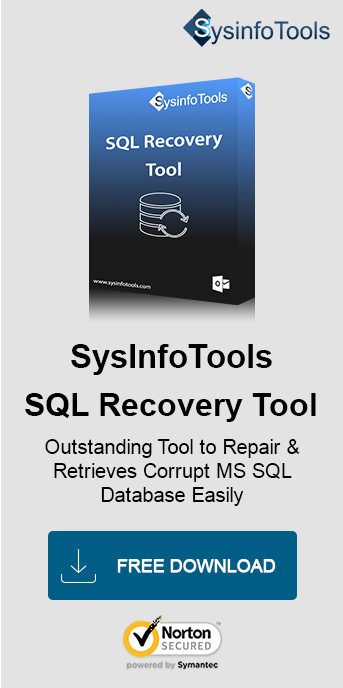The SQL Server is a vital database management system used by organizations to store and manage critical data. However, encountering the "Recovery Pending" state can render your database inaccessible. This issue occurs due to corruption, power failures, or insufficient resources. This guide explores manual solutions and a professional tool to resolve the error effectively. If manual methods fail, the Sysinfo MS SQL Database Recovery Tool can help restore your database safely and efficiently.
Understanding the Recovery Pending State
The Recovery Pending state indicates that the SQL Server database cannot start the recovery process due to unresolved issues. While this state does not always mean corruption, it must be addressed immediately to avoid data loss.
Reasons for the Recovery Pending State
- Corruption in MDF or LDF Files: Corruption in primary database files prevents SQL Server from initiating the recovery process.
- Insufficient Disk Space: Limited storage during startup can disrupt the recovery process.
- Abrupt Shutdowns: Power outages or forced terminations can cause incomplete recovery.
- Faulty Hardware or Memory Issues: Hardware malfunctions and insufficient memory can lead to errors.
Manual Methods to Fix SQL Database in Recovery Pending State
Here are some of the manual approaches that can help you fix the pending recovery error with ease. Try that suits your preferences the best.
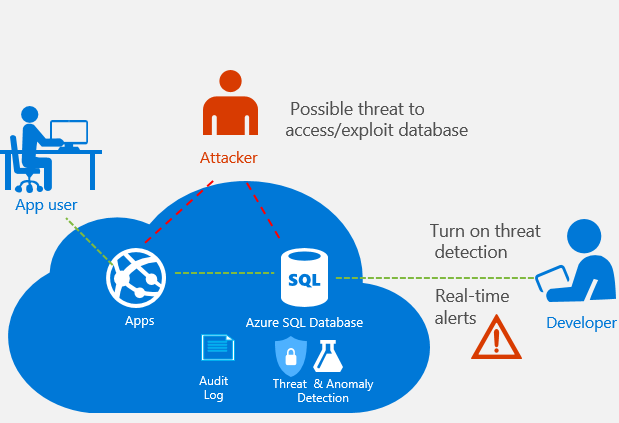
Set Database to Emergency Mode and Repair It
Emergency mode allows access to the database for administrators. You can execute the following commands to repair the database:
- ALTER DATABASE [DBName] SET EMERGENCY;
- ALTER DATABASE [DBName] SET SINGLE_USER;
- DBCC CHECKDB ([DBName], REPAIR_ALLOW_DATA_LOSS) WITH ALL_ERRORMSGS;
- DBCC CHECKDB ([DBName], REPAIR_ALLOW_DATA_LOSS) WITH ALL_ERRORMSGS;
Detach and Reattach the Database
If repairing doesn’t work, try detaching and reattaching the database.
- ALTER DATABASE [DBName] SET EMERGENCY;
- EXEC sp_detach_db '[DBName]';
- EXEC sp_attach_single_file_db @DBName = '[DBName]', @physname = N'[Path_to_MDF]';DBCC CHECKDB ([DBName], REPAIR_ALLOW_DATA_LOSS) WITH ALL_ERRORMSGS;
This process rebuilds the log file, resolving issues related to corrupt transaction logs.
Restore from Backup
If a recent backup is available, restoring it can resolve the issue without data loss.
- Open SQL Server Management Studio (SSMS).
- Right-click on the database, and select Tasks > Restore > Database.
- Choose the backup file and follow the restoration steps.
When Manual Methods Fail: Use Professional Solution
If manual methods do not resolve the issue or risk data loss, using a professional tool is recommended. Experts suggest SysInfo MS SQL Database Recovery Tool This proficient tool by SysInfo is designed to recover SQL Server databases efficiently without risking data integrity. Moreover, the tool is extremely easy to operate and one can recover an SQL Database within a few clicks.
Q. Why Choose SysInfo SQL Database Recovery Tool?
Ans: Here are some extraordinary features of the software, which make it the top choice:- Effortless recovery of MDF and LDF files.
- It handles severe corruption issues as well.
- Supporting all versions of SQL Server.
- Allows saving recovered data to a new database or an existing one.
- Has a simple and intuitive interface for ease of use.
Use the Tool to Fix SQL Database Recovery Pending State
Follow the steps given below to fix the issue of recovering in the SQL Database:
- Launch the SysInfo MS SQL Database Recovery Tool.
- Select the corrupted MDF file from your system.
- Preview recoverable database objects.
- Save the repaired database to your SQL Server.
You can also run the free tool for prior evaluation of its functionality, however, it has certain limitations.
Conclusion
The “Recovery Pending” state in SQL Server can be a challenging issue caused by various factors, including corruption and hardware malfunctions. While manual methods like emergency mode repair and reattaching the database can help, they carry risks of data loss. To ensure a complete and safe recovery, the SysInfo MS SQL Database Recovery Tool is a reliable choice. Its advanced features and simple process make it an excellent solution for resolving such errors efficiently.
Frequently Asked Questions
Q1. What does the Recovery Pending state in SQL Server mean?
Ans: The Recovery Pending state indicates that the SQL Server database cannot start the recovery process due to unresolved issues like file corruption, insufficient resources, or abrupt shutdowns.Q2. Can I fix the Recovery Pending state without losing data?
Ans: Yes, you can try manual methods like emergency mode repair or restore from a backup. However, if these methods fail, using a professional tool like SysInfo MS SQL Database Recovery ensures data integrity while resolving the issue.