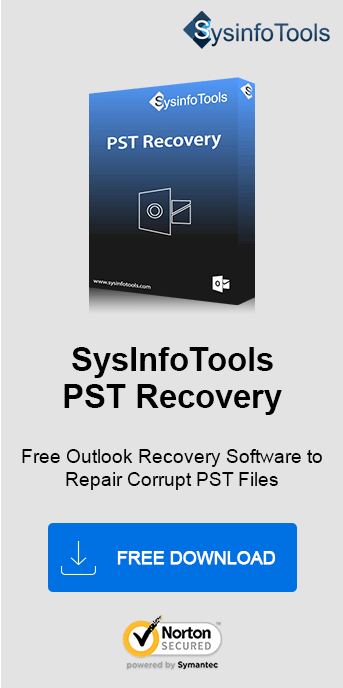Encountering error messages while using Microsoft Outlook is very common. Like any other application, MS Outlook is also prone to errors and unfamiliar issues, which lead to serious problems. One of the most common Outlook errors is "Not implemented". You're likely to receive this error message while dealing with emails or clicking the Send/Receive button. In this blog, we'll discuss the root causes of this error message. Also, learn how to resolve it using a freeway and a Sysinfo PST Recovery Tool.
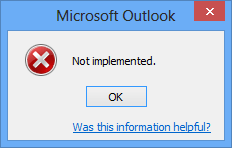
What Are the Common Reasons for Not Implemented Error?
Have you ever encountered this Outlook Not Implemented error code? Have you tried figuring out the reasons behind this error message? Well, nobody can tell the exact reason. I've figured out a few general reasons that might be responsible for this error in MS Outlook. These are:
- Using an Antivirus Scanner to check incoming and outgoing email messages
- Enabled faulty Outlook add-ins
- Incorrect Send/Receive Outlook mail settings
- Corrupt or damaged MS Office installation
- Corrupt or outdated Outlook profile or files
- Other unknown Outlook errors
How to Solve the Outlook Error Not Implemented?
There is a manual solution and a professional tool to fix this error. These are explained in detail in this section. Follow the steps below carefully.
Manually Resolve MS Outlook Not Implemented
- First, disable the Antivirus scanner within Outlook.To do so, go to the Add-ins page, and remove it. Alternatively, you can disable it through your Antivirus software.
- Launch the MS Outlook program. On the taskbar, click the File tab > Options.
- In the Outlook Options dialog box, click the Add-Ins tab. Then, press the Go.. button.
- On the next dialog box, disable the Add-in (one at a time) and close MS Outlook.
- Restart Outlook to check if it is resolved. Else, go to the location.

- Here, you will find an SRS file. Rename it with (.old) and restart MS Outlook.
- This will create a new SRS file automatically. To read more, click MS Outlook Send Receive Error.
Further, if these ways still don’t work out for you. Then, try these final free manual ways.
Not Implemented Error in MS Outlook Solved Manually
#Uninstall MS Office
- First, go to the Control Panel. Click the Programs and Features in the list.
- On the Uninstall or change a program window, right-click Microsoft Office in the list and click Uninstall.
- A message will prompt saying, "Are you sure you want to remove Microsoft Office from your system". Click OK to start the uninstallation process.
- Once uninstalled, reinstall it to check if the issue is fixed.
#Build New Outlook Profile
- First, go to the Control Panel. Click Mail in the list.
- On the Mail Setup dialog box, click the Show Profiles... button.
- On the Mail dialog box, click the Add... button and click OK.
Note: Make the newly created Outlook profile the default one. You can remove this old profile.
#Repair Damaged Outlook Data Files
If nothing has worked for you to fix the Outlook "Not implemented" error, you should run the scanpst.exe utility to scan the Outlook data file. If any error is found, the Inbox Repair tool will fix it. However, it is not entirely reliable. Since it cannot handle large and bulky PST files.
How to Fix Windows Not Implemented Error in Outlook Instantly?
If your PST File Not Showing Emails in Outlook or you are receiving the Not Implemented error. The best solution is to use the SysInfo PST Recovery Tool. This prominent tool directly repairs the corrupt or damaged PST within seconds, despite the file size. Additionally, it can manage bulk PST files at once without restrictions and save them in PST, MBOX, EML, and DBX formats. Moreover, it retains integrity in data and folder structure and can be operated by any techie or non-techie user.
Conclusion
The blog provided you with all possible causes for the occurrence of the Not Implemented error that Outlook encounters. Furthermore, it described the solutions for all the causes and an alternate expert solution, i.e., a professional tool. You can go through any of these ways and pick one that works for you appropriately.
Frequently Asked Questions
Q. What is Not Implemented Error in Outlook? How can I fix it?
Ans- This error arises when exchanging emails. It can be due to any of the reasons like faulty dd-ins, corrupt files, and more. This error can be fixed in any of the ways below:
- Disabling additional add-ins
- Creating a New Profile and SRS File
- Uninstalling Office 365
- Repairing Outlook Data File
Q. How does the PST Recovery Tool help to solve the Not Implemented Outlook Error?
Ans- The PST Recovery Tool immediately repairs the corrupt/damaged PST files without much effort. It has minimum steps as follows-
- Run the tool and upload PST. Select the mode of recovery and hit OK.
- Preview the data and click Save. Choose a file format and give a path.
- Finally, click OK.
This repairs damaged PSTs and you can send and receive emails and view them easily.