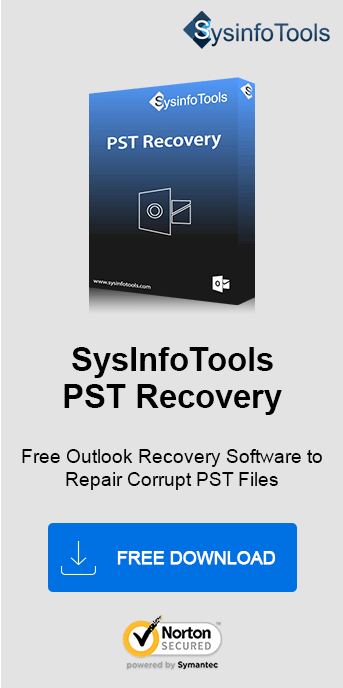There are many severe errors that occur in MS Outlook and Error 0x8004210a is one of them. This error code is quite complicated so we must know the exact meaning of this error. The error stands for “The Operation timed out while waiting for a response from the receiving server”. Generally, you face this error while sending or receiving emails on MS Outlook. Without wasting much of your time let us tell you about the error. Let’s move straight to the point of how to fix Outlook error 0x8004210a. Find details about the Sysinfo PST File Recovery Tool in the blog further!
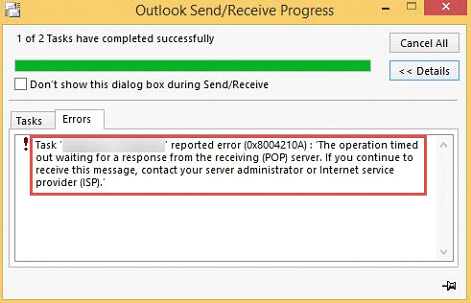
Methods to Fix Outlook Error 0x8004210a “The Operation Timed Out ...”
There are eight simple solutions to this problem that we have examined. Depending on the cause of the error, consider each of them to find the most suitable solution that suits your needs.
Method 1: Check your Internet Access
Most users end up finding internet connectivity as a cause of the Error 0x8004210a in Outlook. So, you must check for the connectivity first:
- Open Internet Browser.
- Type the URL (any).
- Press “Enter”.
If the URL opens in a few seconds then your internet is working properly. Otherwise, there are some internet access issues that you have to fix as soon as possible.
Method 2: Delete Unwanted Emails from the Mailbox
Sometimes the presence of corrupt or damaged emails in the mailbox restricts Outlook from sending and receiving emails. Consequently, that may lead to error 0x8004210a Outlook. It is advised to delete all such emails from the mailbox to avoid “The Operation timed out while waiting for a response from the receiving server” error. Also, better to delete emails with faulty or damaged attachments and documents.
Method 3: Expand Server Timeout Limit
You can also troubleshoot the error by increasing the timeout limit of the Server. This way MS Outlook gets more time to communicate with the server, particularly if there are large emails, slow internet, or server delays. Server Timeout adjustment ensures smoother data transmission and reduces the likelihood of timeout errors.
- In Outlook, open “Account Settings” from the “File” Tab
- Select the Account and click on “Change”.
- Click on “More Settings”.
- In the pop-up box go to the “Advanced” Tab.
- Via the “Server Timeout” meter you can increase the time limit.
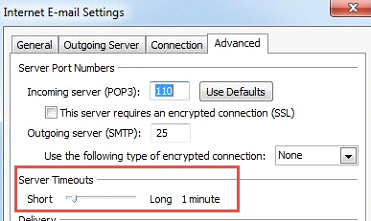
Method 4: Disable Antivirus
The antivirus scans Outlook emails before it is sent. If the scanning process takes time then the sending process will also be late. This can lead to the Server Timeout and cause the error. So, try to send your emails by disabling your antivirus software in order to avoid termination of the sending process.
Method 5: Make a New Outlook Account
Maybe your Email Account is corrupted so that’s why you are facing this error. Recreate a new Outlook account which may fix this error:
- Close Outlook and Open “Control Panel”.
- Select “Mail”.
- A pop-up will appear. Click on “Email Accounts”.
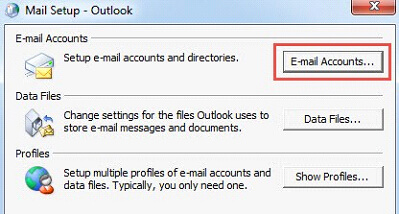
- Delete the current account from the window by selecting it and clicking on “Remove”.
- Now, click on “Add” to recreate a new Outlook account.
Method 6: Repair the Whole Outlook Suite
Follow the procedure below:
- Open “Control Panel”.
- Go to the “Uninstall Programs” option.
- Select the MS Suite and click on “Change”.
- A pop-up box will appear. Select “Repair” and click on "Continue."
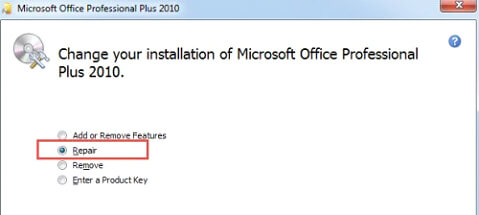
Method 7: Repair Outlook Email via Scanpst.exe
As I have already mentioned, you can fix error 0x8004210a by deleting unwanted emails. But still, it is not 100% accurate. So, try to repair the Outlook data file, PST by using Scanpst.exe Tool. Let’s see how it works:-
- Search “Scanpst.exe” in Windows Explorer.
- Launch it once you find it.
- “Browse” the email and click on “Start”.
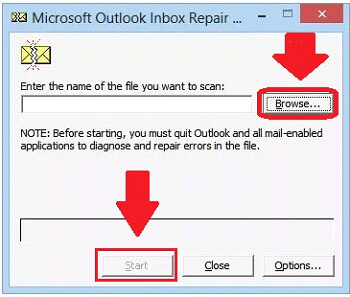
This method will help you to repair emails on Outlook Mailbox. However, there is a limitation in that, you cannot repair large PST files using this tool. It is good to go for minor PST file corruption.
Method 8: Professional Outlook Email Repair Tool
The final option to fix “The Operation timed out while waiting for a response from the receiving server” error is using professional software. There are many such tools available in the market, but SysInfo Outlook PST Repair Software can fix this error well. Its various embedded features make it the top choice of users. This tool scans and recovers data from severely corrupt and inaccessible PST files within minutes. You can see the recovered data preview before saving it to the new PST.
Conclusion
Well, if you want an instant solution to repair MS Outlook error 0x8004210a, then you can try the professional tool. Otherwise, you have multiple options for manual methods. Maybe any of the methods can be fruitful for you. But if the email is severely corrupted, then I recommend you skip all seven manual procedures and go with the last one. It will save much of your precious time and is an easy tool for repairing Outlook PSTs. Hope the information provided is sufficient for you to fix Outlook Email error.
Frequently Asked Questions
Q. How do I fix Outlook error 0x8004210A?
Ans- To fix error 0x8004210A in Outlook, try the following:
- Increase the server timeout limit.
- Check and correct email account settings.
- Disable antivirus email scanning temporarily.
- Repair Outlook PST (Use Inbox Repair Tool or PST Repair Tool by SysInfo).
- Ensure a stable internet connection.
Q. Which is the best software to repair PST files?
Ans- The SysInfo PST Repair Tool is one of the best software for repairing corrupt PST files. It ensures data integrity, supports large PST files, and offers an intuitive interface for quick and efficient recovery.