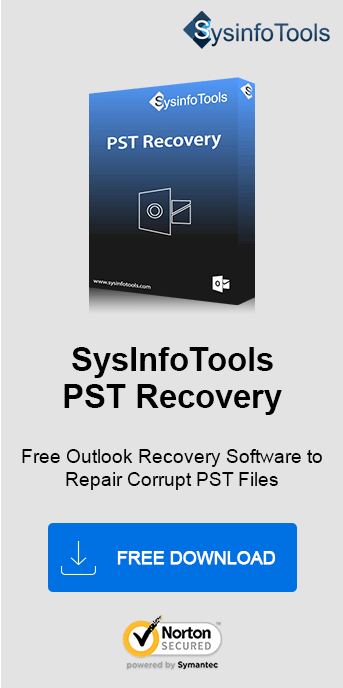Generally, Outlook data file cannot be configured Windows 10 error is observed numerous times while opening Outlook 2019-2010 version. This error message is troublesome for users who are working daily with Outlook 2019, 2016, and 2010. Thus, a need arises to fix this error with immediate effect. Let’s dig into the article to know the error and the reasons for its occurrence. Furthermore, find the best solutions with a Sysinfo PST File Recovery Tool about why Outlook files cannot be configured!
Symptoms of “Outlook Data File Cannot be Configured” Error.
While working on Outlook 2019, 2016, and 2010 you will see the following types of pop images. These are displayed when Outlook does not start.
- Your Outlook data file cannot be configured.
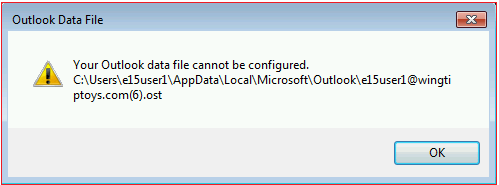
- Cannot start Microsoft Outlook. Cannot open Outlook window. Set of Windows cannot be opened.
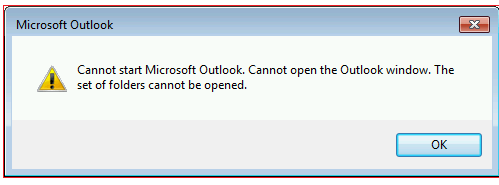
Why Does the Error “Outlook Data File Cannot be Configured” Occur?
The main reasons for the display of this error message on your desktop are:
- Execution of Roaming profiles connected with MS Exchange Server.
- Missing or corrupted Outlook data OST & PST file.
- System or application crashes due to sudden system outage.
- Virus attack, logical error, or any kind of synchronization problem.
How to Solve Microsoft Outlook Cannot Configure Data File?
Here I am listing out some manual methods and a professional tool by which this error can be easily resolved. Just follow them systematically and smartly as per your concerns.
Create New OST to Solve Outlook File (.ost ) Cannot be Configured
MS Exchange Server uses an Offline data file (.ost). This type of data file is a replica of information that is saved on your mail server. If you encounter any problem with the (.ost) file, follow these steps.
- Exit Outlook. Open Control Panel > type Mail> select Mail.
- Go to E-Mail accounts.
- Now, choose the Data Files tab & select the Exchange account.
- Select Open File Location.
- Close the Account Settings & the Mail Setup box.
- Get back to the File Explorer window.
- Right-click the Exchange data file (.ost) & select the delete option.
Note: The next time when you start Outlook, a new .ost file is created for the account.
Fix “Outlook Data file (.nst) Cannot be Configured”
NST file is a kind of group storage file format created in MS Outlook. To resolve the error that occurred due to the NST file, follow these steps:
- Verify Windows System for Corruption
- Click “Windows + R”.
- Now, in the search box type “cmd” and Enter.
- Type “sfc/scannow” and then, click Enter. (*Require Admin Privileges to run this command)
- Update with the latest Windows update
- Go to Start.
- Type Update and press the Enter key.
- Now, a Windows dialog box will appear. If updates are available, install updates.
- Clean Unwanted Files
- Press Window + R.
- Next, type “cleanmgr” and press Enter.
- Then, pick the OS partition and click on OK.
- Click on the Clean Up System Files.
These steps will solve the error that occurs with NST files.
Use ScanPST.exe to Resolve Outlook Data File (.pst) Configuration Error
Simply, use a Scanpst.exe inbuilt function to solve the “Outlook data file cannot be configured” error. Follow these steps:
- Exit Outlook and do the following:
Browse to C:/Program Files
Browse to C:/Program Files (x86) - Go to the Search box and type scanpst.exe. Open it.
- A new window appears. Enter the name of the (.pst) file to check.
- Start scanning. If scanning gives out any error then choose Repair and fix it.
- After it is completed, start Outlook with the repaired profile.
Note: You can use the Inbox Repair Tool to fix damaged Outlook OST files too. For this, switch to the scanost.exe utility.
Are there any Limitations of the Manual Method?
Yes, there are some cons to this free way to fix Outlook file configuration issues. These are:
- Doesn’t guarantee complete repair of files without losses.
- Cannot handle severe damage or corruption in Outlook data files.
- Requires good technical knowledge, i.e., not suitable for new users.
- The process takes time and is lengthy and tricky.
So, to avoid these more problems and safely configure the data file, try to go for an expert solution.
Best Way to Solve Outlook Data File Cannot be Configured Issue
SysInfo PST Recovery Tool is an excellent and top-notch software to recover and repair Outlook files within seconds. This tool is designed smartly and supports multiple file formats such as PST, MBOX, DBX, EML, MSG, etc. It is built with a smart algorithm by which corrupt and damaged files can be recovered easily. Additionally, it is highly compatible with all the major versions of the Windows-based operating system. Moreover, the tool is the best alternative when the Inbox Repair Tool fails. It has some more advantageous features that make this tool reliable and trustworthy. These are:
- No file size limits and bulk recovery of Outlook data files.
- Recovery from encrypted and password-protected files.
- Great system and application compatibility for all versions.
- Recover all mailbox data and other folders with advanced filters.
- Handle errors and keep data preserved throughout the recovery.
Conclusion
Outlook Data files cannot be configured in MS Outlook 2019, 2016, and 2010 can cause multiple difficulties at work. Whenever this happens it is frustrating and thus, it needs to be resolved timely for better results. To do so, this blog provides you with different manual solutions for OST, PST, and NST Outlook data files. Furthermore, it also provided a professional tool as a quick fix for your file configuration issues in Outlook.
Frequently Asked Questions
Q1. How to solve Outlook data files cannot be accessed issue effortlessly?
Ans: To do so, you can use the SysInfo PST Recovery Tool. Simply, follow the given steps:- Run the tool on the PC. Search and upload PST files in the software.
- Pick a mode of recovery as per corruption and then click OK.
- Preview recovered files and select folders to save on the PC. Click Save.
- Further, pick a file format and checkbox other filters. Lastly, tap OK.
Q2. How can I configure Outlook OST, NST, and PST files for free?
Ans: To easily configure and access Outlook files, you can use any of these methods:- Delete the old OST and recreate the new OST.
- Repair corrupt or damaged OST and PST with the Inbox Repair Tool.
- Repair the system, update it, and clear unwanted files.
- Check networks and disable add-ins that conflict.
- Use PST Recovery Tool for fixing severely damaged or inaccessible files.