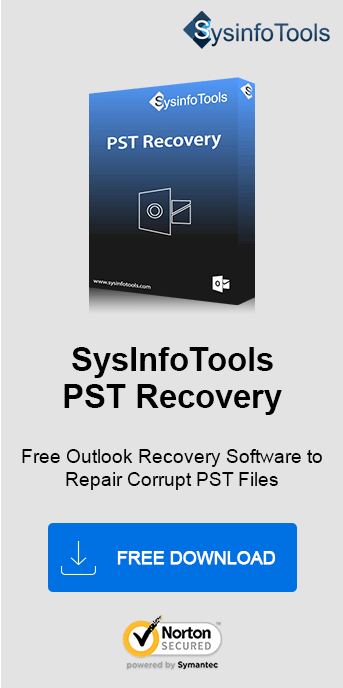There are about 125.4 million Outlook users across India. While using Outlook, many users encounter MS Outlook error 0x800ccc92. They get so embezzled that they find it difficult to find a solution to fix this error. When any of the PST files exceed the limit size or a user puts in the wrong credential, such types of errors evolve. So, let us know why this error arises and find solutions to fix this error code. To deal with any type of PST file corruption, we recommend using the SysInfo PST File Recovery Tool, which is specially designed to fix PST corruption.
MS Outlook Error 0x800ccc92 is an error code that typically occurs when Microsoft Outlook cannot authenticate your email account while sending or receiving emails. This error usually arises in connection with POP3 or IMAP email accounts and is often accompanied by the message “Your email server rejected your login.”
Reasons Due to which Error 0x800ccc92 Arises
- If you enter an incorrect username or password for your email account, Outlook cannot authenticate with the server. Thus, triggering this error.
- There is a presence of any Malware or Virus in your system. Or, overly aggressive antivirus or firewall software may block Outlook's connection to the mail server.
- Incorrect server settings (e.g., wrong incoming or outgoing mail server or port numbers) can prevent Outlook from connecting to the mail server.
- If your Outlook PST file exceeds its maximum size limit, it can lead to errors, including 0x800ccc92.
- Some mail servers temporarily lock accounts after detecting multiple failed login attempts. This might cause a synchronization issue in the Outlook system.
- Unstable or interrupted internet connections, or an abrupt shutdown of the Outlook system.
- A damaged or corrupt Outlook profile can cause authentication issues. It means there is a presence of a corrupted PST file.
Manual Methods to Fix Microsoft Outlook Error 0x800ccc92c
There are several ways to fix such types of errors while using Outlook applications. This will help you to recover your Outlook system smoothly. Let us discuss further, various methods to Repair PST File.
Method 1: Regenerating New Password
Firstly, open the Outlook settings and check for SMTP login details. Also, all the information regarding the basic server must be checked.
- In the newly opened Dialog box, select the Data Files tab.
- Then, select Outlook PST file and click on the Settings option.
- Then, go to the Change Password option shown in the new dialog box.
- Then, create a new password in the Change Password dialog box.
- Re-confirm the password, and click on the OK button.
Method 2: Managing the File of MS Outlook Data File
If your PST file is oversized, then this method is applicable to fix the given error. This method will help you to run your MS Outlook smoothly. So, always make PST files compact or split in proper sizes. Or one can use the SysInfo PST Compress and Compact Tool to split or compact PST files.
Method 3: Clean up all the Deleted Items Folder
To restore deleted items from the Deleted folder, the users can simply follow the below steps:
- Drag and drop the PST files into the Deleted Items folder.
- Right-click on the Deleted Items Folder.
- Finally, choose the Empty icon.
Hope the above suggested manual procedure might help. On the other hand, sometimes, this error 0x800ccc92 is caused by a corrupt PST file. So, to repair the PST file you can opt for an alternate solution i.e. PST Repair Software. In the above manual method, you might face inconsistency and data loss, but not with the professional software.
Method 4: Expert Choice to Solve MS Outlook Error 0x800ccc92 Professionally
The above-mentioned error can also be fixed with the help of the dedicated SysInfo Outlook PST Repair Tool. Just go with the mentioned process given below:
- First, open the PST Repair SysInfo software.
- Select the Open button, and choose the PST corrupted File.
- Choose the Recovery mode and other options. Click on OK to proceed.
- Then, tap the OK button after the whole process of scanning is over.
- After the scanning process is over, you can also check the preview of the Outlook Email folders.
- To save the recovered file, provide the desired location, select the saving format, and click on OK.
- Soon the process will be started on your system.
- After the completion of the saving procedure, click on the OK button.
If you are finding any difficulty while performing these steps just play and watch this useful video. This will easily help you to resolve your MS Outlook Error code 0x800ccc92c
Summing Up All
Hence, this error can be fixed by using either of the methods that are mentioned above. These methods can be easily used with MS Outlook 2016, 2013, and further lower versions available. Since manual methods have some limitations, use an automated solution. It is best to resolve MS Outlook Error 0x800ccc92.
Frequently Asked Questions
Q1. How do I fix MS Outlook Error 0x800ccc92?
To fix Outlook Error 0x800ccc92, do the following:- Verify your email login credentials and ensure the server settings (incoming/outgoing mail server, port numbers) are correct.
- Repair corrupted Outlook profiles or PST files using the ScanPST.exe tool or with the SysInfo PST Repair Tool.
- Reduce the PST file size if it's oversized. Oversized PST files might cause PST corruption.
- Temporarily disable antivirus/firewall software to check for interference.
- If issues persist, recreate the email account or contact your email provider for server-related issues.
Q2. What are the impacts of Error 0x800ccc92 Outlook?
Ans: Outlook Error 0x800ccc92 prevents users from sending or receiving emails, disrupting communication. It may result in account lockouts due to multiple failed login attempts. Persistent errors can cause delays in accessing important emails, workflow interruptions, and frustration. If caused by a corrupt PST file, it can risk data integrity, requiring immediate attention to avoid further complications.