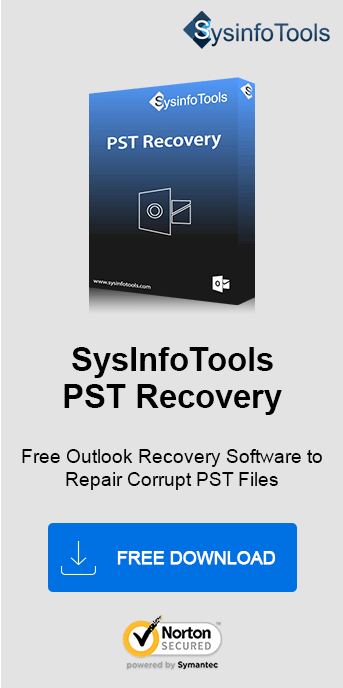Even though Microsoft Office is very famous, one of its software Microsoft Outlook is a boon in the professional world. Almost all professionals and businessmen use MS Outlook as their primary email client. Outlook sends and receives emails and apart from that it also manages calendars, contacts, notes, to-do lists, etc. However, sometimes you may encounter Microsoft Outlook Error 0x80042108. To fix this, follow the below ways or use the best Sysinfo PST Recovery Tool to secure Outlook data.
What is Microsoft Outlook Error Code 0x80042108?
The Outlook error 0x80042108 occurs due to the sending and receiving of emails. Sometimes when you try to open Outlook and send an email an error pops up, this error can be 0x80042108. It might be showing the message:
Outlook is unable to connect to your incoming (POP3) e-mail server. If you continue to receive this message, contact your server administrator or Internet service provider (ISP). Till they respond, you can try the solutions stated here.
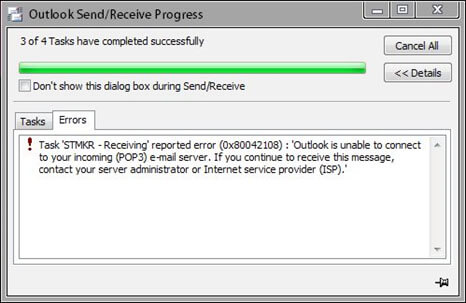
What are the Common Causes of Error 0x80042108?
Before troubleshooting any error, you need to understand what is causing this error in Outlook. The possible causes are as follows:
- If there are some corrupted files on the hard drive.
- Incomplete or corrupt installation of MS Outlook.
- It might be that the Secure Sockets Layer (SSL) is enabled.
- Scanning programs are enabled like Norton Personal Firewall 2002 or Norton Internet Security.
- It might be due to the default gateway problem.
- Might have installed the wrong update of Microsoft Outlook.
- Norton Anti-spam add-in or other add-ins are enabled causing the error.
How to Resolve the Microsoft Outlook Error 0x80042108?
To fix this error, some manual solutions and an expert tool are provided in this section. Go through them in detail to find the solution that fits you best.
Manual Solutions to fix the MS Outlook 0x80042108 Error
These are some solutions that can be performed manually free of cost. However, they may have some limitations.
Solution 1: Run Outlook in Safe Mode
Microsoft Outlook has its own Safe Mode without the intervention of any add-in or any other customization files. To open Outlook follow the below steps:
- Close Outlook. Click on the Win+R key and then the Run test box will open.
- Type in it Outlook /safe. This will open Outlook in Safe mode.
Opening Outlook in safe mode might resolve the issues due to which the error 0x80042108 is occurring.
Solution 2: Disable the Antivirus Software
Anti-virus software is usually installed to keep the malware and virus attack at bay. But sometimes, the antivirus software starts interfering with the working of Outlook and further gives an error. Hence they must be temporarily disabled. For that, you need to remove the add-in.
- Open Outlook. Go to File. Then, select Options and click on Add-ins.
- Beside Manage Com Add-ins, you will see the Go button. Click it.
- Next, select all the add-ins related to antivirus and click Remove.
- Now restart Outlook and you will find that the error 0x80042108 is fixed.
Solution 3: Allow the software in Windows Firewall
If the Windows Firewall has blocked Outlook then it will not let any traffic come or go and hence no emails will be sent or received. Check your Firewall for any problems. To solve the error follow the steps below:
- Open the Control Panel and go to Control Panel Items.
- Click on Windows Defender Firewall.
- In the Allowed app check that both the Private and Public checkboxes are selected for MS Outlook.
- Now click on Change Settings and press OK.
Solution 4: Use Inbox Repair Tool
The Outlook error 0x80042108 might be showing due to a corrupt PST file. Hence Inbox Repair Tool (ScanPST.exe) must be run to check all the errors present. Follow these steps:
- Open File Explorer and go to: \Program Files\Microsoft Office\Office 16 folder.
- Click on scanpst.exe and open the PST file.
- Click on Start and the scanning will initiate.
- Next, click on Repair if any error is found.
- Once completed, the repair complete dialog box will be shown. Click OK.
Limitations of the Manual Method
- Time-consuming and tricky for new users.
- Cannot handle severe damage in Outlook data files.
- Users must be aware of technical knowledge for these steps.
How to Fix Microsoft Error Code 0x80042108 in Outlook?
An alternate way to solve the error due to a corrupt or damaged PST is through the SysInfo PST Recovery Tool. This effective tool is a quick and reliable solution to handle PST corruption and save recovered files on the system. With this efficient tool, you can manage multiple PST files at once.
Additionally, this tool is very handy when the free Inbox Repair Tool by Microsoft fails to repair PST files. Moreover, the compatibility of this versatile software is great for all Windows and Mac systems. So, it is a full-fledged secure solution to solve the error and continue with email communication without hassle.
Conclusion
To sum up, this blog is a comprehensive guide on how to fix Microsoft Outlook Error 0x80042108. It described the error, the reasons for its occurrence, and methods to fix it. Though manual methods are more and free of cost, that doesn’t guarantee, that errors will be resolved completely. Especially, if it’s because of a damaged Outlook data file. In such a case, you must go for the professional tool.
Frequently Asked Questions
Q. How to fix Outlook receiving error 0x80042108?
Ans- To resolve this error, follow any of these ways:
- Ensure you have a stable internet connection and updated Outlook.
- Delete irrelevant emails and disable unrequired add-ins.
- Check antivirus and firewall settings and disable them if not required.
- Repair damaged Outlook data files with the Inbox Repair Tool.
- For an instant and secure solution, go for a professional PST Recovery Tool.
Q. Can I save a received PST file without attachments?
Ans- If you have received a PST file that you need to send further and are facing error code 0x80042108. Then, to repair it and remove the attachments, follow these steps:
- Start SysInfo PST Recovery Tool as an admin.
- Add the PST file to it and select a mode of recovery. Click OK.
- Preview the recovered data and select folders.
- Click Save, choose a format, and specify the destination.
- Lastly, click OK to save the recovered PST file.