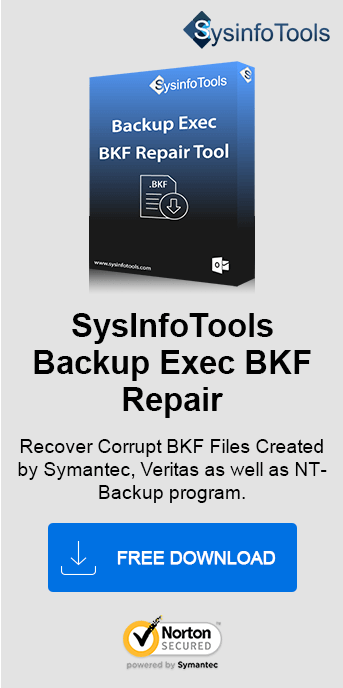Creating a backup is a must to save your data. Backup is an act of copying virtual, physical files or databases to some other removable disk drives or other sites. However, sometimes the backup storage device fails and you encounter error codes such as 0xe00084c8 and 0xe00084ca. It stops you from using the backup device and thus needs an immediate fix. For this, use the freeways or a Sysinfo Backup Exec BKF Repair Tool as explained in the blog. It will fix errors and restore the data safely.
What Causes Error 0xe00084c8 and 0xe00084ca?
“0xe00084c8” and “0xe00084ca” both these errors occur when one tries to take the backup in a storage device. It shows in the form that “the backup storage device has failed”. The reason these error codes occur might be due to more files being opened than the one's memory cache manager can handle. Thus, resulting in all the paged pool memory being used. There are different methods to take backup:
Full backup: In this type of backup, all the data is copied to another device commonly known as a removable disk drive like USB, hard disk, etc. Its disadvantage is that it takes a long time to complete the backup as the name suggests.
Incremental backups: In this type of backup only those data are copied which have changed since the last backup.
Differential backups: It is similar to the incremental backup for its first-time use and afterward it will copy all the changed data since the last full backup. In this way, it copies more data than incremental but less than a full backup.
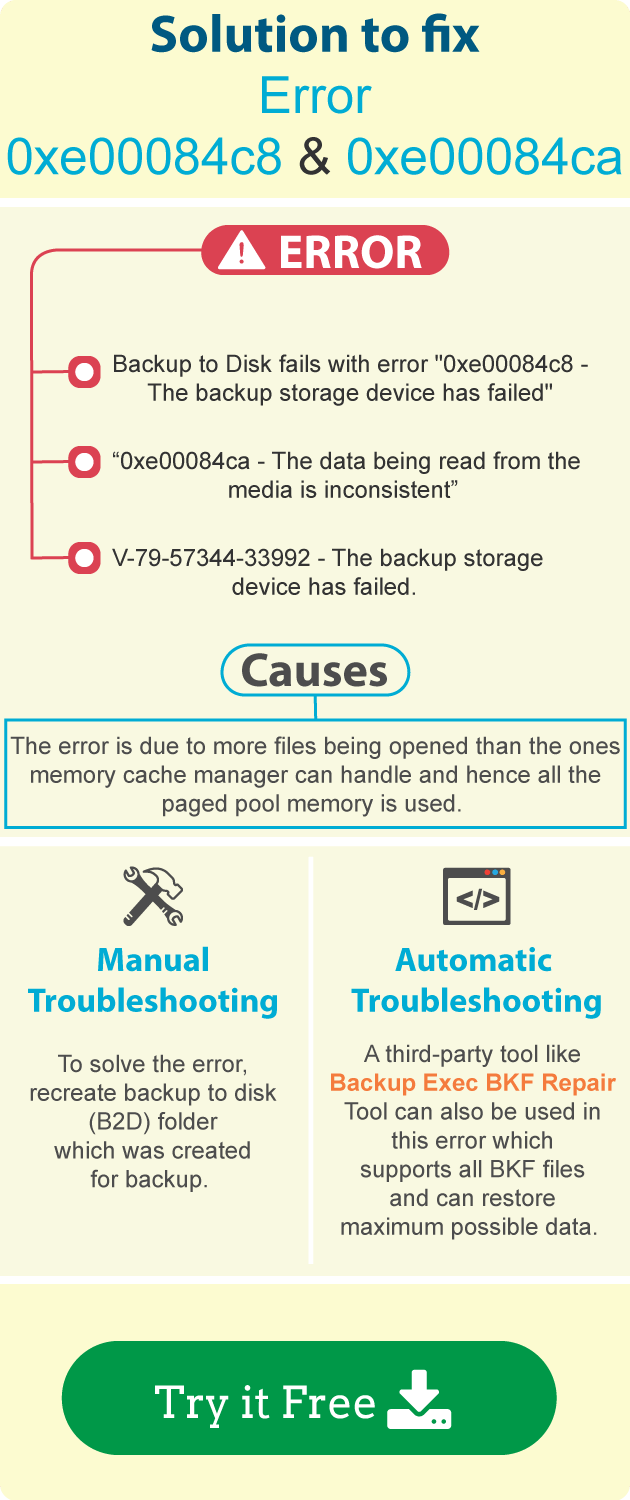
How to Identify Error 0xe00084c8 - "The Backup Storage Device has Failed"?
While backing up the data, sometimes it happens that an error starts showing up on the screen. Those
errors are:
Backup to Disk fails with error "0xe00084c8 - The backup storage device has
failed"
Or
“V-79-57344-33992 - The backup storage device has
failed”
Or
“0xe00084ca - The data being read from the media is
inconsistent”
How to Resolve Error Code 0xe00084c8 & 0xe00084ca?
There are two major solutions to fix this backup storage device failed error. The first is a manual method involving a complex procedure. The other is a professional tool, i.e., a direct solution. These are described in detail below.
Manually Solve Error “0xe00084c8- The Backup Storage Device Has Failed”
To solve the error “e00084c8 backup exec”, we have to recreate the backup to the disk (B2D) folder that was created for backup. By deleting the backup to the disk folder from Symantec Backup Exec does not delete .bkf files (backed-up data), the data remains untouched on the actual location. By following the below process, you can recreate the B2D in the same location.
- In Symantec Backup Exec, delete B2D from the Backup Exec console. To do that, click on the Devices tab, then on the server name. Right-click on the concerned B2D folder, and uncheck Enable to disable the B2D folder.
- Then right-click again, click Delete, and then click Yes. After that, the particular B2D folder will no longer be shown under the server name.
- Right-click and go to Properties, this will also show the path of the backup to the disk folder on the drive under the General tab.
- Next go to the actual path on the drive where the B2D folder is and open it. Cut the two files Changer.cfg and Folder.cfg and paste them outside the Backup to disk folder.
- Now again start the Backup Exec services, from Tools -> Backup Exec Services -> Restart all services.
- After clicking on the Backup Exec Devices tab, right-click on the server name, click New Backup-To-Disk Folder.... and create a new B2D point to the same path where actual data (.bkf) resides.
- After this, run the list on the B2D folder in BE and try to run everything again.
What are the Limitations of the Manual Method?
The method is free but has disadvantages such as:
- Time-consuming, lengthy, and difficult, especially for non-techies.
- Risk of data loss or corruption in the backup storage device.
Expert Suggestion to Solve This Complicated Error 0xe00084c8
Troubleshooting these types of errors “0xe00084c8 - The backup storage device has failed” is a very hectic task. One needs to be very attentive while solving the job, just a single mistake and your whole backup could vanish. So the best way to solve the job efficiently and easily is to take the help of a professional tool. One such prominent tool is the SysInfo Backup Exec BKF Repair Tool. This tool supports all the BKF files and can restore the maximum possible data from there.
Key Features of Backup Exec BKF Repair Tool
- Recovers compressed and split BKF backup files of any size.
- Supports Veritas Backup Exec, Symantec Backup Exec, and NTBackup files.
- High compatibility with all systems and advanced recovery options.
- Preserves the data and folder hierarchy and saves recovered files.
Conclusion
Error 0xe00084c8 and 0xe00084ca – “The Backup Storage Device Has Failed" can create huge chaos and interruptions. Therefore, it is very necessary to get an immediate fix for this error. Here, we learned a manual procedure to fix the error but it isn’t a secure and accurate solution. Instead, using a professional tool for the same is a better alternative for quick fixes and data protection.
Frequently Asked Questions
Q. Why am I getting an error code message: 0xe00084c8 & 0xe00084ca “The Backup Storage Device Has Failed"? How to Solve it?
Ans- The error code generally arises in case of backup storage device failures or issues with the backup device data. These errors are commonly found in failed or failing hard drives and corrupted media files. To define:
- Error 0xe00084c8 means that the primary device for backup has failed. It can be a tape drive, USB, or any other external hard drive that is not functioning properly.
- Whereas, Error 0xe00084ca is displayed when the data to be read from the backup drive media is inconsistent. This means the user cannot read the data or the file is corrupted.
This may arise due to any of the reasons such as faulty or damaged hardware, media problems, software or network issues, etc. However, they can be fixed either with the free manual method by recreating the B2D folder. Or through an expert SysInfo Backup Exec BKF Repair Tool.
Q. How to fix the backup storage device has failed error effortlessly?
Ans- To fix the backup device error 0xe00084c8 & 0xe00084ca, follow these steps:
- Install and run the Backup Exec BKF Repair Tool.
- Click Open and add the SQL database BKF files.
- Choose a recovery mode and BKF file scan mode. Click OK.
- Preview all the data and use the auto-search feature for specific views.
- Press Save and provide a path to save. Lastly, click Save File(s) to restore.