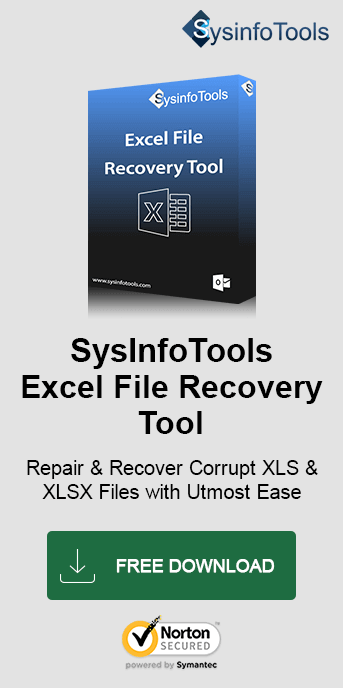MS Excel is very important to most users for data analysis and organization purposes. For businesses and large organizations, it’s hard to imagine life without Excel. There are many instances when Excel is forced to stop working. Usually, it is because of a faulty Excel file that is caused by the “Failed to Parse the Damaged Excel File” Error. This is why we have provided you with this write-up dealing main cause of the error and ways to fix it. Let us explore various manual steps and a dedicated tool like SysInfo Excel File Recovery to get rid of this error.
What is the Failed to Parse the Corrupted Excel File Error?
Everyone has used MS Excel at some point or other in their lives. Thus, you must know how important it is to have Excel with many of our essential data saved within the workbooks. Excel, basically, is a powerful medium for storing data in tabular form. A professional person can’t even think of surviving a life without Excel. But what is this Excel corruption issue?
The ‘Failed to Parse the Corrupted Excel File’ error occurs when Microsoft Excel cannot properly read or open a damaged Excel file. Suppose you are trying to read a book that is torn or whose pages are missing. This error is similar to that. Some common symptoms of the error are:
- The file won't open.
- Excel crashes when opening the corrupt file
- The file has incomplete or missing data
- Shows strange characters in cells
- Excel formulas do not work properly
This error impacts accessing spreadsheets and their data in Excel. Not only that, there might be a risk of losing data if no backup exists. As a result, your work is interrupted and you might lose some formulas and calculations done. But the question is, what causes the Excel error- Failed to Parse the Corrupted Excel File’?
Causes of the Excel Corruption Error
There are many causes of Excel file corruption the presumable causes of Excel File Corruption are given here below:
- The unexpected shutdown of the system might be the situation of corruption of your Excel file(s).
- Again, Virus attacks are one of the important causes of the corruption of MS Excel file corruption. So, always keep an updated version of Anti-Virus software.
- You are working on outdated and incompatible Excel versions.
- Hard disk failure or bad area developed in hard disk, where Excel file(s) are saved. Also, a lack of enough storage space can be a reason.
- Another significant reason can be the size of Excel files. Sometimes, large Excel files get corrupted.
- Your Excel Spreadsheet is corrupted/damaged or inaccessible during saving or transfer.
Possible Hacks To Fix Corrupted Excel File and the Error
In this section, we have discussed some methods that can help troubleshoot the Excel ‘Failed to Parse the Corrupted Excel File’ error. Have a look below to get an appropriate solution for you.
1. Open and Reconstruct Utility
MS Office application can rebuild some damaged Excel records naturally. While Office works on the corrupted documents to fix them there will be a longer halt than normal working After reconstructing, the user records it will open correctly, otherwise, an error message will pop up defining the problem.
To perform the task manually follow the procedure:
- Launch the file normally.
- Choose the Excel document to repair.
- Click the drop-down arrow next to the Open button.
- Choose the Open and Repair option.
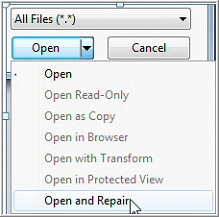
Note: If the corruption level in the user's Excel is not severe, then the applicant can easily get back all the data in the file.
2. Store Excel File To Different Format (SYLK Format)
If users cannot open the Excel file in MS Excel, try to store the file in different formats. After ward, re-open them in Excel and try to restore them as Excel workbooks. Follow these steps for better results:
Step 1: Save the File as SYLK Format
- Open the file in Excel > Click on File > select Save As.
- In the Save as type dropdown, select SYLK (Symbolic Link).
- Click Save and close the workbook.

Note: Saving in SYLK format retains only the current worksheet. You’ll need to save other worksheets separately.
Step 2: Open the SYLK File
- Open Excel > File > Open.
- Select All Files from the dropdown (locate the SYLK file).
- Select the SYLK file > Open.
Step 3: Save the File as an Excel Workbook
- Once the file is open, click File and then Save As.
- From Save as type dropdown, choose Microsoft Excel Workbook.
- Click Save to store the file as a new Excel workbook.
Additional Info-
- Symbolic Link or SYLK is a text-based file type that removes most formatting and potentially corrupted elements. Thus, allowing the file to open cleanly.
- In case your workbook contains more than one worksheet, save and repeat the process for each sheet.
- Always have a backup copy of the original file before proceeding with repairs.
This method might recover data from corrupted Excel files by discarding bad formatting or elements.
3. Delete Temp Folder
Alternatively, the user can simply remove the contents of the C:\Windows\Temp directory and then restart the system. And try to open the file again.
4. Expert Solution to Fix Failed to Parse the Corrupted Excel File Error
If manual methods are not helpful then don’t get panic. If you are from a non-technical background then you should choose an expert solution. It consumes less time and gives a perfect result. One of the best tools for Software Recovery is SysInfo Excel File Recovery. This tool will support the recovery of single as well as multiple files concurrently. It facilitates the best possible recovery from corrupt Excel files in the minimum possible time.
Conclusion
Above we have explained the manual hacks to troubleshoot the error ‘failed to parse the corrupted Excel file’. However, if the manual procedure does not work then go with the expert software. We have suggested SysInfo Excel File Recovery software. Now it is up to you to be smart and choose the better one. Professional software is secure and highly reliable even for novice users.
Frequently Asked Questions
Q. How to Fix Failed to Parse the Corrupted Excel File Windows 10 Error?
Ans- Listed below are some of the prominent methods that you can try:
- Use the Excel Open and Repair feature
- Run the Auto Recovery function
- Copy-paste Excel Data to a new workbook
- Restore Excel Data from the Backup file
- Use the SysInfo Excel Repair Tool
Q. What is the Best Tool to Repair Excel File?
Ans- Highly Recommended, SysInfo Excel Recovery Software. It is the best solution you may find and is extremely easy to use. You can try the free demo version to learn about it prior to purchasing. Also, it supports Excel files created by all new and old versions and runs on any Windows OS.