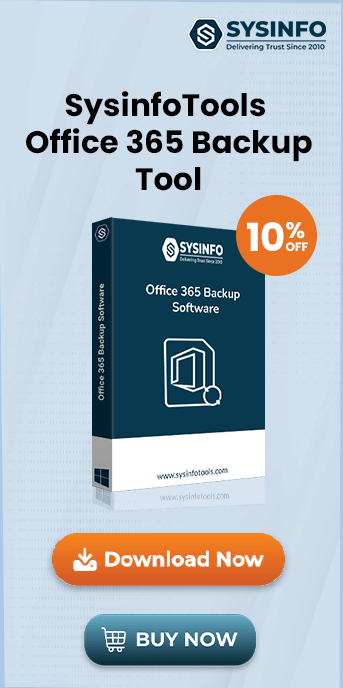Do you face New-MailboxExportRequest failed issues when converting the Exchange mailbox to PST? Are you worried about your Exchange data? Then, here you will learn the quickest and easiest methods to move out of the problem. This article suggests appropriate methods along with a Sysinfo EDB to PST Converter Tool to quickly fix this command issue.
Introduction: New-MailboxExportRequest cmdlet
The Exchange server is considered the most user-friendly mailbox server. It provides built-in commands and utilities that can enable DBAs to accomplish the most complicated tasks with ease and with the aid of a few lines of code.
The New-MailboxExportRequest cmdlet is used for exporting or archiving contents of a primary Exchange mailbox to a PST file. It is only available with Exchange Server 2016 on-premise, and only in the function of Mailbox Import Export. To use this cmdlet, you need to add to a function group. The function of Mailbox Import Export because this role is not assigned to any category by default.
However, such built-in utilities sometimes fail to fulfill their task due to technical or other problems. So, it becomes a necessity to fix such issues quickly. Let's have a look at the common reasons for its occurrence.
Why New-MailboxExportRequest Failed Problem Occur?
There are common causes behind the occurrence of these issues as follows:
- The position parameter for the PST file should be a UNC route when running the cmdlet.
- For the Exchange Trusted Subsystem, the location should be a public network with Read & Write permissions.
- In addition, Mailbox Import Export permissions should be allocated to the user account performing the actions.
- MAPI protocol is disabled.
- Connection issues with Exchange Server.
Now, after seeing the main reasons, let's have a look at methods to fix such issues.
Can the New-MailboxExportRequest Failed Issue be Resolved?
You can manage to fix the PowerShell cmdlet New-MailboxExportRequest failure issue in two best ways. Firstly, using a manual method and secondly, through a professional tool. These methods with steps are described in detail below.
How to Fix New-MailboxExportRequest Failed Error Manually?
Follow these steps to successfully solve the issue and restore your Exchange data:
- Check Internet Access and correct Access Exchange problems.
- Sign in to the Outlook Web App (OWA) with an Exchange account and see if you can get to it. If it does, export your inbox data manually from the OWA to PST.
- Connecting to Outlook is necessary for allowing the MAPI
protocol. If the user wishes to export the Exchange user mailbox when online,
the user must test the MAPIBlockOutlookNonCachedMode features. Here are the
steps to make this happen:
- Check whether or not MAPI mode is allowed by checking the user's mailbox status on the Client Access Server.
- For this reason, either right-click on the Exchange Management
Shell (EMS) user mailbox and test its property or execute the
following:
Get-CASMailbox –Identify user name
- You should deactivate the MAPI mode and re-enable it instantly
to double-check if it actually works. Deactivate with the following
command:
Set-CASMailbox ID –MAPIBlockOutlookNonCachedMode:$false - Now, by this command activate it:
Set-CASMailbox ID –MAPIBlockOutlookNonCachedMode:$True - Now run again Export cmdlet:
New-MailboxExportRequest–Mailbox USERID– FilePath\\SERVERNAME\ SHAREPATH\name.pst
These steps help you fix the issue completely. However, there are some limitations to it.
What are the Limitations of the Free Manual Method?
- It is time-consuming and too much lengthy.
- A quite difficult process, especially for non-technical users.
- High risk and increased chances of data loss.
Moreover, if the problem arises again and again after using the above method. Then you only have one option left.
How to Instantly Fix New-MailboxExportRequest Failed Error?
Use the SysInfo EDB to PST Converter utility to fix the issue immediately and smoothly without facing any problems. This tool directly converts Exchange EDB files into Outlook PST files in minimum time. You don’t have to put much effort when using this tool. Even no technical knowledge is required for migrating EDB files. Moreover, if you have lost some EDB files, the tool helps to recover deleted EDB files.
Features:
- It offers an auto-detection feature to search the EDB file version.
- Delete duplicate items based on sender ID, receiver ID, and the subject of email items.
- View recovered objects, and break PST files of large size.
- Include or remove items of your choice using the Date filter feature.
- Save EDB to other formats as well like HTML, TXT, MSG, RTF, EML, PDF, etc.
Conclusion
This guide explains the causes and methods for New-mailboxexportrequest failed issues occurring when moving EDB files into PST format. This error can affect the files much and, thus, must be resolved adequately. Users can go for the manual method, but it is quite troublesome. So, use a professional tool to solve the error quickly and securely without much hassle.
Frequently Asked Questions
Q1. How do I resolve a failed mailboxexportrequest of the Exchange server?
Ans: You can fix the mailboxexportrequest failed issue manually using Outlook Web App and Powershell cmdlets. However, it may be risky to do so especially if you are a new user and can face data loss. Instead, opt for a secure expert solution and use a professional EDB to PST Converter Tool.Q2. How do I fix my Exchange mailboxexportrequest failed online?
Ans: To fix the Exchange error, follow these steps:- Install and run the EDB to PST Converter software on the PC.
- Click Open to add an EDB file and select a mode for its recovery.
- Then, hit Next and preview the recovered EDB emails.
- Click Save and choose PST format, apply filters, and lastly, click Next.
It will fix your error and convert EDB to PST instantly.