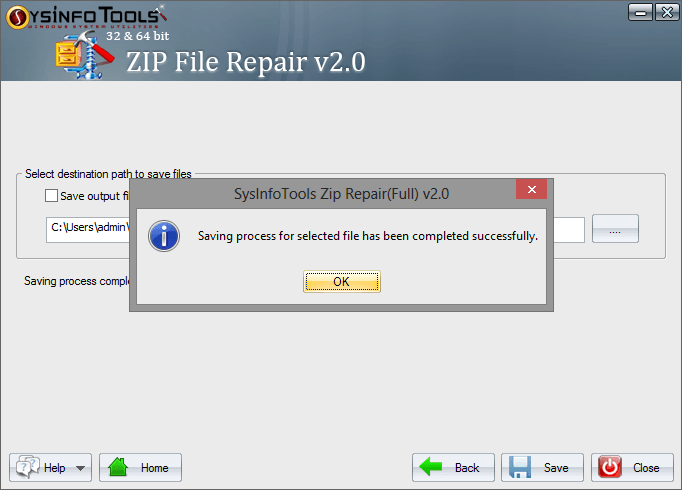Open the Sysinfo ZIP Recovery Software as an administrator on your computer.
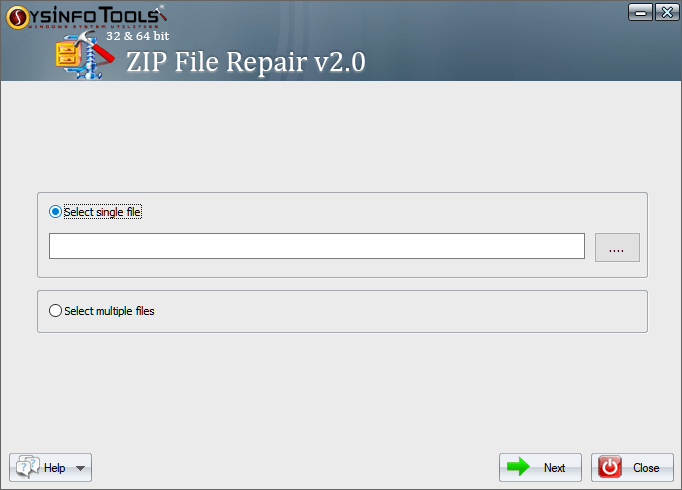
Then, you can see the selected ZIP file in the edit box. Just tap Next to proceed with the process
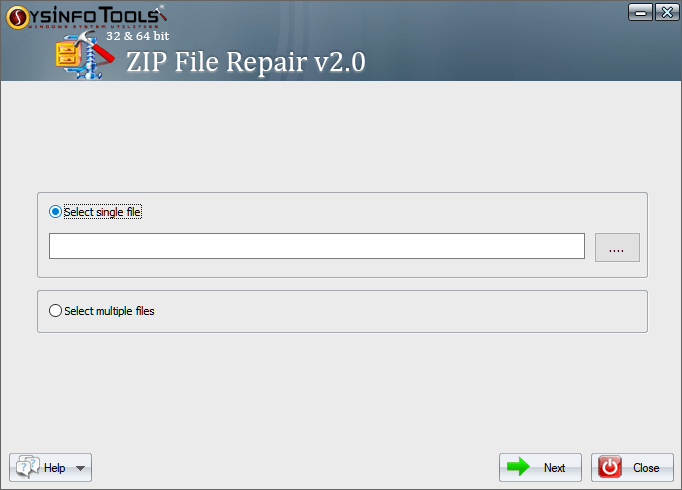
After this, pick the recovery mode: Standard or Advanced. Tap Next to continue the process.
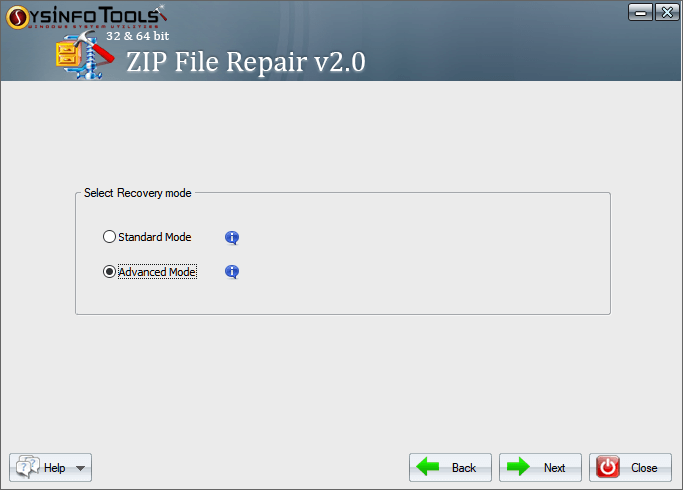
You can check all the recovered files in the list—Press Next to move further.
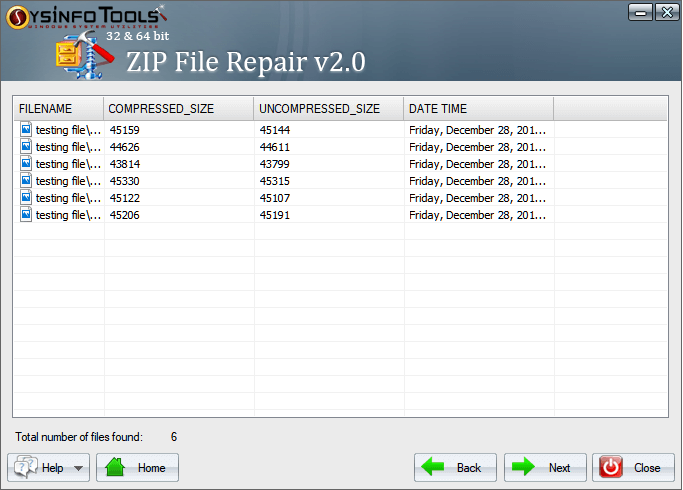
Press Browse and enter a path to store the recovered files. You may also save them at their original location
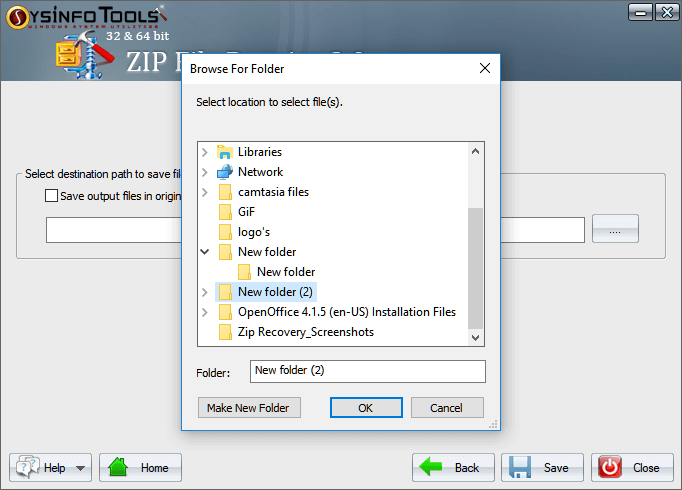
Tap Save to start the saving process.
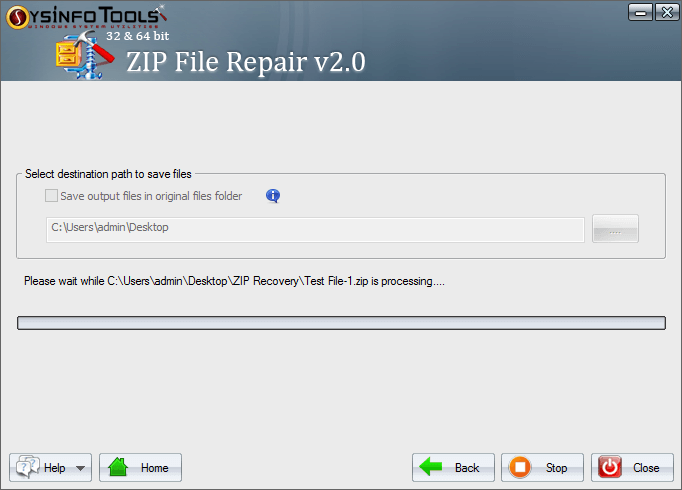
After a few seconds, the process of saving will finish. Hit OK and close the software.