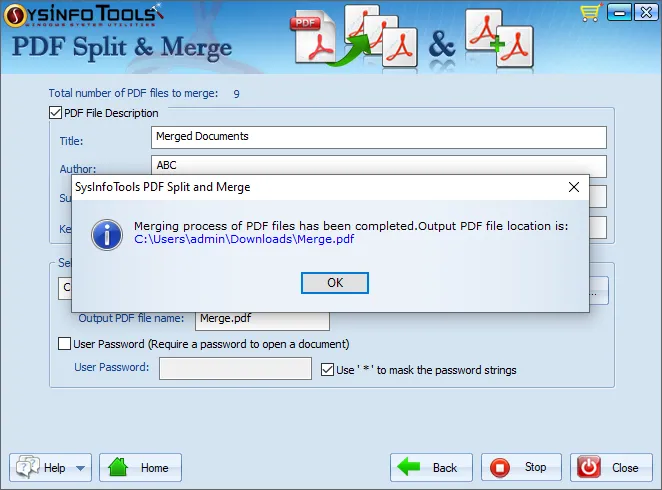Download the SysInfo PDF Split and Merge software. Install and open it on your PC.
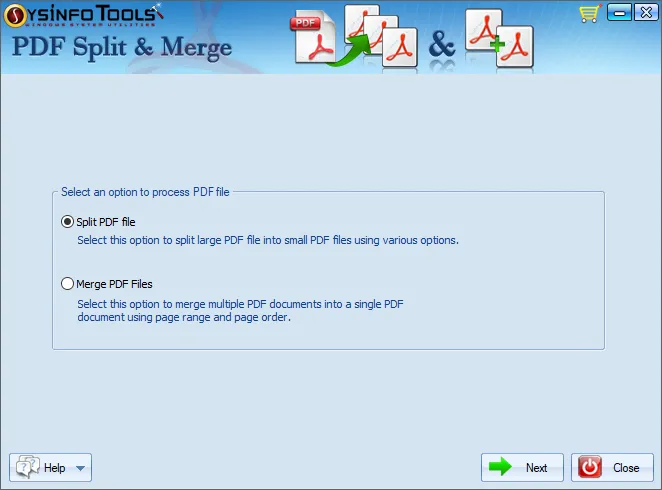
Now, you will see two radio buttons: Split PDF file and Merge PDF files. Choose Split PDF Files.
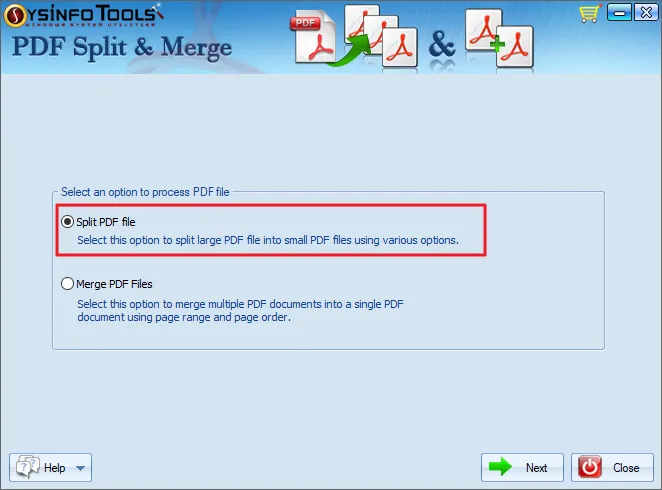
Click on the Select File button to choose a PDF file. Select a PDF and click Open to add. Hit on Next.
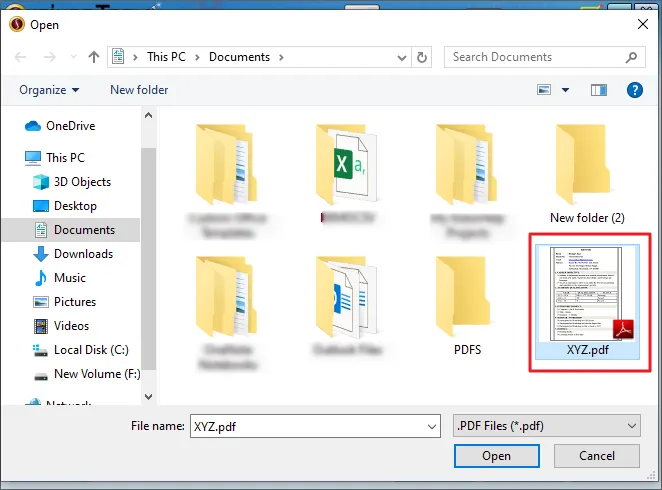
The details of a selected PDF file like location, size, and the number of pages will be displayed. Click on Next to continue.
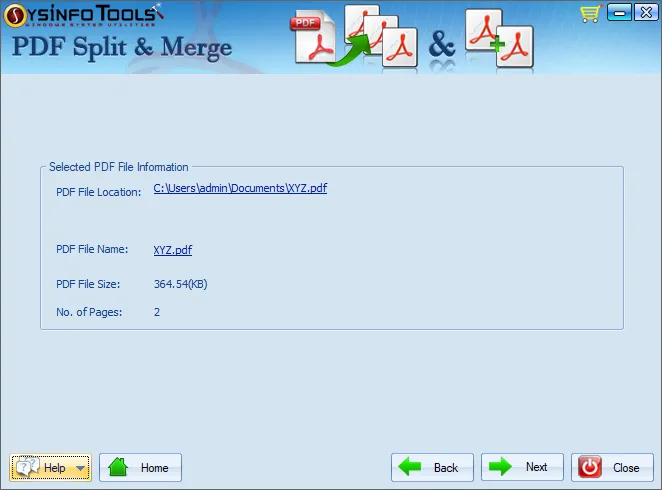
Multiple options to split PDF files are available. You can choose any of these, to know the details of split options hover over the blue dialogue icon.
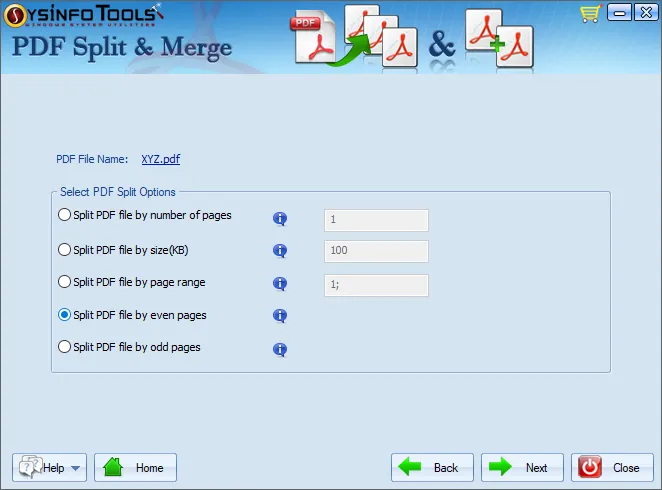
Select any one, like Split PDF file by Size (KB), and specify the size of PDF you want. Then, click on Next. Similarly, you can opt for other options.
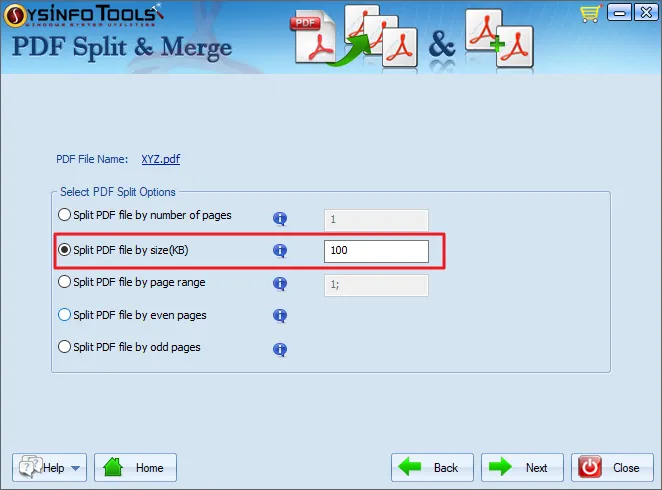
Here, you can change the resultant PDF file description such as Title, Author, Keyword, and Subject. Select the checkbox and type in the fields given.
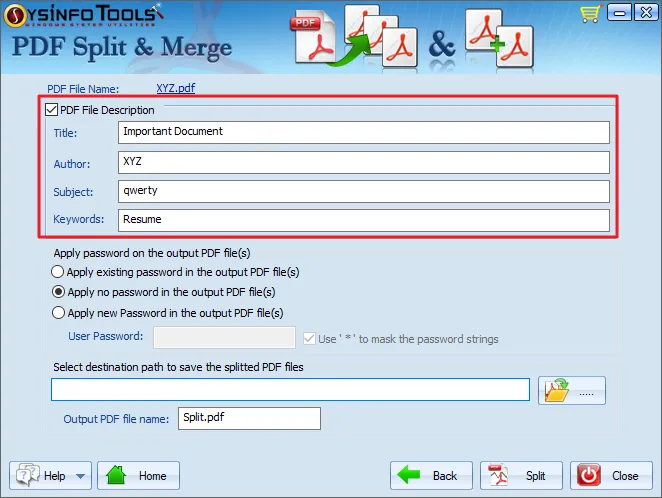
Choose to apply a password to the resultant PDF files, if required. You will get three options, choose the appropriate one. Enter the password when you want to set a new one.
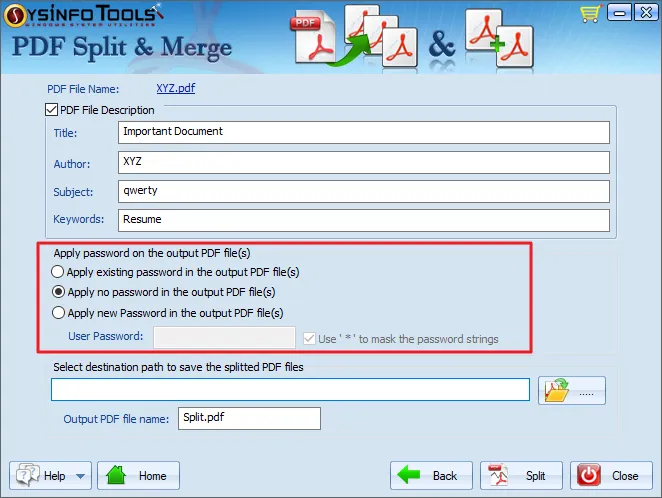
Select the destination directory to save output PDFs and also specify a desired name.
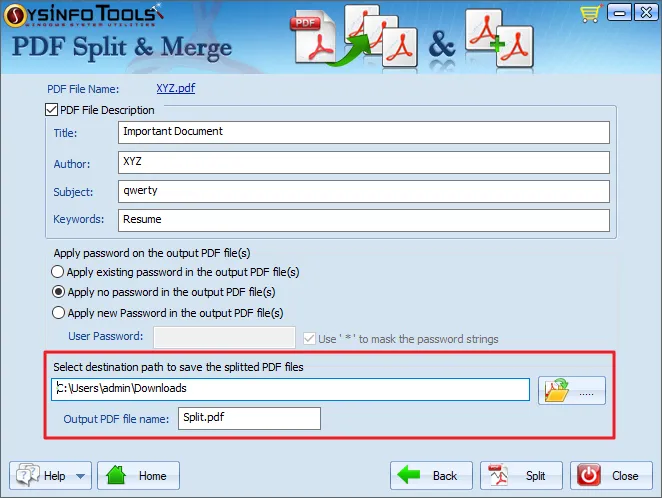
To finally split a selected PDF file, click on the Split button. The process of splitting PDF files gets initiated.
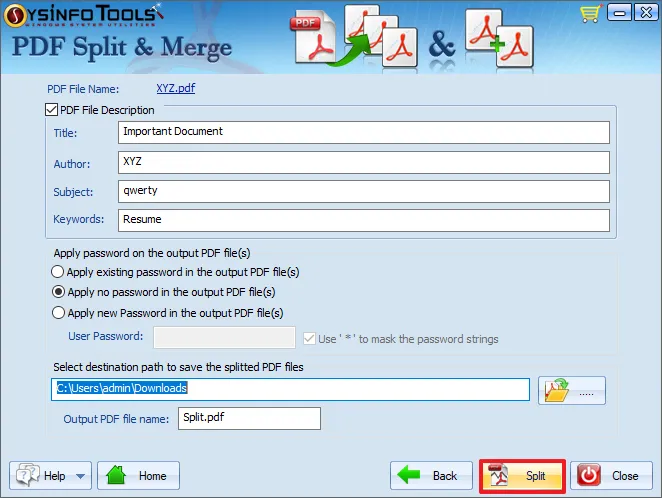
A pop-up window will appear after the complete process. Click on OK.
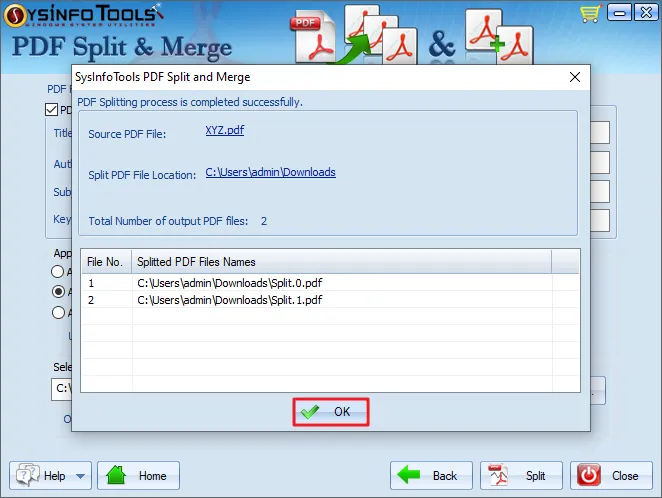
Download the SysInfo PDF Split and Merge software. Install and open it on your PC.
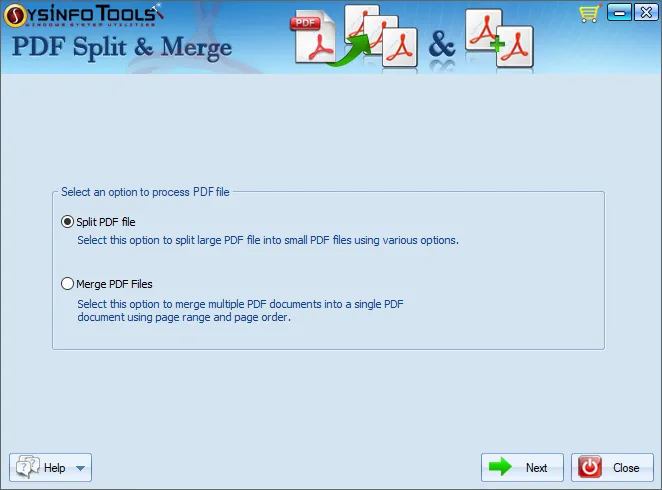
Now, you will see two radio buttons: Split PDF file and Merge PDF files. Choose Split PDF Files.Click Next.
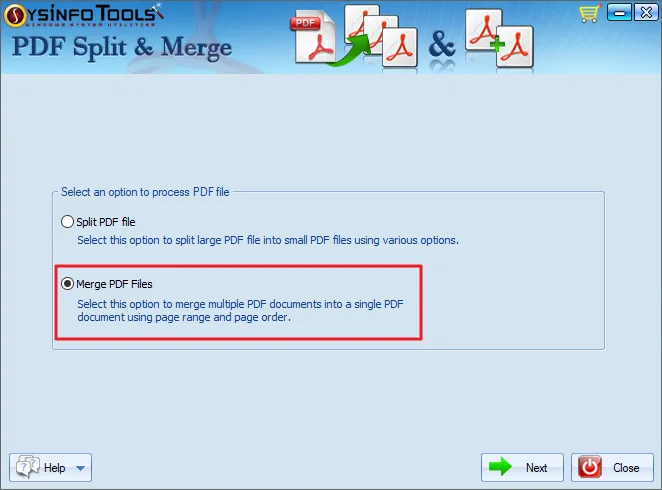
Click on Select Files to add PDF files to merge. To merge more than two PDF files, click on Add folder.
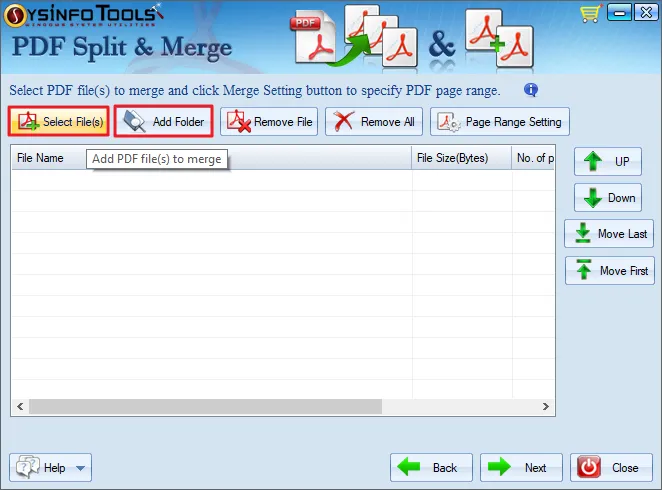
Once you have added PDFs, the list appears in the tool. It shows all information on PDF files, including PDF name, location, size, password, range, and the number of pages.
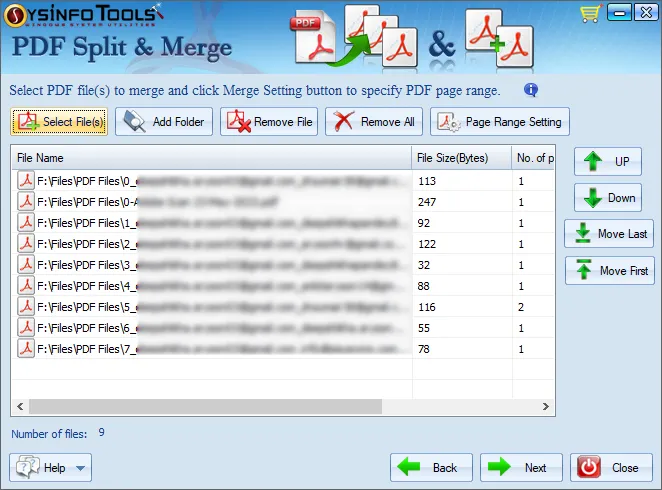
You will see four buttons on the right side of the list: Up, Down, Move Last, and Move First. Use these buttons to change the order of PDFs arranged in the list. Also, use the Remove and Remove All buttons to remove PDFs from the list.
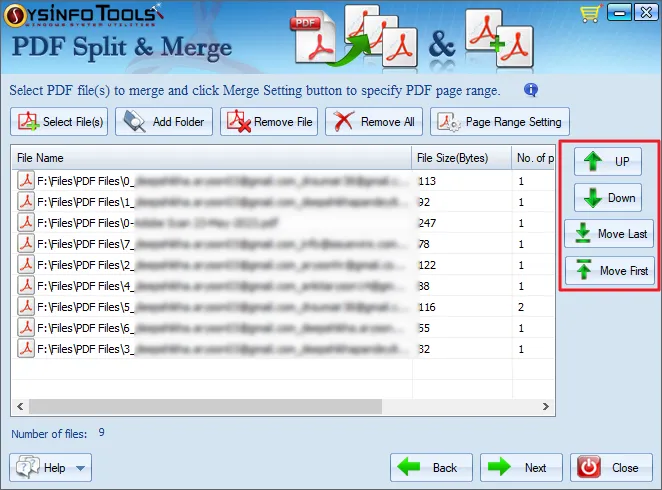
Select the Checkbox and edit the resultant PDF description as per your choice. Type title, author, subject, and keyword.
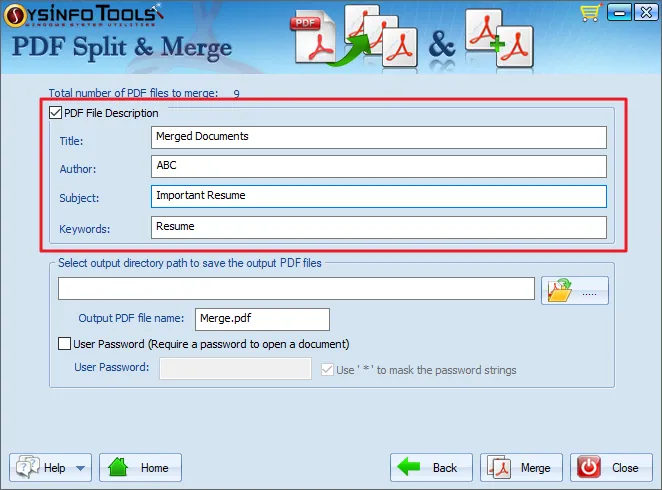
Click on the directory icon and choose the destination directory to save the merged PDF file. Also, specify a name for the resultant PDF.
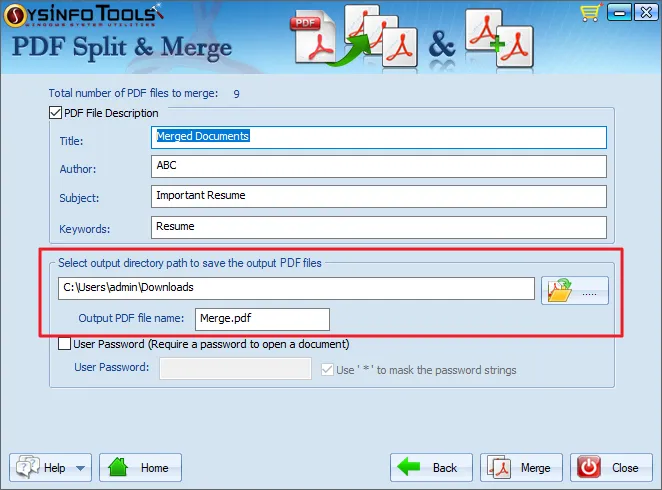
To ensure the safety of the output PDF file, select the User Password checkbox. Enter a strong password in the given field.
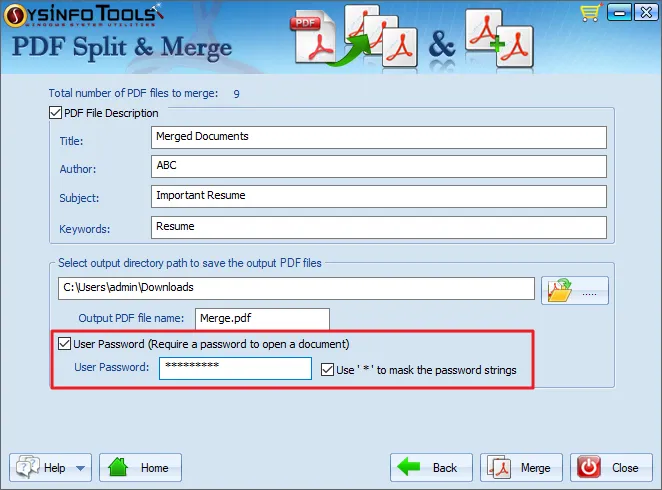
Finally, click on the Merge button to save all selected PDfs into a single PDF file. The tool begins the merging process.
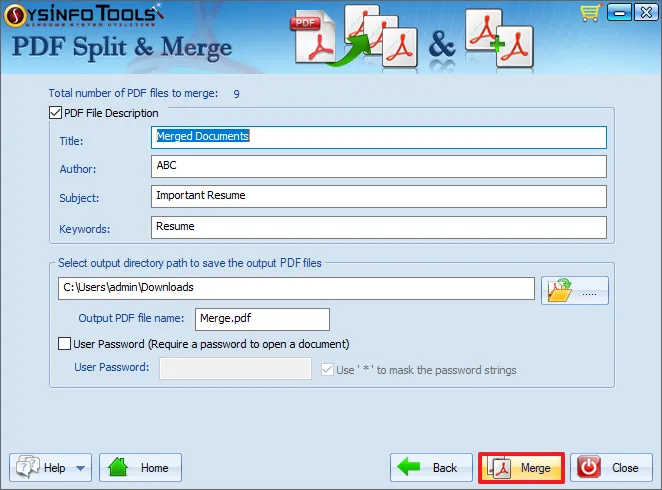
You will get a notification stating: “Merging process of PDF files has been completed…” Click Ok.