Many users want to reinstall the system from a system backup rather than reinstalling Windows. This article will mainly focus on the process of operating a system restore from a command prompt. We will discuss commands for restoring the system and learn about the Windows Data Recovery Tool for data backup. Read the blog till the end for a clear understanding of the issue and its solution.
System Restore is a command that allows you to restore system settings and files to a time before you make changes. It creates automatic restore points for your system in the event of any failure. A restore point is a snapshot of the state of your computer at a particular date and time. However, it is difficult to access it from inside the system during booting issues. Therefore, we need a command prompt.
Reinstalling Windows takes a lot of time compared to system backup. Therefore, users think it is better to take a system restore. Some more reasons are as follows:
However, while dealing with ransomware infections, it is quite difficult to operate a System Restore. There are fake antivirus programs that can block or restrict the operating system's Safe Mode and Safe Mode with networking. Let’s learn now how to deal with them in the following section.
Here, we will learn to operate system restore with a cost-free manual method. But it will require technical knowledge. Furthermore, if any data loss situation arises, explore its solution with the professional tool discussed in the article. The step-by-step procedure for both methods is explained below.
If your Windows cannot boot, then reinstall the system with the command line. Then use the System Recovery Options. Launch System Restore by visiting Safe Mode with Command Prompt:



This manual procedure will help the user to launch the system restore from the command prompt. However, they are lengthy and risky, and once executed, can’t be undone. Also, can cause severe data corruption in Windows hard drives. But we have an alternative solution.
The SysInfo Windows Data Recovery software will help the users reinstall the maximum data from the damaged or corrupt drive. If you are unable to access files, then this tool is a perfect and reliable solution. It supports all the major versions of Windows-based operating systems. Additionally, some of its advantageous features are as follows:
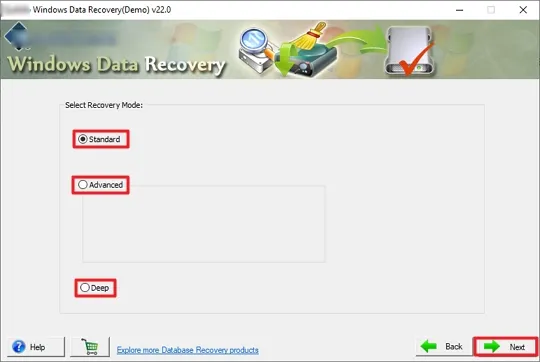
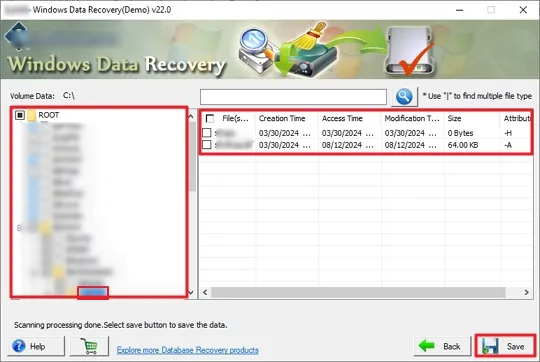
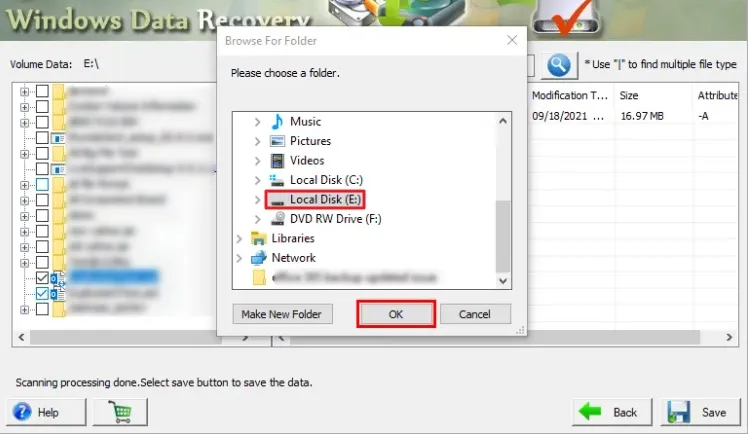
In this article, we have tried to provide all the information to launch system restore from the command prompt. One can easily learn and perform the procedure successfully. But you must be careful to avoid any kind of data loss. Just in case, still you find any difficulties with your data accessing, opt for the suggested professional tool. It will seamlessly provide your data back in seconds.
Q1. How can I start System Restore from the Command Prompt on Windows 10?
Ans. Follow these steps to enable system restore from the Windows 10 command line:Related Articles
How to Export Yahoo Mail to PST File Format? How to Migrate Yahoo Mail to Office 365 Account Easily? How to Change Yahoo Email Address? How to Setup Yahoo Mail in Outlook Email Client? How To Export Gmail Emails To PDF? How to Export Yahoo Emails to Computer? How to Save Gmail Emails with Attachments to the Hard Drive?