In this blog, we will discuss methods involving how to save Gmail to Hard Drive with attachments. Therefore, the below section illustrates different solutions to save Gmail backups to the hard drive. We have also elaborated on the Gmail Backup Tool in detail to make the process quick and convenient. If you don’t want to lose your crucial data, then read the blog till the end carefully.
Gmail is an extensively used email service provider all over the world. It stores all the important contacts and important messages containing sensitive information. Users may require this information either for business opportunities, legal reasons, or for any other reasons. Gmail provides with various options to manage emails seamlessly. Moreover, when you have to switch your account to the new mail services or any other account. Then, you may be required to back up the entire Gmail data.
The maximum capability of Gmail to hold data is 15 GB. If it crosses that limit, then it leads to the non-functioning of Gmail services. Sometimes it even leads to personal data loss. Due to these issues in Gmail, users prefer to move Gmail data to the hard drive. Moreover, the users often get frustrated due to the destabilization of Gmail resulting in the inaccessibility of the Gmail account. Therefore, users are always advised to save their data to USB Drives, External Hard Drives, etc. It will help users to access their data when it's required.
There are different solutions available for saving Gmail data on your local drives. But we have shortlisted the two best solutions in this blog. The first is a manual method and the other is a professional tool. Let’s explore their procedure in detail below.
Users can transfer Gmail data into any desired location through Google Takeout Services. Google Takeout can download the selected data and save it in a .zip file. Let's go through the steps to learn how to save Gmail emails with attachments to the Hard Drive.

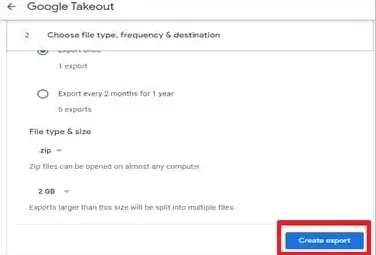
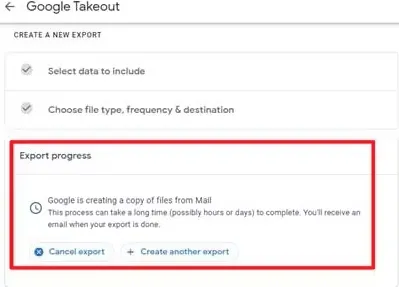
Note: You have two alternate manual methods too. These are to save Gmail emails as PDFs. Or first import them to Outlook, and then migrate those PST files to the hard drive. However, these methods are not reliable and are inefficient. Therefore, it is better to not opt for them.
Limitations of Manual Method
If you want to swiftly download multiple emails at once, use an automated tool. One such powerful application is the SysInfo Gmail Backup Software which safely downloads data to your local device and drives. The user can easily export the Gmail data to other email clients such as Thunderbird, Outlook, and Yahoo. This tool can effortlessly save exported files to any desired format such as PDF, HTML, EML, MSG, MBOX, etc. Users can also download their Demo Version for free and save up to 50 emails. Additionally, some more exclusive features this tool has are:
Step-by-Step Guide for Using the Gmail Backup Tool
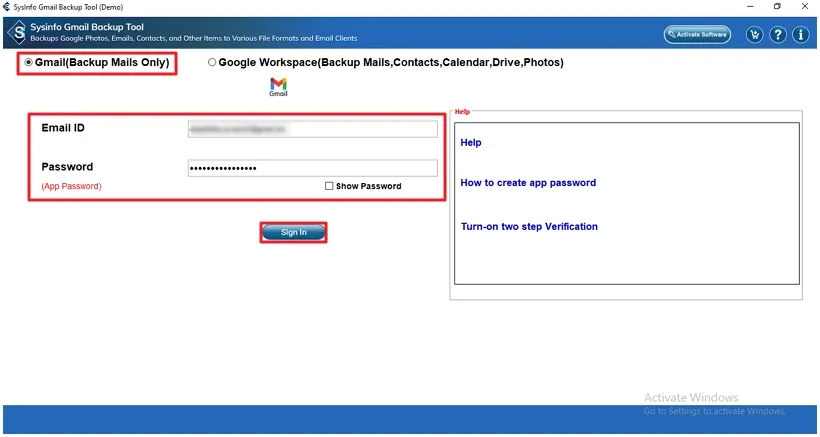
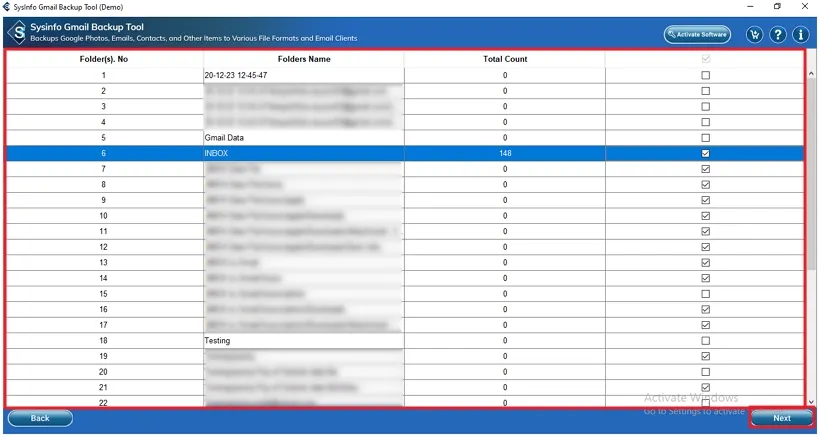
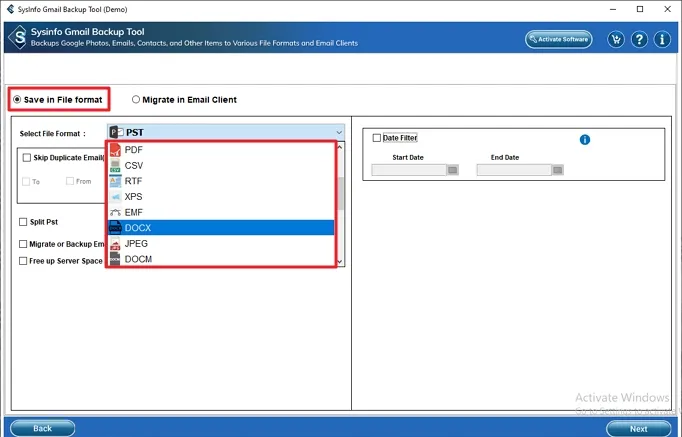
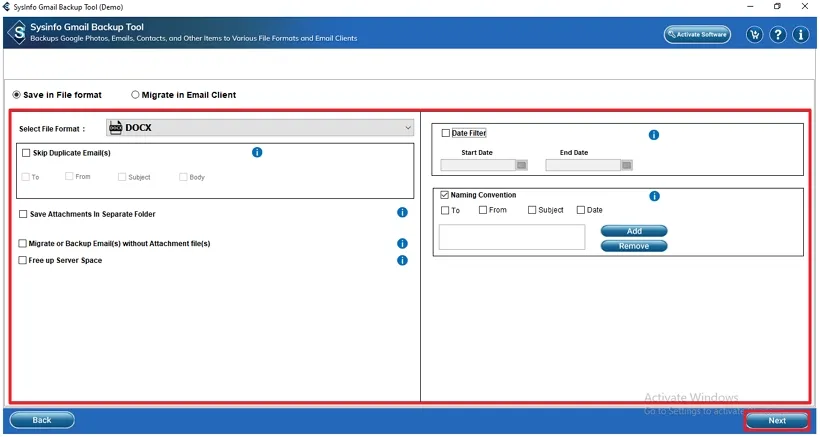
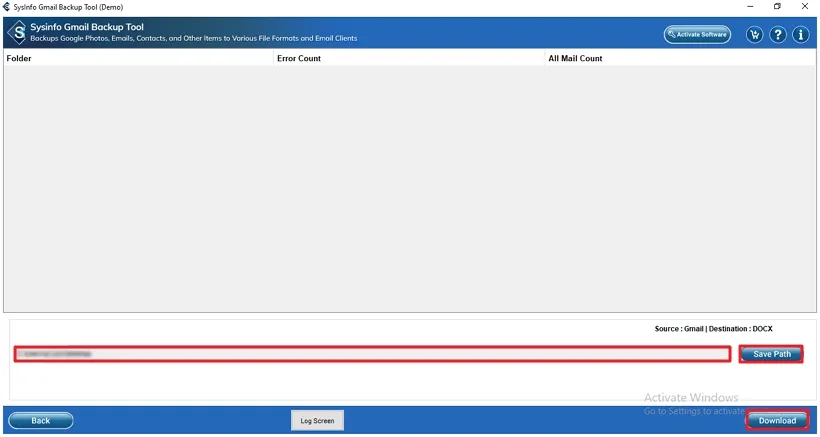
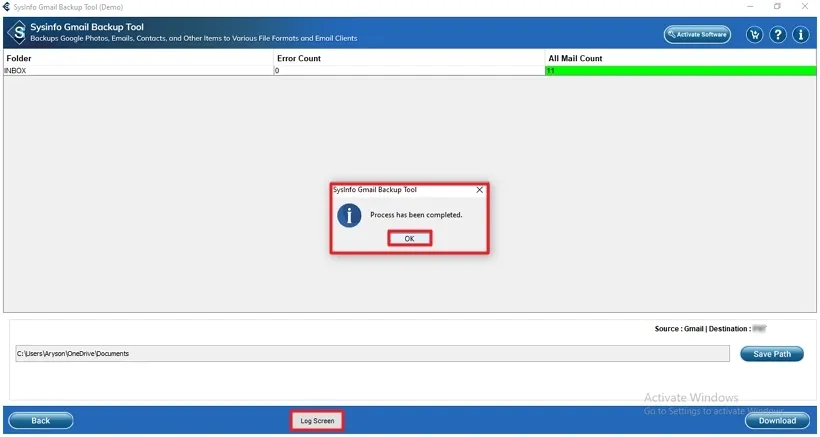
To conclude, we have explained the ways to save Gmail to Hard Drive with attachments. You can use them to save your entire Gmail inbox or individual emails. However, it's suggested to opt for a professional tool because it'll allow to easily back up multiple files within seconds. Besides, you can also use it for other tasks without restrictions or size limitations.
Q1. How can I save Gmail emails to a Hard Drive?
Ans. To save Gmail emails to a Hard Drive, follow the below steps:Related Articles
How to Export Yahoo Mail to PST File Format? How to Migrate Yahoo Mail to Office 365 Account Easily? How to Change Yahoo Email Address? How to Setup Yahoo Mail in Outlook Email Client? How To Export Gmail Emails To PDF? How to Export Yahoo Emails to Computer? How to Save Gmail Emails with Attachments to the Hard Drive?