Are you looking for a solution to how to save AOL email as PDF? Then you came to the right place. Here, you will surely get the absolute solution to backup, save, or download your AOL mailbox emails into PDF format. We will provide you with a reliable cost-free way and discuss about AOL Backup Tool for quick and secure transfer. Let’s begin with understanding AOL and PDF and the need for conversion.
AOL Mail provides a secure and delightful email experience for millions of people around the world. It gives users a personalized mail experience to connect with their friends and family. AOL Mail provides an integrated calendar, contacts, tasks, notes, and bookmarks right within your inbox. But sometimes, users face issues in opening and viewing data via the internet on the AOL web. So, they prefer to download the emails in offline mode.
Thus for this, PDF file format is the best choice. It stores small and large email data/content files and attachments. PDFs show documents in an electronic form independent of the software, hardware, or operating system they use. It enables users to use different content like text, images, videos, audio files, 3D models, fields, animations, hyperlinks, and buttons.
As we know, email saved offline or onto the PC is more safe and secure than uploaded on the web. Besides this, there are various reasons why users want to download AOL email to PDF. These are as follows:
In this section, we will find solutions for “How to save an AOL email as a PDF?” There are two ways to do so. These are manual and professional methods to backup or download AOL emails into PDF file format. Both methods are secure, and there is no risk of data loss. The step-by-step procedure is discussed in detail below.
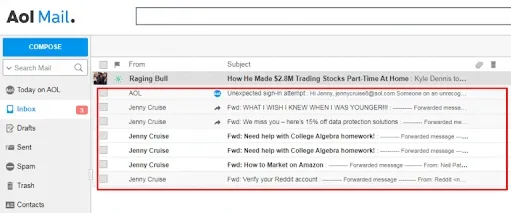

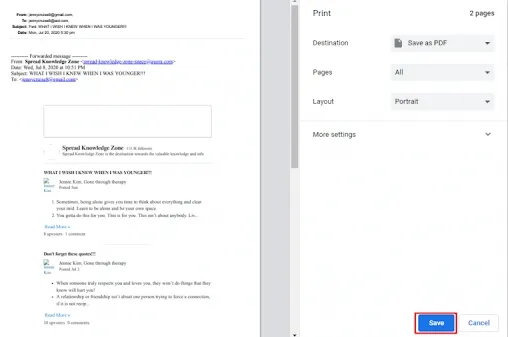
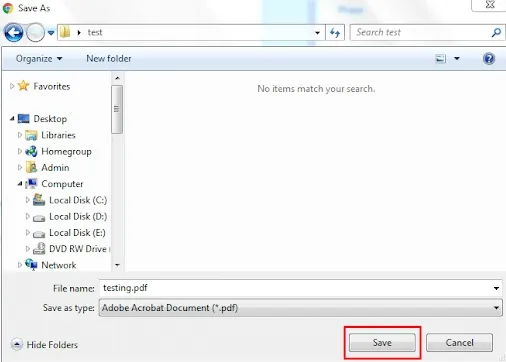
The above technique is safe and secure but has a limitation. It can be used to save only a single email at a time. Thus to overcome this, users can use a professional way to backup AOL emails into PDF.
SysInfo AOL Mail Backup Tool is a prominent and top-notch utility to save AOL emails directly into the local system. The software is also capable of backing up AOL emails into different file formats like MBOX, PST, EML, PDF, etc. Along with this, one can easily remove duplicate emails and set a backup schedule of AOL mailbox emails. It has some more features, that are unique and advanced. These are as follows:
Steps to Transfer AOL Email Data to PDF
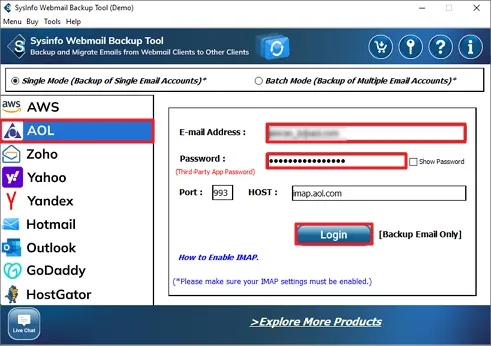
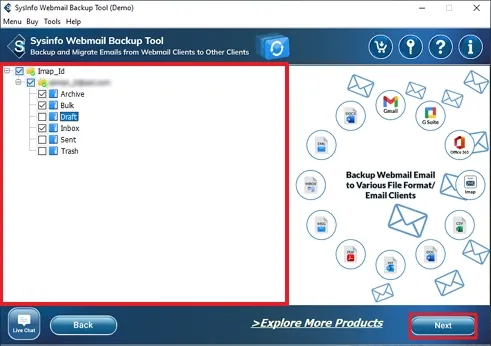
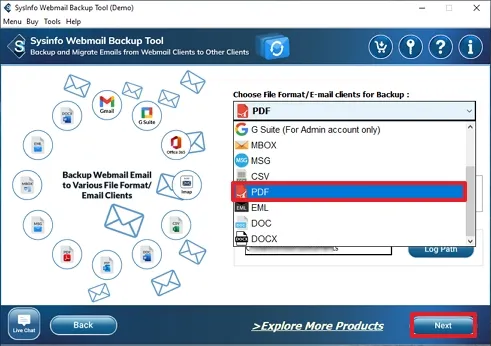
In this blog, we learned about AOL Mail and PDF format. Furthermore, we discussed the need to save AOL email as PDF and the working procedure of manual and professional methods. However, the manual method had some limitations. On the other hand, the tool was reliable enough to overcome those cons. So, now users can seamlessly migrate their AOL emails.
Q1. How can I save AOL emails as PDF?
Ans. To save AOL emails as PDFs, follow these steps:Related Articles
How to Export Yahoo Mail to PST File Format? How to Migrate Yahoo Mail to Office 365 Account Easily? How to Change Yahoo Email Address? How to Setup Yahoo Mail in Outlook Email Client? How To Export Gmail Emails To PDF? How to Export Yahoo Emails to Computer? How to Save Gmail Emails with Attachments to the Hard Drive?