If you are using the Gmail service of Google then it provides an option to store emails as an archive. It can be beneficial to store crucial emails separately to view in the future. Unfortunately, Gmail doesn't have a separate Archive folder. If you want to know how to retrieve archived emails in Gmail, then you are at the right place. Here, we will discuss various ways and a Gmail Backup Tool to recover and restore all Gmail emails. You can then access emails in your inbox from the archived folder.
Archived emails are stored as a backup for future reference or are no longer required in your inbox. It doesn’t mean they are deleted. Gmail has just hidden them in your mailbox. This process can be reversed whenever needed. Furthermore, note that you can only view archived emails. To use, edit, or share them, move emails back to Inbox.
The reasons to do so, are as follows:
Retrieving archived emails is an easy task with appropriate methods. You can do it with a manual method or opt for a professional tool to backup them. The step-by-step process for the methods is given in detail below.
Archived emails are removed from the inbox accidentally? Don't worry! They are still stored in Gmail accounts elsewhere and can be retrieved in just a few steps. You can also retrieve archived emails on a tablet or phone. Now, follow the steps below:
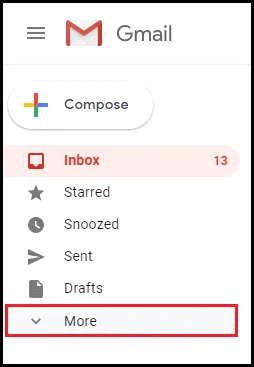
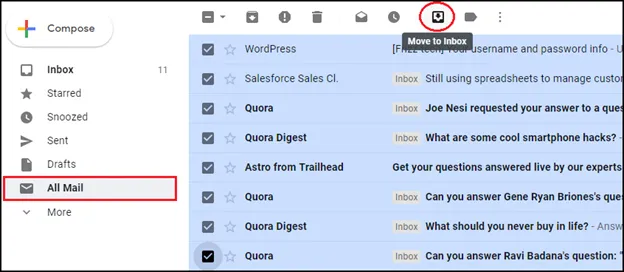
This is how you can retrieve archived emails in Gmail on your desktop or PC.
If you are still unable to find archived emails, after applying the above manual methods. Then, try the expert-recommended utility i.e. SysInfo Gmail Backup Tool. This utility backups archived emails of Gmail to Yahoo, Outlook, Thunderbird, etc. on Mac & Windows. It also downloads and exports data items from Gmail like contacts, notes, etc. to the system and external hard drives. This backup utility is swift, secure, and trustworthy and can backup Gmail emails along with their attachments.
Some other features that this software holds are as follows:
In this blog, we have discussed how to retrieve archived emails in Gmail on your system. Follow the manual process and you will be able to access archived emails. But if you are still stuck to find archived emails. Then I suggest using an automated utility as described above. It is safe and easy to use and will provide access to all your Gmail emails without hassle.
Q1. How do I restore archived emails in Gmail?
Ans. Follow these steps to retrieve the archived emails from Gmail:You will get a confirmation to verify the restoration of emails. However, this process doesn’t ensure that all your emails are restored. Therefore, try to keep a backup beforehand using the professional Gmail Backup Tool.
Related Articles
How to Export Yahoo Mail to PST File Format? How to Migrate Yahoo Mail to Office 365 Account Easily? How to Change Yahoo Email Address? How to Setup Yahoo Mail in Outlook Email Client? How To Export Gmail Emails To PDF? How to Export Yahoo Emails to Computer? How to Save Gmail Emails with Attachments to the Hard Drive?