Many businesses worldwide have their domains used as email addresses and are recognized as brands. Their email addresses have an extension of the company’s name. However, with the advancements in the features of Gmail, many businesses are shifting to it. They want to export emails from their business domains to Gmail. So, here you can explore ways to move domain email to Gmail manually or using the IMAP Email Backup Tool.
| Basis of Difference | Business Domain | Gmail |
|---|---|---|
| Meaning | Business domains are its area of activity, the web address of its website, and a way to distinguish business records. | Gmail is a cloud-based email client providing various features to manage email communications. |
| Email Address | abc@yourdomainname.com | abc@gmail.com |
| Email Services | Paid Email Services | Free Email Services |
| Email Storage | All emails are stored on the server where your domain is hosted, provided by the hosting service. | Gmail has its own storage space for storing all the emails. For each email account, it has 15GB of free storage. |
| Change Email Storage | It is possible to change the hosting service from one place to another. | You cannot change the storage space of your Gmail emails. |
The domain of a business is its identity. However, the hosting services of such domains don’t provide as many features as Gmail has. Therefore, the need for migrating business domain emails arises. Some major reasons for this can be described as:
Here are the easy ways that will help you to do the migration and transfer emails with attachments. We will go through the step-by-step procedure for the manual method and a professional tool in detail.
This is an easy way to add your business domain to Gmail. Follow these steps to access and manage all your domain emails from your Gmail account.
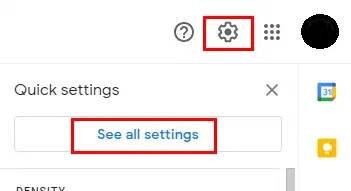

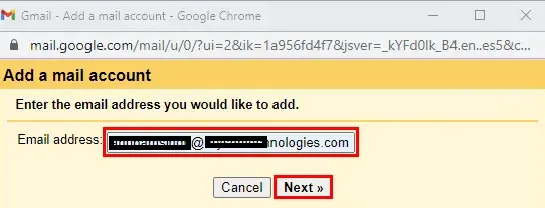
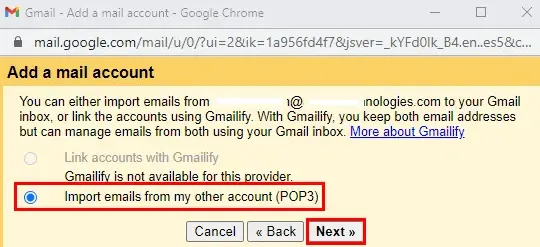
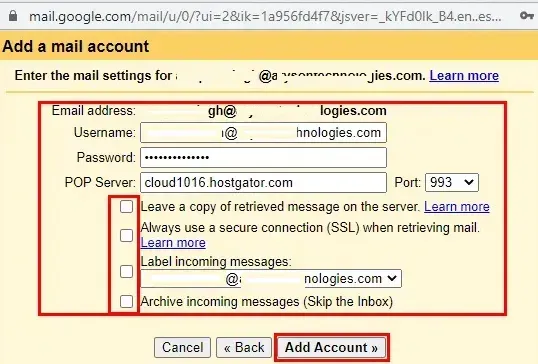
Once you verify the business domain email account, you can view all the emails in your Gmail account.
If you want to overcome all the disadvantages of the manual method. Then you must use the SysInfo IMAP Email Backup Tool. This software can move emails from, any domain to your Gmail account. It has a user-friendly interface and is ideal for beginner users too. This utility is compatible with all Windows OS. Moreover, it provides exceptional features that reduce the time and effort of migration, such as:
All your emails will be moved to Gmail from your Business Domain account
You have seen that it is quite easy to move domain email to gmail in bulk. If you want to migrate emails for free, then you must use the Gmail IMAP or POP3 setting. However, it has its limitations. But for quick and bulk email migration from domain to Gmail, you can opt for professional software.
Q1. How to Transfer Emails from business Domains to Gmail without any software?
Ans. You can use your Gmail Account to add the domain and move all emails without using any software. Just go to the Gear Icon > All Settings > Account and Import > Add a Mail Account. Then follow further steps and add your domain to Gmail.Related Articles
How to Export Yahoo Mail to PST File Format? How to Migrate Yahoo Mail to Office 365 Account Easily? How to Change Yahoo Email Address? How to Setup Yahoo Mail in Outlook Email Client? How To Export Gmail Emails To PDF? How to Export Yahoo Emails to Computer? How to Save Gmail Emails with Attachments to the Hard Drive?