This write-up provides a clear guide on how to generate an application-specific password for Zoho Mail. An application-specific password is a 16-digit special password used to access your Zoho account from third-party apps (a non-Zoho app). This password is essential when using tools like the Zoho Backup Tool. It ensures a secure connection without compromising your account security. Further, follow the procedure outlined below to generate and use this password for your applications.
Multi-factor authentication is a process of using the known account password together with an unknown randomly generated OTP. By this, one can provide additional security to the Zoho Mail account and reduce the chance of unauthorized access. As needed, use any of the following options from Accounts >> Multi Factor Authentication to enable 2FA if not already done.
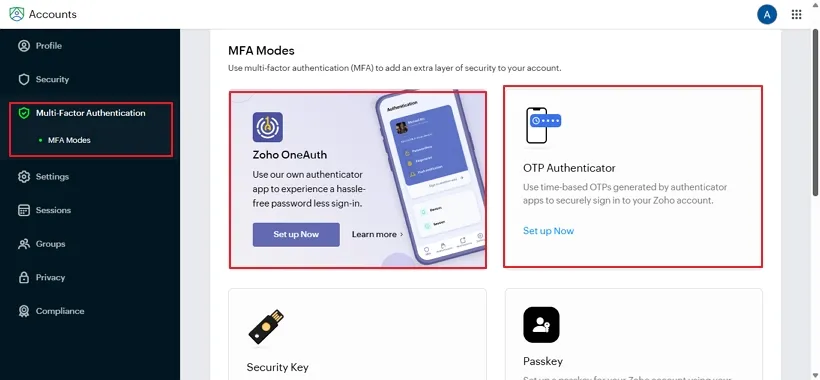
IMAP (or POP/SMTP, depending on the client) is the core communication protocol to access your Zoho Mail account. IMAP allows external email clients to connect to your Zoho Mail account and sync your messages stored in the mail folder while keeping your folders and mail actions consistent across devices.
If IMAP is not enabled, it will not be possible to establish a connection, even if you have a valid app password, since the client has no pathway to communicate with Zoho's mail servers. For this reason, IMAP is a necessary condition for using app passwords securely with third-party email applications. Follow the steps below to enable IMAP access on your Zoho Mail account:
Step 1: First of all, log in to your Zoho Mail account at https://accounts.zoho.in/signin.
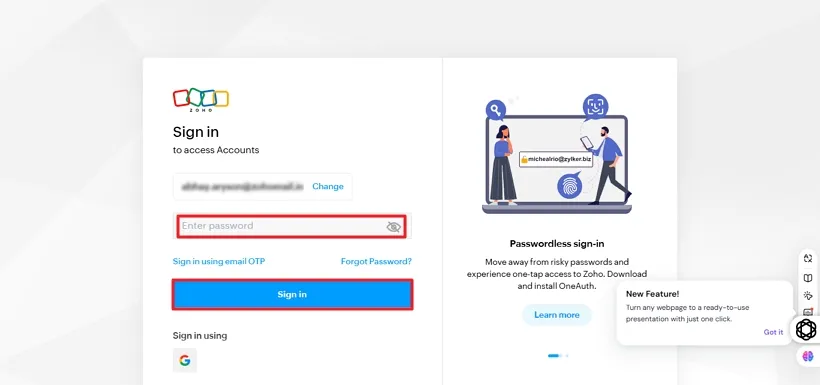
Step 2: Then, click on the Settings gear icon from the top right corner of the mailbox.
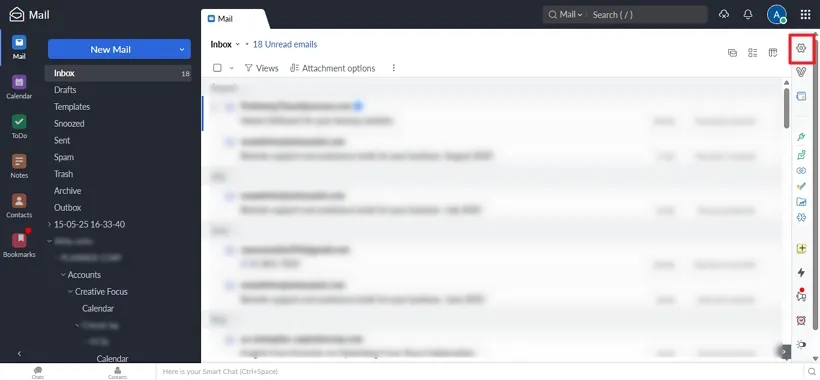
Step 3: Scroll the Settings page, go to the Mail Accounts section, and opt for IMAP.
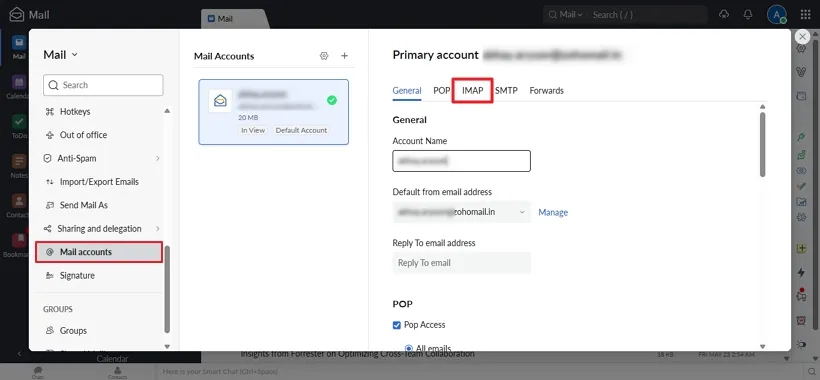
Step 4: Now, ensure here you have Enable IMAP.
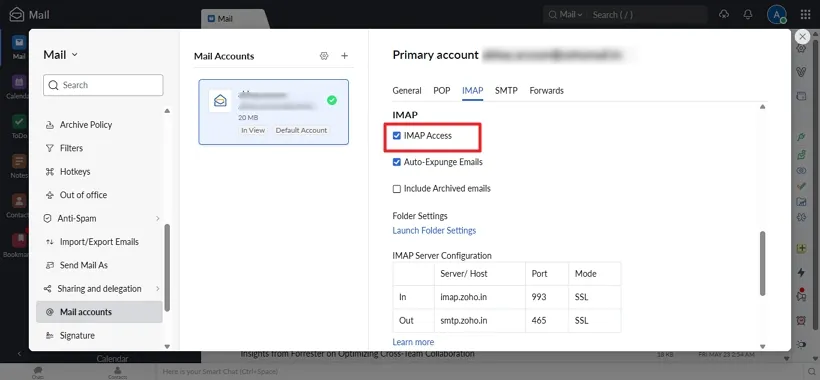
An App Password allows you to securely connect Zoho Mail with any third-party email clients/apps without using your primary account password. Note that users must have two-factor authentication (2FA) enabled on their account in order to use app passwords; also, IMAP access must be turned on in order to synchronize your emails across devices. Each password is unique, can be revoked, and can be created for each app, allowing you to secure your account and synchronize access to your mailbox seamlessly.
Note: It is mainly required for the older accounts or external applications where Zoho Mail cannot be configured directly. Plus, it is a key aspect of secure authentication by the email client itself.
Step 1: Use: https://accounts.zoho.com/signin. Open Zoho Mail and log in with the required credentials.
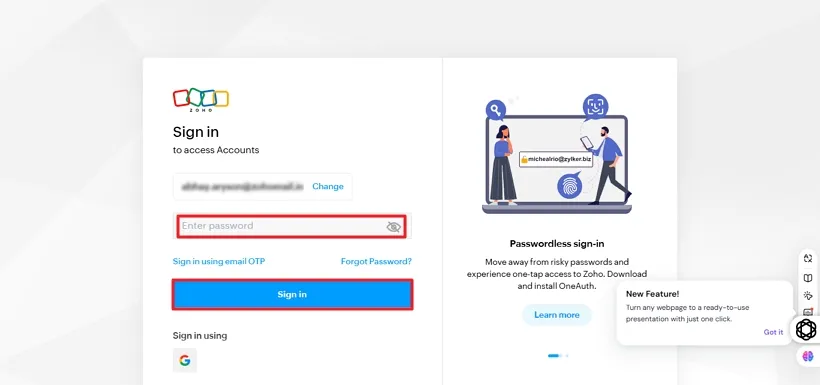
Step 2: Click the My Profile icon at the top right and choose My Account to get the options.
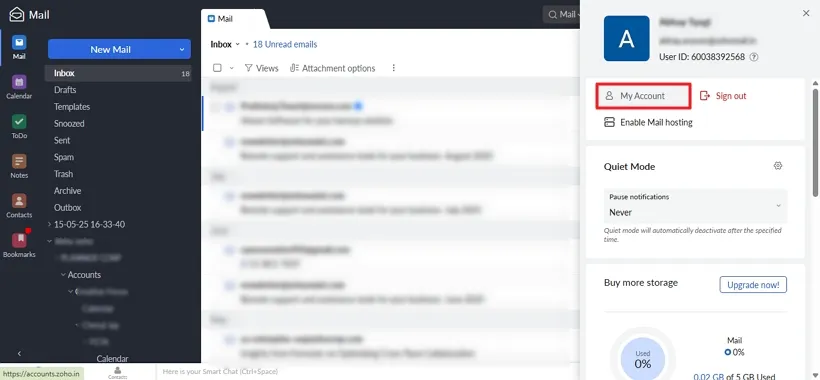
Step 3: In your Profile window, choose the Security section.
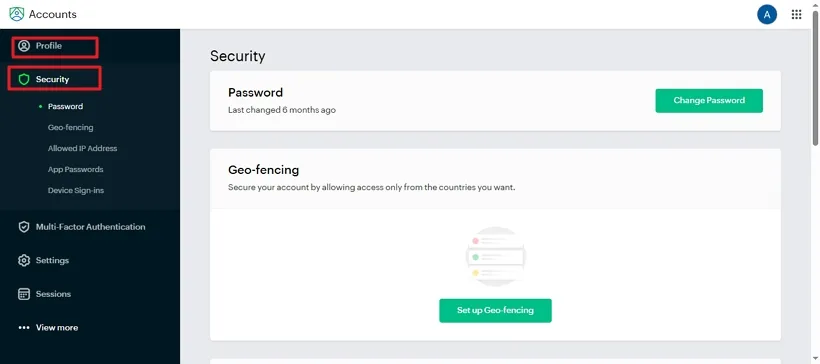
Step 4: Now, click App Passwords >> Generate New Password to create the unique password.
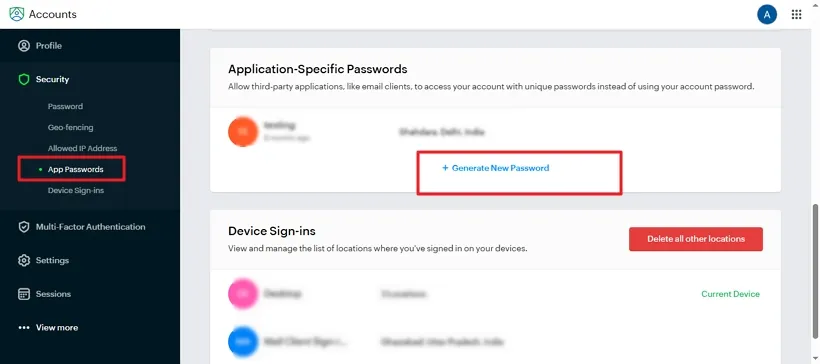
Step 5: In the open dialog, enter your App Name and click Generate to create the app password.
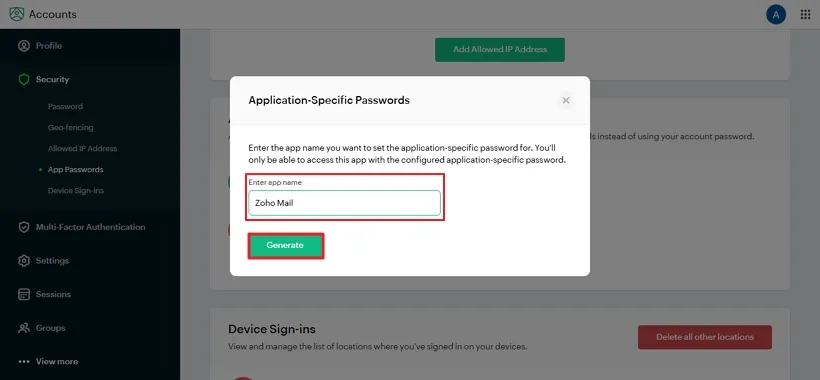
Step 6:Finally, a 16-digit unique App Password is generated. Copy it to store on your clipboard for future use. Click Close.
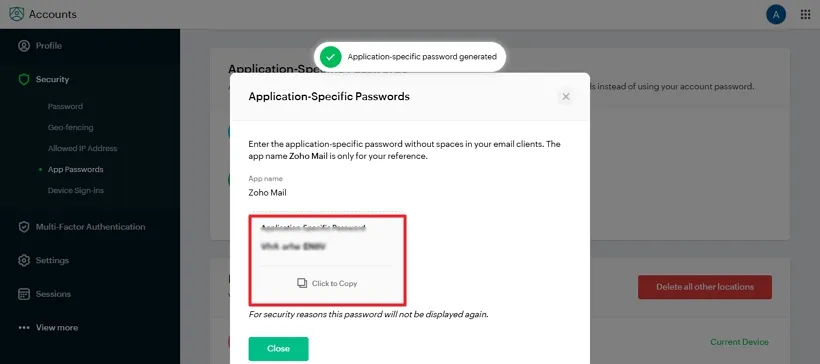
Note: If you are using the SysInfo Zoho Backup Tool or any other software that requires a Zoho login, then you will have to enter the Zoho Mail account email address and third-party app password to sign in. Thus, use the created app password in the required field.

Hence, we have explained the detailed procedure to create an app password for the Zoho Mail Account. Moreover, we discussed how to enable/disable two-factor authentication for security purposes, as well as enabling IMAP. Hopefully, these procedures will help you manage your Zoho Mail account across third-party applications securely.
Related Articles
How to Export Yahoo Mail to PST File Format? How to Migrate Yahoo Mail to Office 365 Account Easily? How to Change Yahoo Email Address? How to Setup Yahoo Mail in Outlook Email Client? How To Export Gmail Emails To PDF? How to Export Yahoo Emails to Computer? How to Save Gmail Emails with Attachments to the Hard Drive?