- Sysinfo
- iCloud Backup Tool
- Generate App Password
When you are accessing iCloud Mail with any third-party apps, security is a top priority. To ensure that your sensitive data remains safe, Apple requires an iCloud App Password for such applications. This lets access your iCloud account without exposing your main Apple ID password. Whether you're setting up an email client or using an iCloud Email Backup Tool, generating an app-specific password is essential. Follow the simple steps below to create a Third-party App Password for iCloud. See how!
An App-specific password ensures that your Apple ID isn't compromised if you need to add your iCloud account to any third-party email, calendar, or contact manager app. It generates a password that those third-party apps will store instead. It is an advanced level of protection that will ensure your account is highly protected.
Note: You'll need to have two-factor authentication enabled to generate an app-specific password. Follow the steps below to generate an app-specific password:
Step 1: Open iCloud and Enter your iCloud Credential.
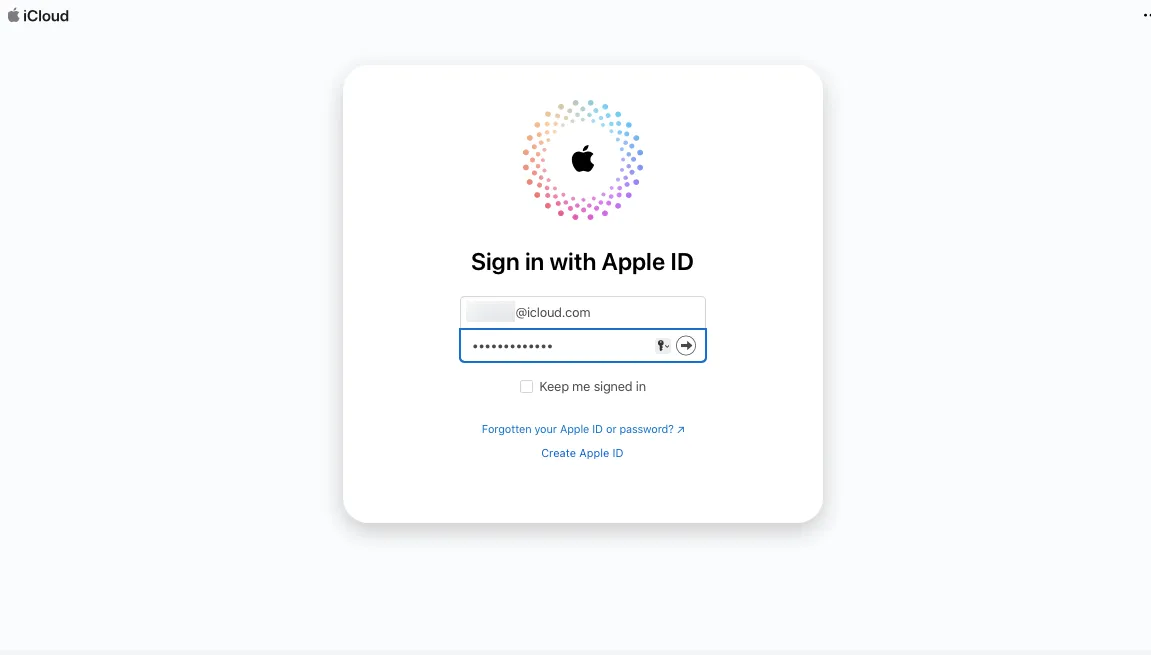
Step 2: Click on the iCloud Profile present at the top-right corner of the page.
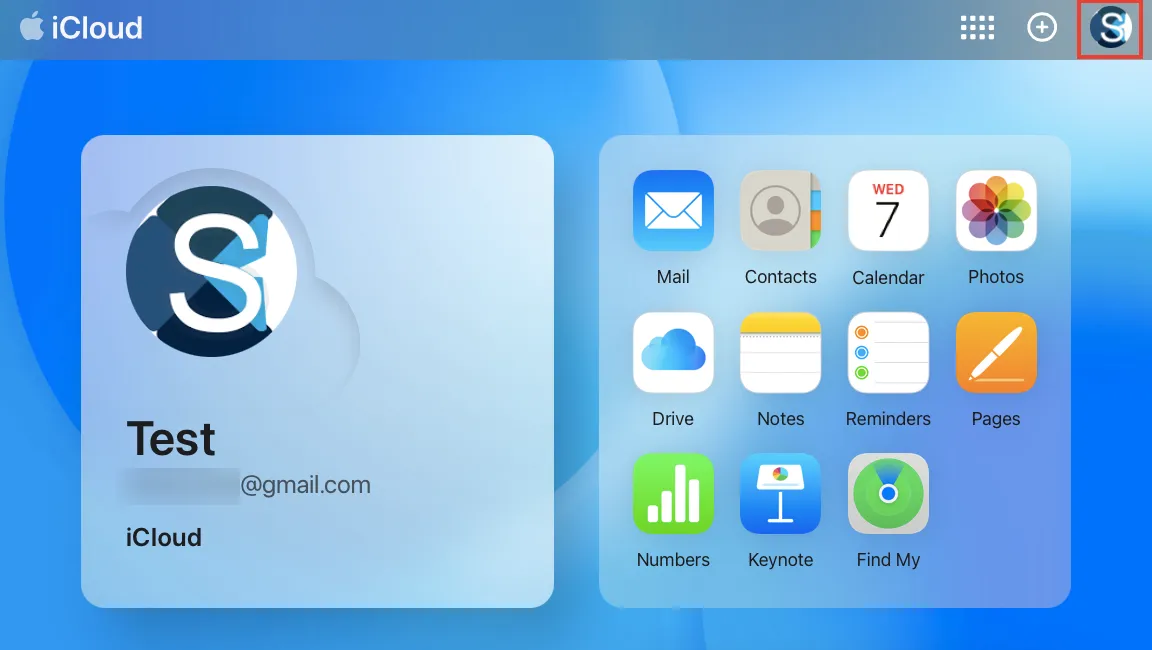
Step 3: Then Click on the Manage Apple ID option.
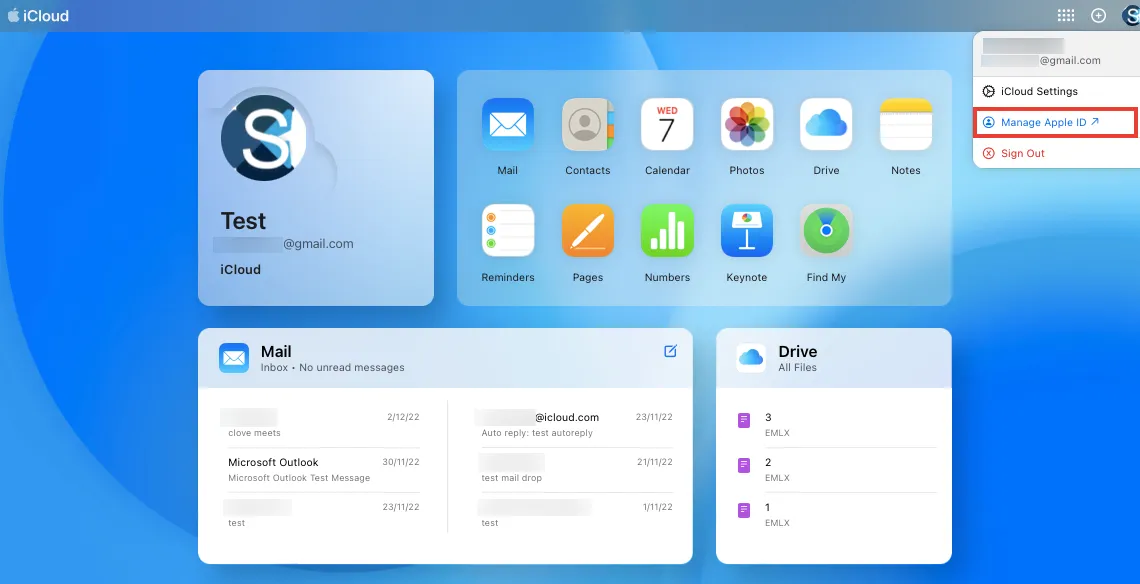
Step 4: Now click on the App-Specific Passwords option.
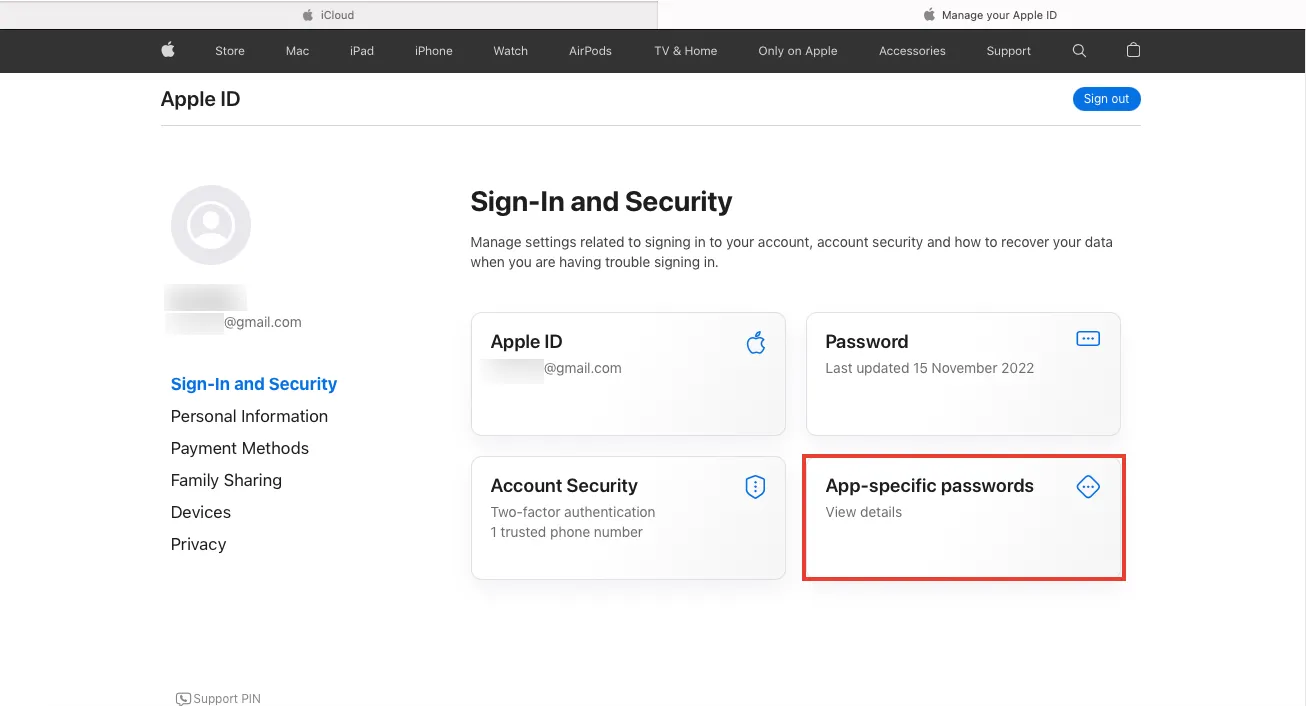
Step 5: Enter iCloud in the box that appears on the next page and click on the
Create Button.
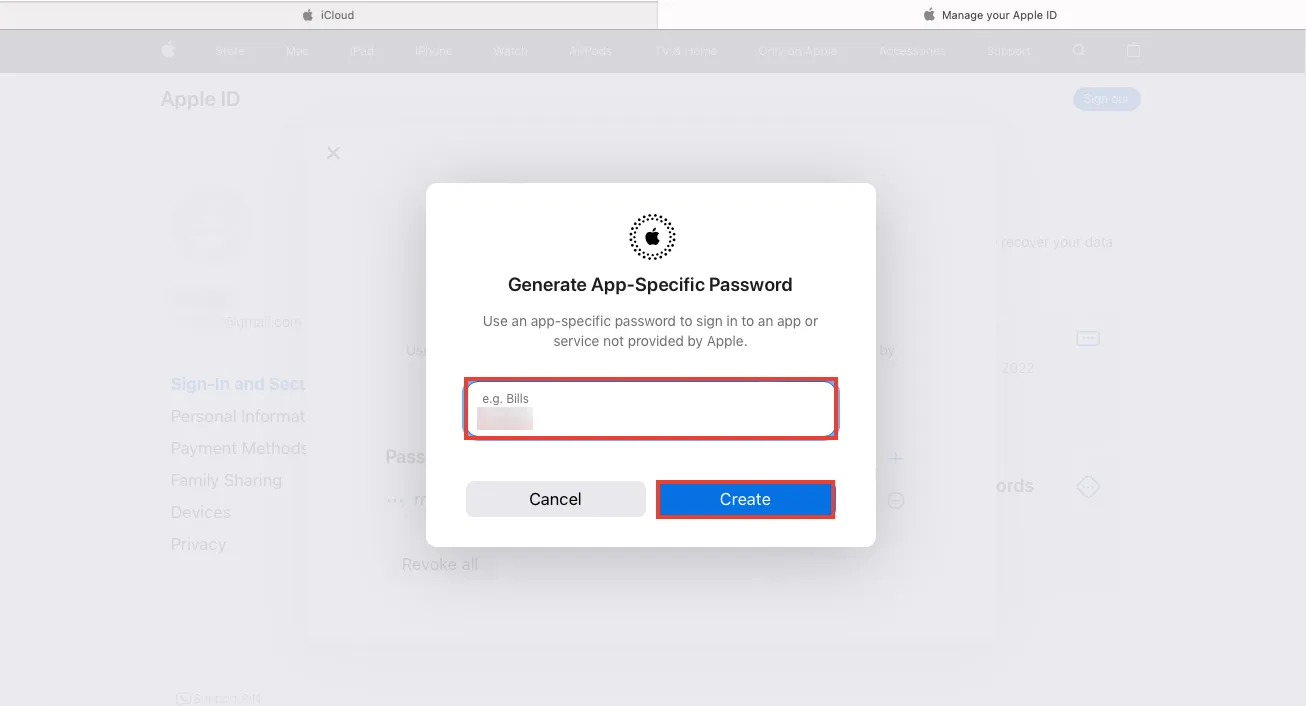
Step 6: Then enter the iCloud Password for authentication.
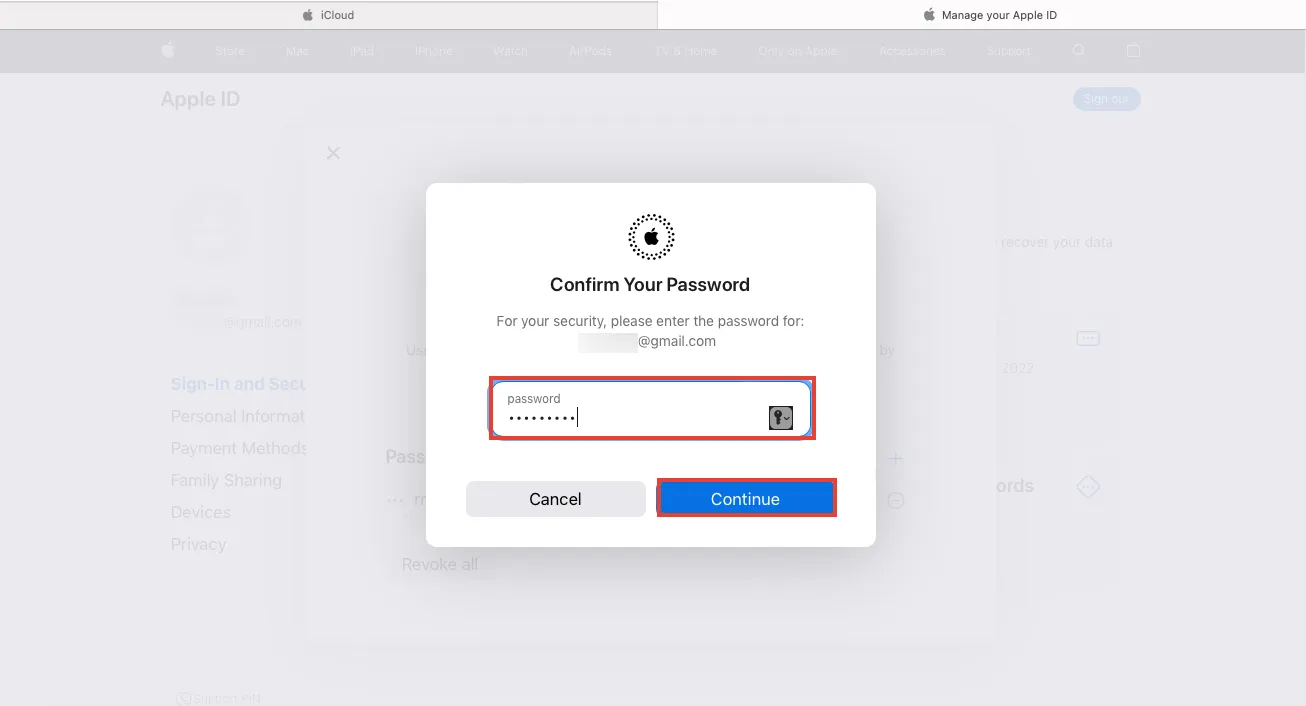
Step 7: Finally, your App-Specific Password will be created and you can see it
on your Screen.
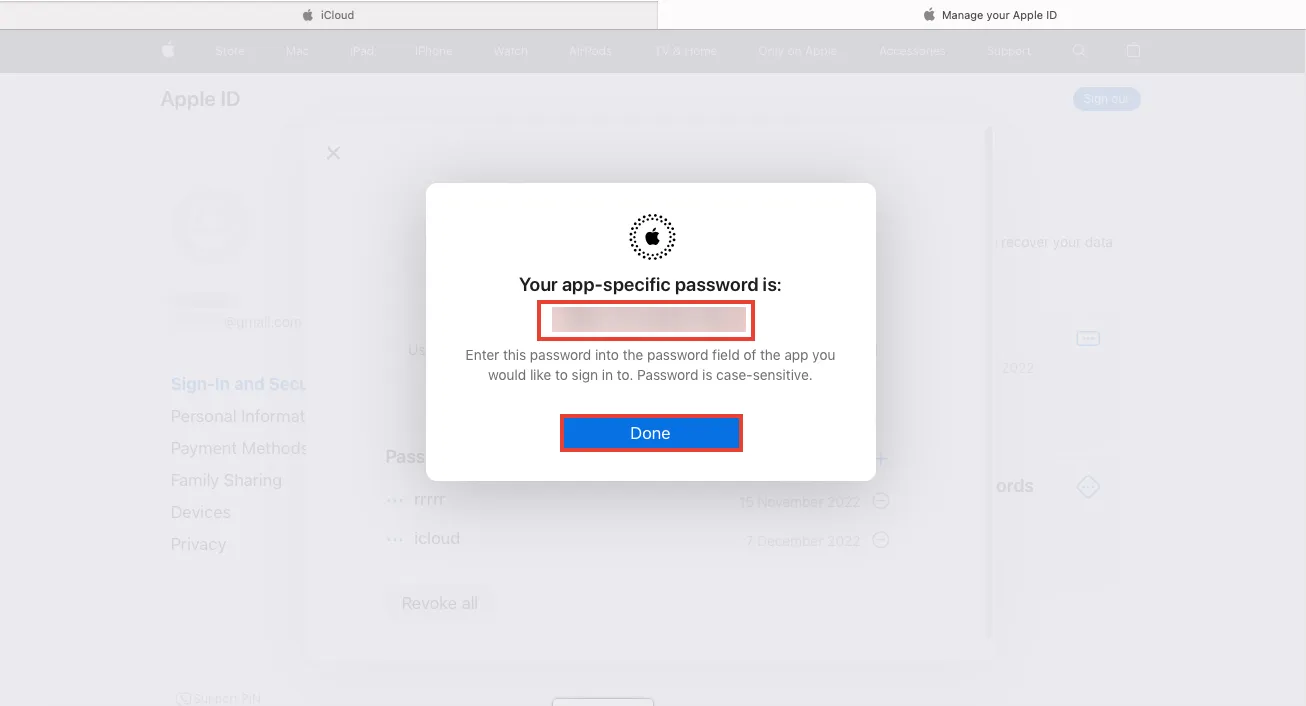
Note: Moreover, run the application for which you need the app-specific password. Paste the app-specific password into the specified field that is asking for your iCloud third-party app password.
Two-factor authentication (2FA) is a secondary security measure that provides you with an access code for your Apple ID after you enter your email address and password on a new device or into iCloud.com. Follow the steps to turn on enable two-factor authentication (2FA):
Step 1: Open iCloud and Enter your iCloud Credential.
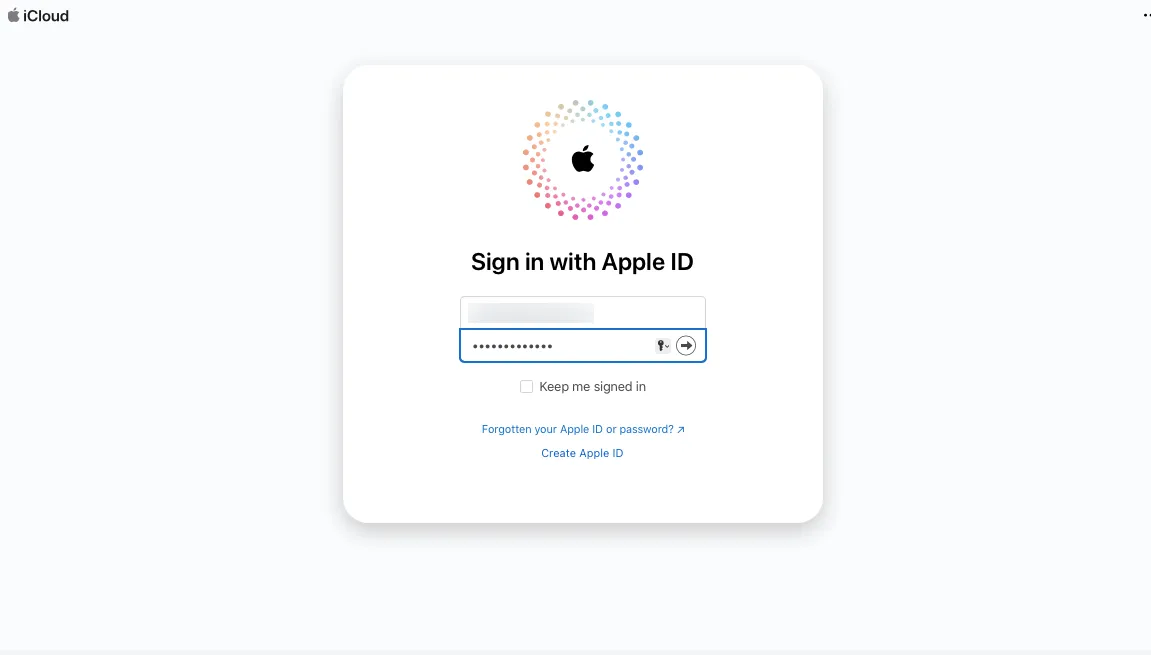
Step 2: Click on the iCloud Profile present at the top-right corner of the page.
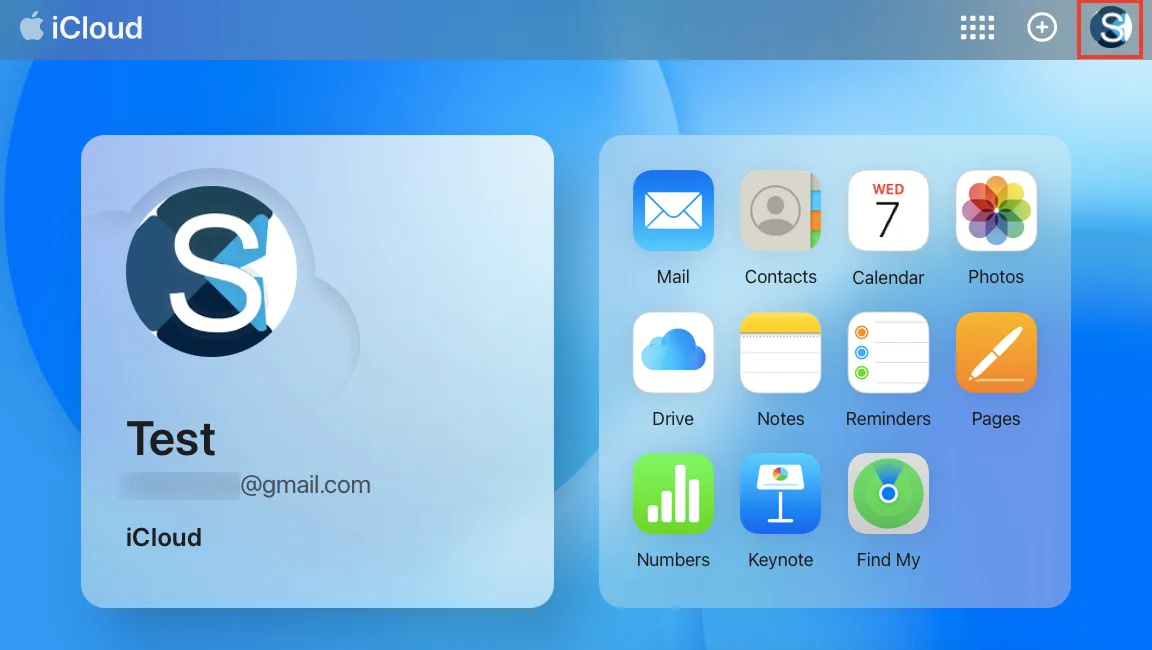
Step 3: Then Click on the Manage Apple ID option.
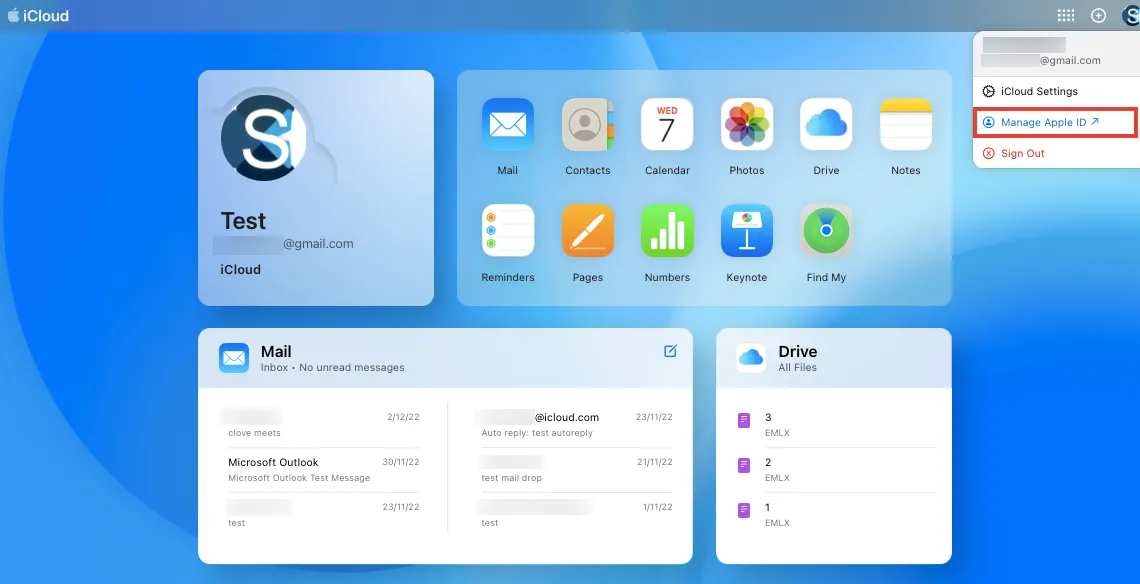
Step 4: Now click on the Account Security Option.
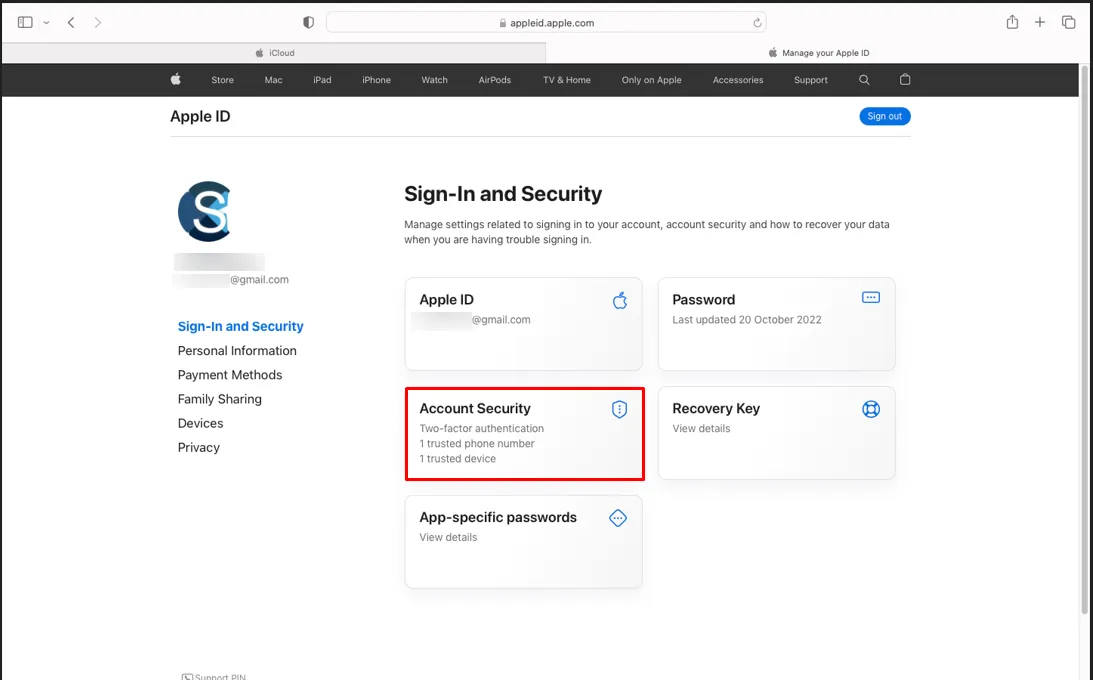
Step 5: Choose the country of your Telecom Provider and enter your mobile
number.
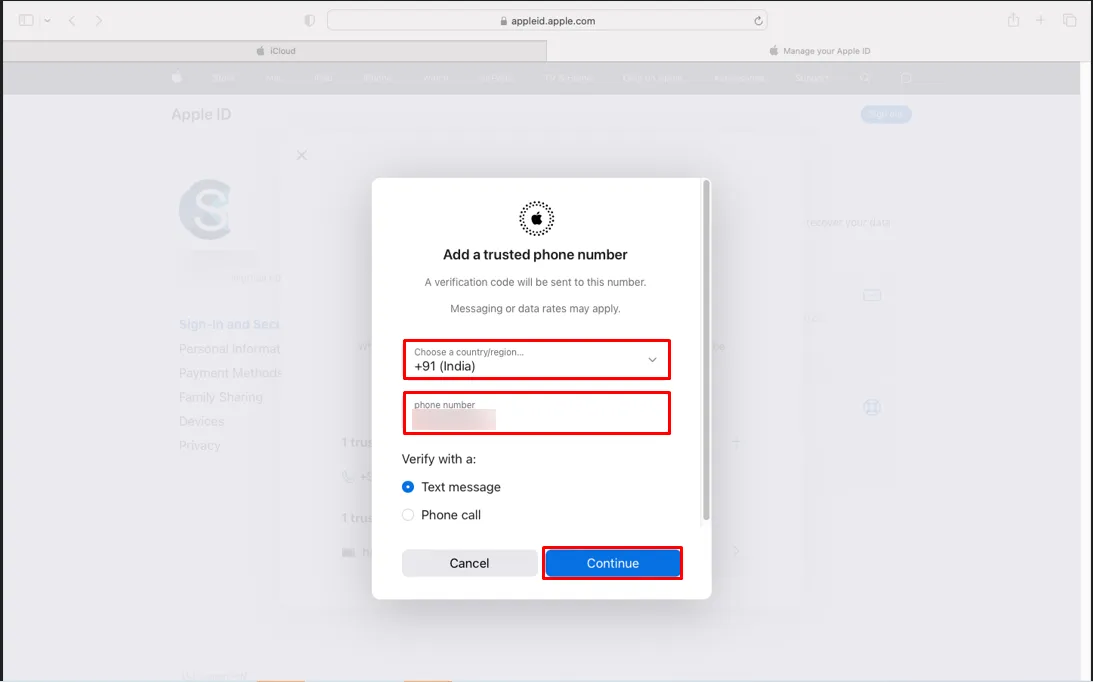
Step 6: Enter the iCloud Password for authentication and click on the Continue
button.
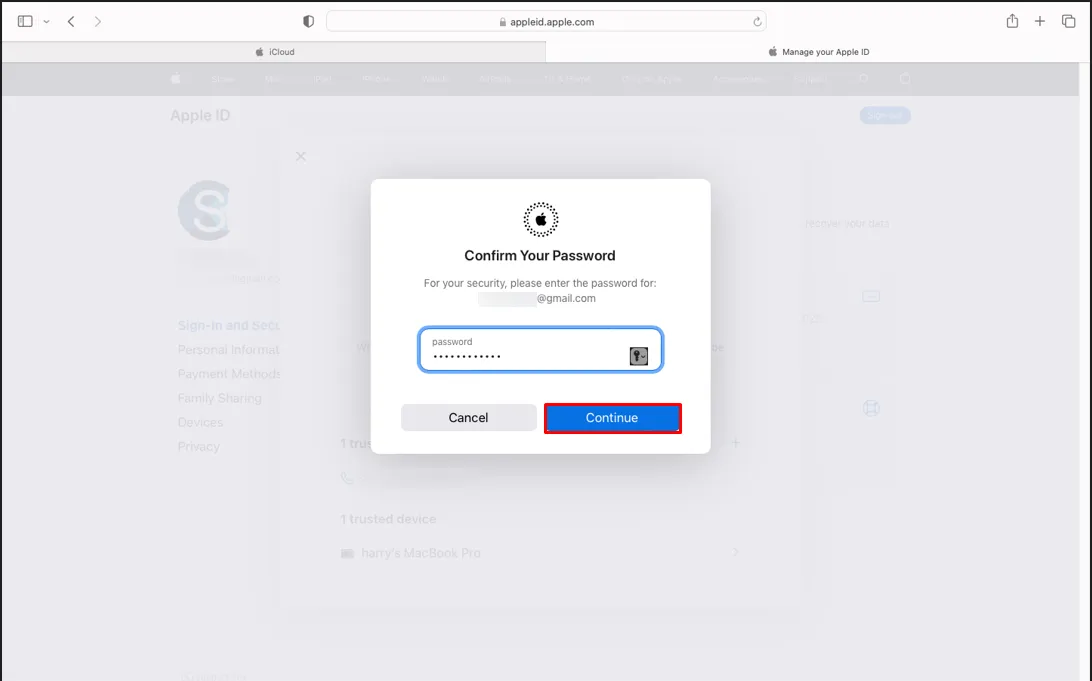
Step 7: Your Two-Factor Authentication will be completed.
Using a third-party app password is an extra layer of protection for your iCloud account. We have explained the proper step-by-step process to generate an iCloud App Password. However, to do so you first need to disable two-factor authentication. Therefore, we have also discussed the procedure to do that. Now, you do not need to compromise your main credentials to backup iCloud data.
Related Articles
How to Export Yahoo Mail to PST File Format? How to Migrate Yahoo Mail to Office 365 Account Easily? How to Change Yahoo Email Address? How to Setup Yahoo Mail in Outlook Email Client? How To Export Gmail Emails To PDF? How to Export Yahoo Emails to Computer? How to Save Gmail Emails with Attachments to the Hard Drive?