Hotmail users may find themselves needing to generate an app password and turn off 2-step verification for various reasons. It may be for using specific applications that don’t support these security features, such as Hotmail Backup Tool. Users use these tools to backup and migrate Hotmail mailbox data without compromising with security and confidentiality of your emails. So, here are steps to some important security measures you may need. Let us explore more!
Outlook.com was earlier known as Hotmail. Even today, some individuals are prone to Hotmail clients even though it is now projected as Outlook.com. It is common that an individual cannot access an email client with a third-party utility. It is often recommended to use a third-party app password for a more secure sign-in.
Follow the below-mentioned to Generate an Application Password For Hotmail Log-In and Security Settings:
Step 1: Sign in to your Hotmail or Outlook.com profile with valid
credentials: https://account.microsoft.com/security/
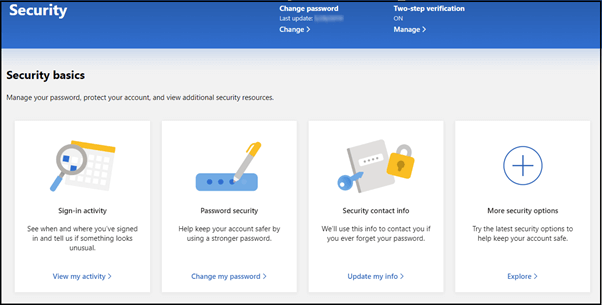
Step 2: In the More Security Options tab, tap on the
Explore option.
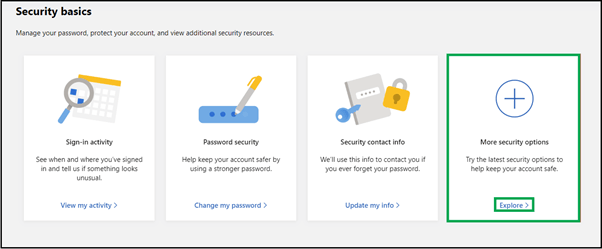
Step 3: If the Two-step verification is turned on, then only you can observe the
Create App Password section. Hit the Create a new app password
option.
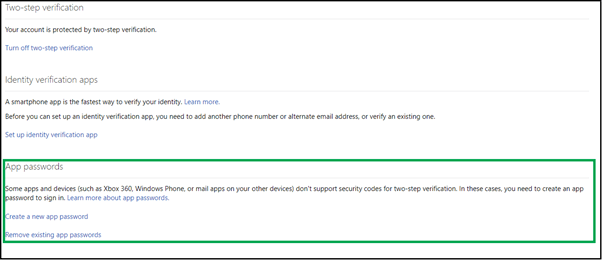
Step 4: The text highlighted under the App password is the generated app
password.
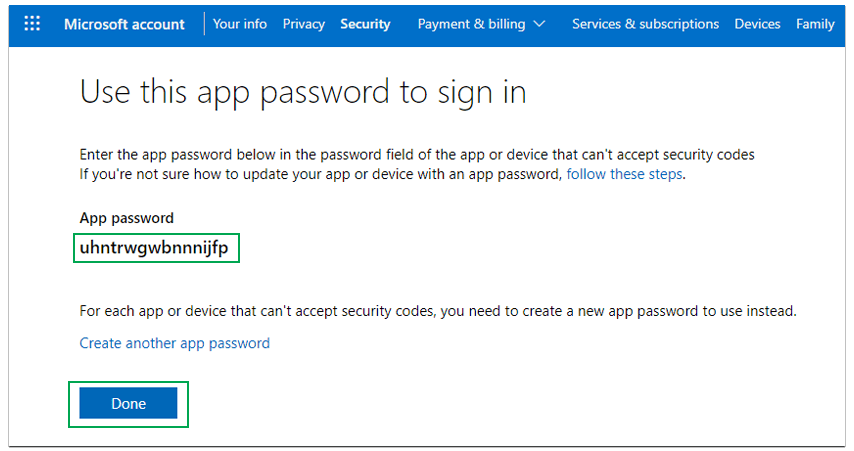
Step 5: Replicate this code to access the account on other electronic devices
that do not approve of security keys.
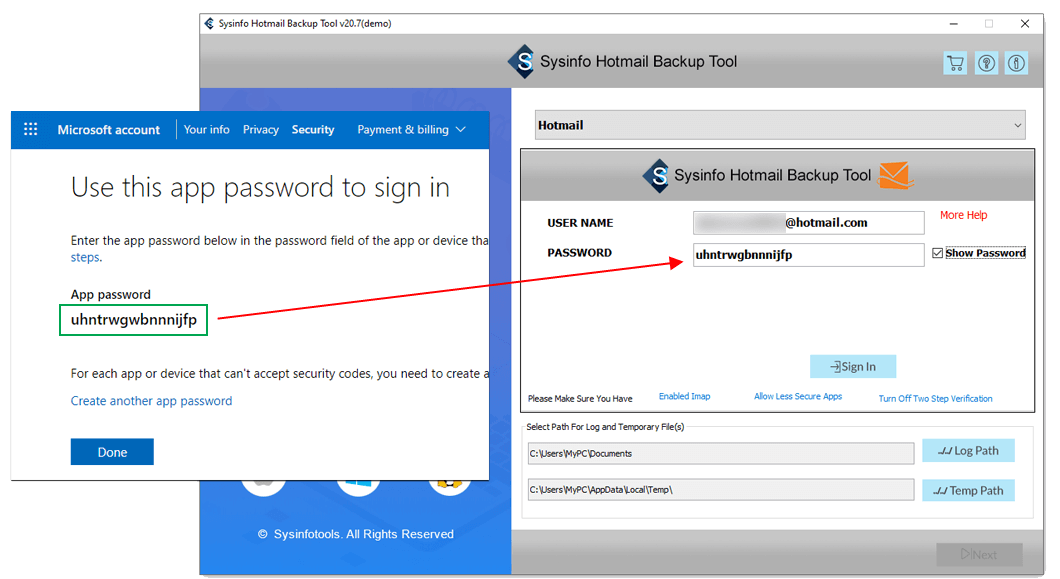
Step 6: Please type in the "App generated Password" within the Hotmail Backup
Tool.
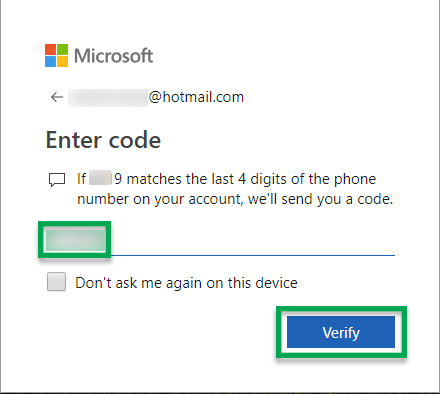
As Hotmail is now a discontinued project, some users find it difficult to access Hotmail accounts via third-party applications. To access a Hotmail account, one needs to turn off their 2-step verification by logging in to the Hotmail account. When operating with SysInfo Hotmail Backup software, it is recommended to turn off the 2-Step Verification in the Hotmail mail account.
Step by Step technique to disable Two-factor Verification from Hotmail Account / Microsoft Security Settings:
Step 1: Tap here to redirect to the Microsoft Security Settings: https://go.microsoft.com/fwlink/?LinkId=529561
and login in with relevant Hotmail credentials.
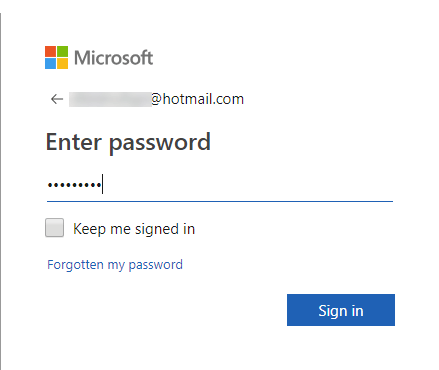
Step 2: Next, opt from your 2-step verification method options: Text message or
Email ID Verification.
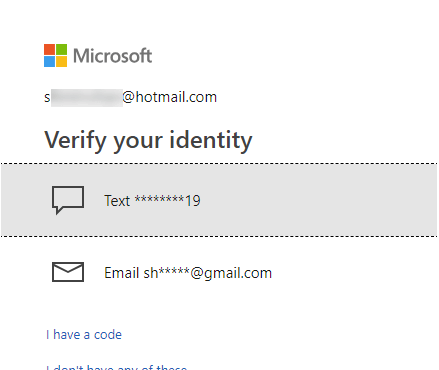
Step 3: Type in your Two-step authentication key received in the form of a Text message or by email address.
Step 4: In the Two-Step Verification section, press the “Turn Off two-step
verification”
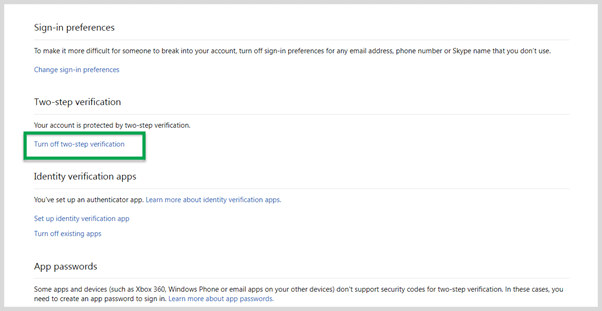
Step 5: A prompt will display the message: "Are you sure that you want
to turn off two-step verification?". Tap Yes to confirm.
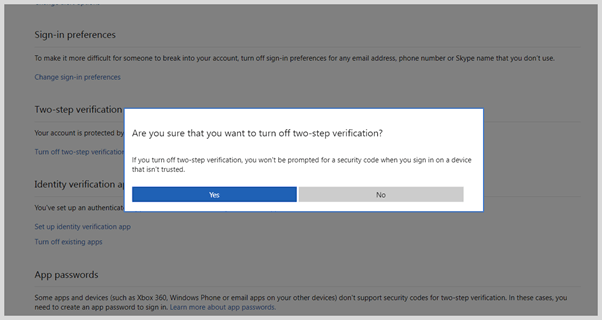
Users often require security restrictions for their account, so that no third person can access their private data. To access such data, users can take the help of the above method for disabling two-step authorization in a Hotmail account. This way users may not need to worry about unauthorized access or data security. Login to any third-party tool such as Hotmail Backup Tool, using the app password, it is secure and safe. It does not ask for your real login password.
Related Articles
How to Export Yahoo Mail to PST File Format? How to Migrate Yahoo Mail to Office 365 Account Easily? How to Change Yahoo Email Address? How to Setup Yahoo Mail in Outlook Email Client? How To Export Gmail Emails To PDF? How to Export Yahoo Emails to Computer? How to Save Gmail Emails with Attachments to the Hard Drive?