You may need to generate a Third Party App Password for AOL, when using applications, such as AOL Mail Backup Tool. A special app password is required to connect to these applications and manage your emails or data. Regular account passwords do not work with these apps due to AOL's security settings, protecting your information from unauthorized access. Creating a Third Party App Password ensures a secure and private connection between AOL and the application you’re using. But, wondering how to create it? Well, this guide will discuss the steps to generate this password for an AOL account.
To access AOL web service in a third-party application, you need to generate an app password for secure access. Go through the below procedure to create an Application Password for your AOL account:
Note: You have to turn off the two-step verification to create a third-party app password for the AOL account.
Step 1: Use: https://login.aol.com/account/security. Sign In
using your AOL account credentials
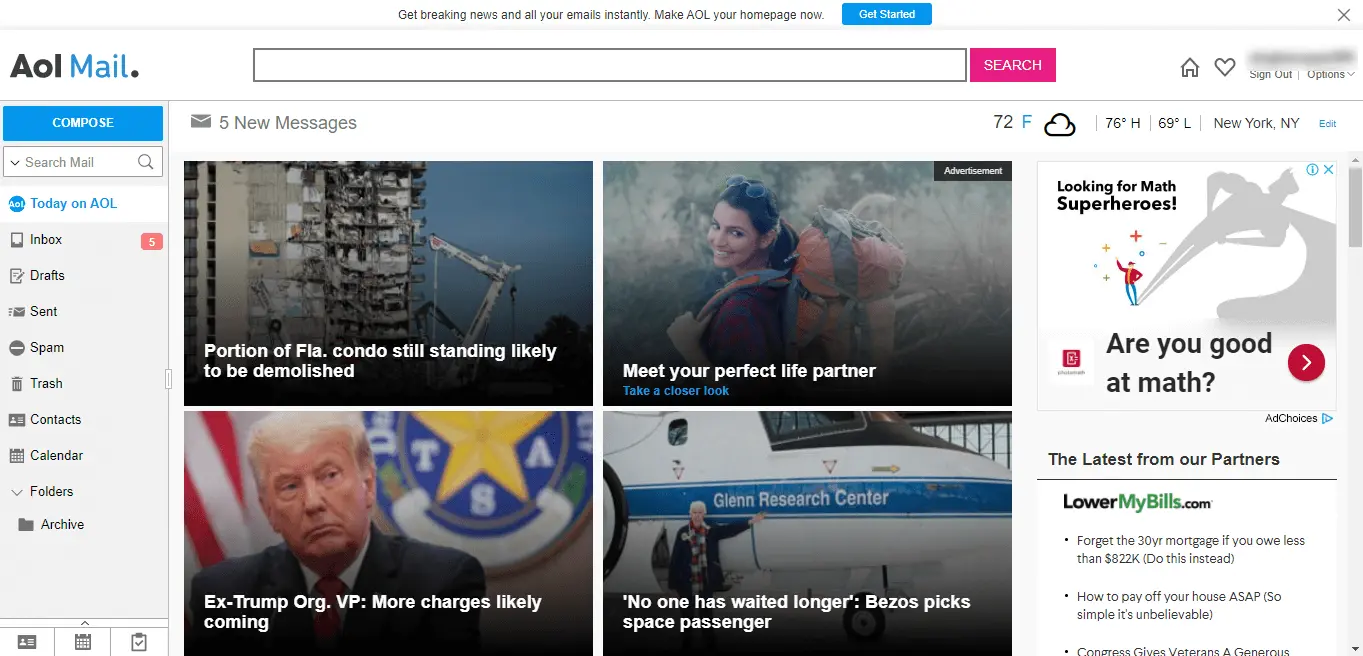
Step 2: In the opening dashboard, click on the
Home Icon.
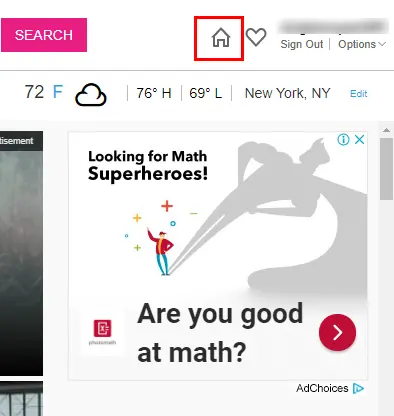
Step 3: Now, click on the Profile Icon of your account.
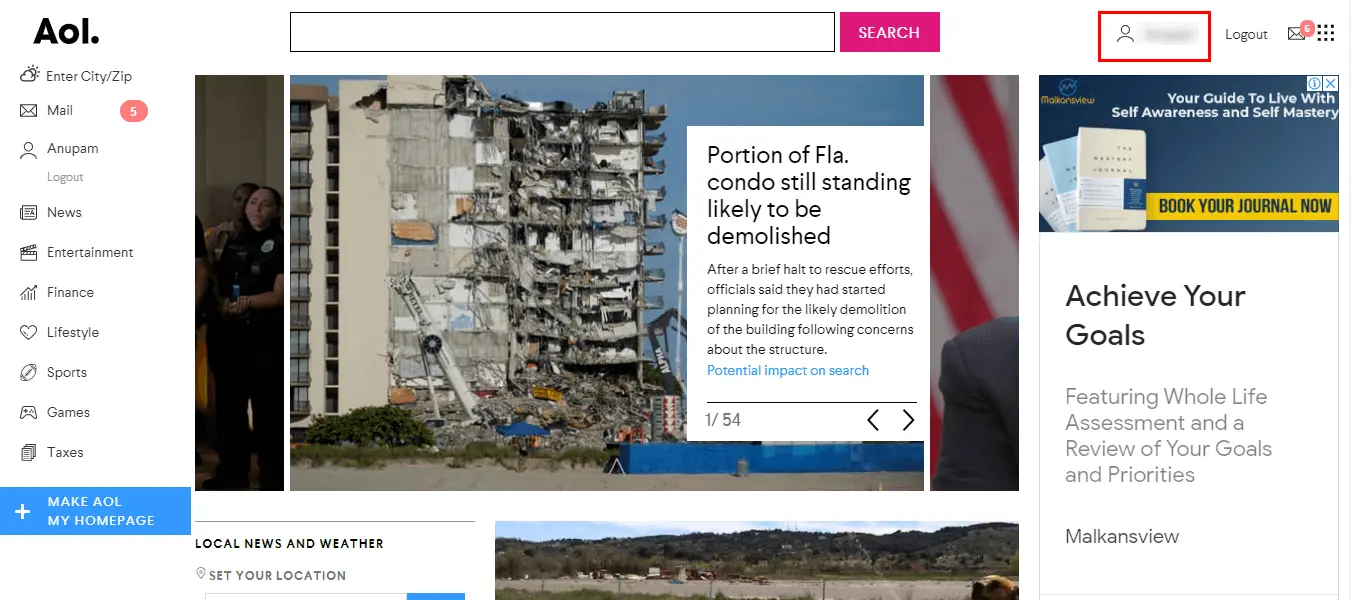
Step 4: In another window, select the Account Security option
from the left panel. Click on the Generate app password.
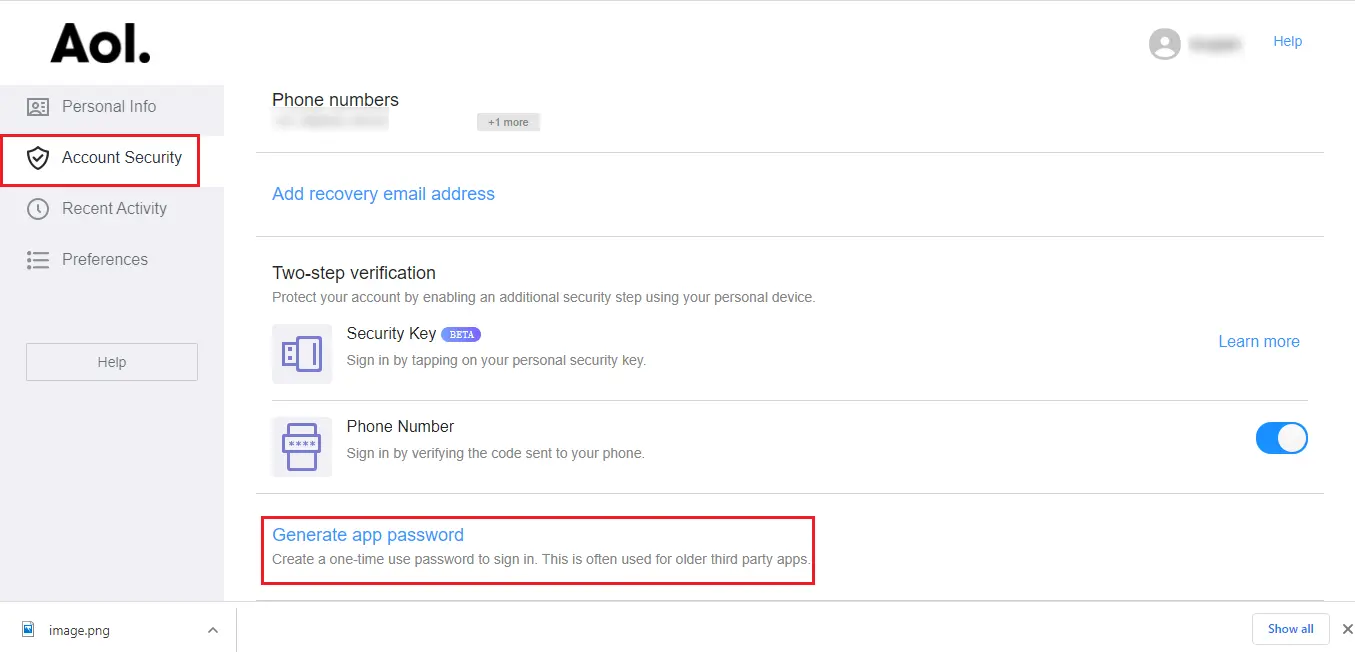
Step 5: Now, select your required application and click on the
Generate button.
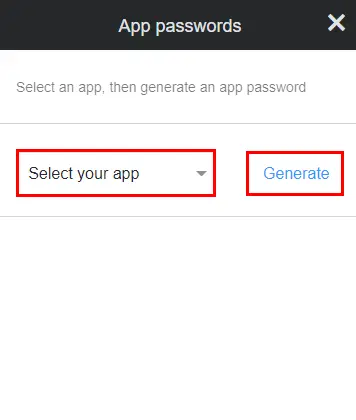
Step 6: Here is your App Password for your chosen application.
Copy & Paste it for further use and click Done.
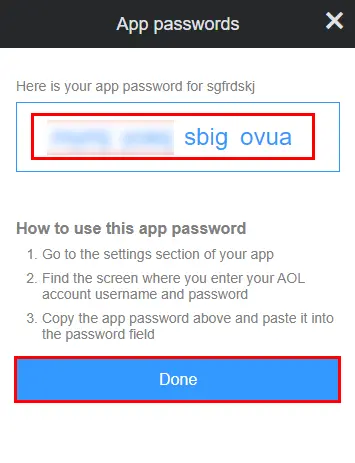
You had to turn off the two-factor authentication while creating the App password for the AOL account. Further, to secure AOL account data, one needs to turn on the two-step verification again. Go through the below-mentioned instructions to turn on two-step verification:
Step 1: Use the link: https://login.aol.com/account/security. Sign In
using your AOL account credentials.
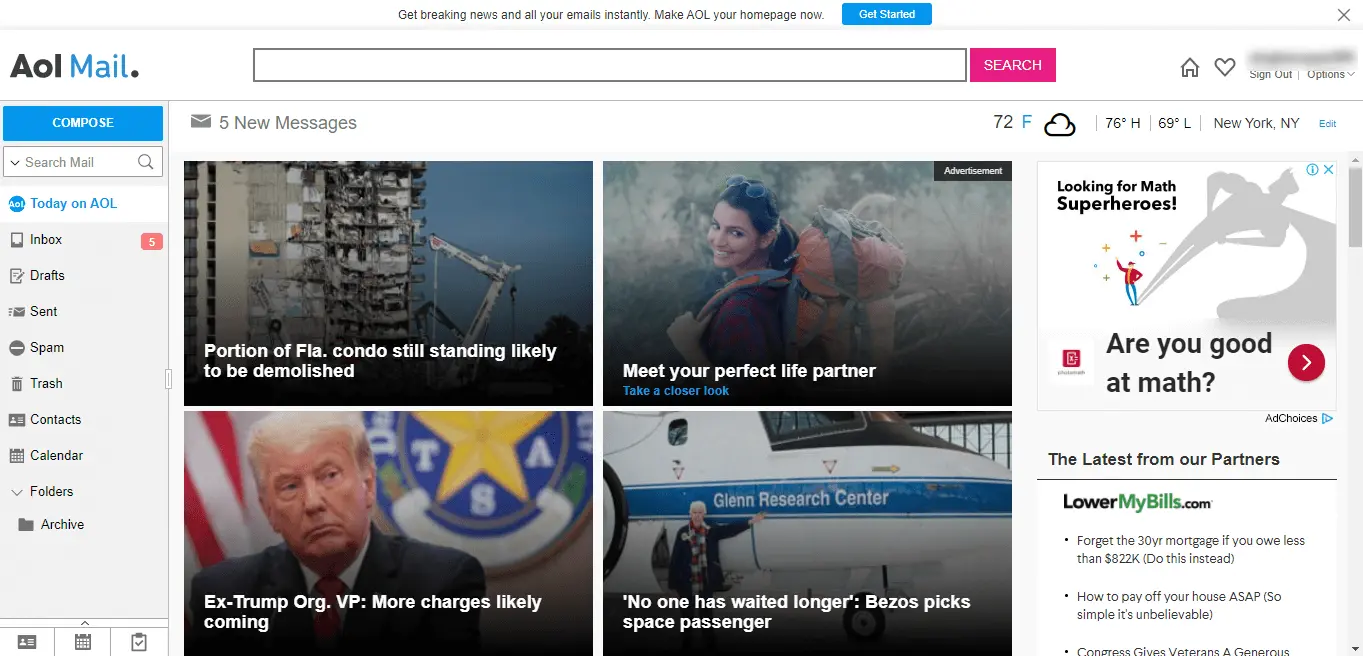
Step 2: In the opening dashboard, click on the Home Icon.
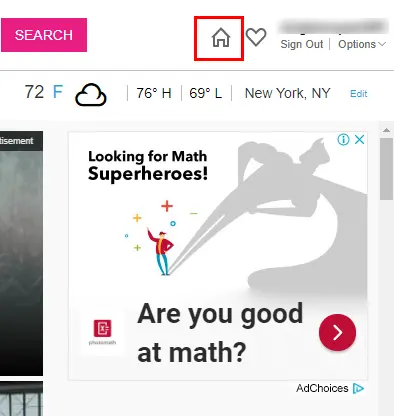
Step 3: Now, click on the Profile Icon of your account.
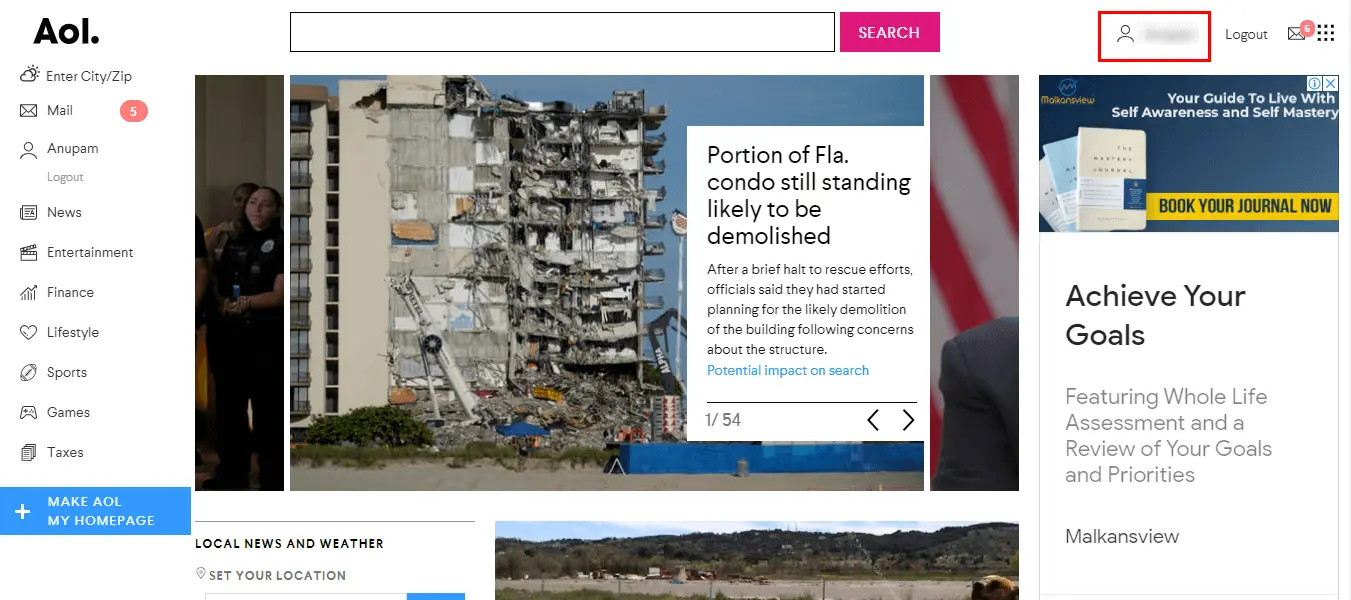
Step 4: In another window, select the Account Security option
from the left panel. Go to the Two-step verification section.
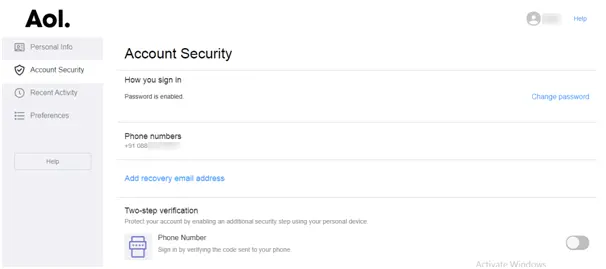
Step 5: Under the Two-step verification, click on the Toggle
button to turn it on.
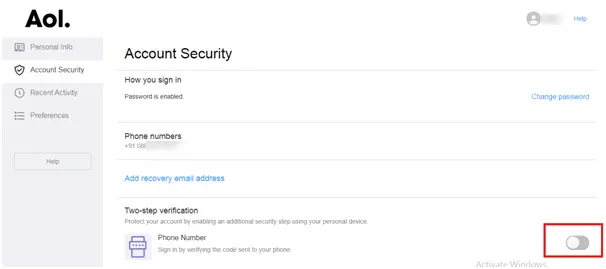
Step 6: Now, enter the mobile number where you want to receive the code.
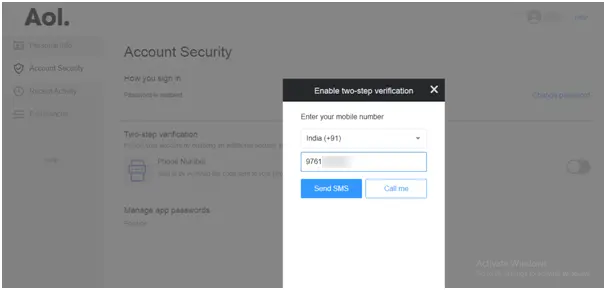
Step 7: Opt for Send SMS or Call me to get a verification code.
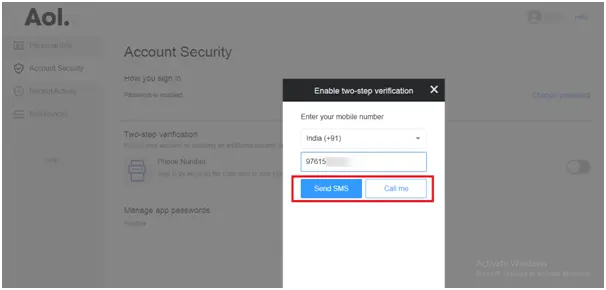
Step 8: Here, enter the verification code and click on the Verify button.
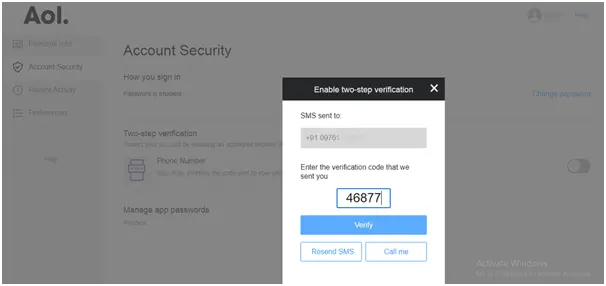
Two-step verification (2SV) enhances security by adding an extra layer of protection to your accounts. Here are some key benefits:
Many systems allow you to choose your second step, such as a text message, email, or authenticator app.
Generating a Third Party App Password for AOL is a straightforward process that enhances your account security. Especially, protects you from online threats and while using any third-party app. By following the steps outlined, you can easily create a secure password and use tools like the AOL Backup Tool. This added layer of protection helps keep your information secure while ensuring smooth access to the services you need.
Related Articles
How to Export Yahoo Mail to PST File Format? How to Migrate Yahoo Mail to Office 365 Account Easily? How to Change Yahoo Email Address? How to Setup Yahoo Mail in Outlook Email Client? How To Export Gmail Emails To PDF? How to Export Yahoo Emails to Computer? How to Save Gmail Emails with Attachments to the Hard Drive?