You may need to generate a Third Party App Password for AOL when using applications, such as the AOL Mail Backup Tool. A special app password is required to connect to these applications and manage your emails or data. Regular account passwords do not work with these apps due to AOL's security settings, which protect your information from unauthorized access. Creating a Third Party App Password ensures a secure and private connection between AOL and the application you’re using. But, wondering how to create it? Well, this guide will discuss the steps to generate this password for an AOL account.
To access the AOL web service in a third-party application, you need to generate an app password for secure access. Go through the procedure below to create an Application Password for your AOL account:
Note: You have to turn off the two-step verification to create a third-party app password for the AOL account.
Step 1: Use: https://login.aol.com/account/security. Sign in using your AOL account credentials.
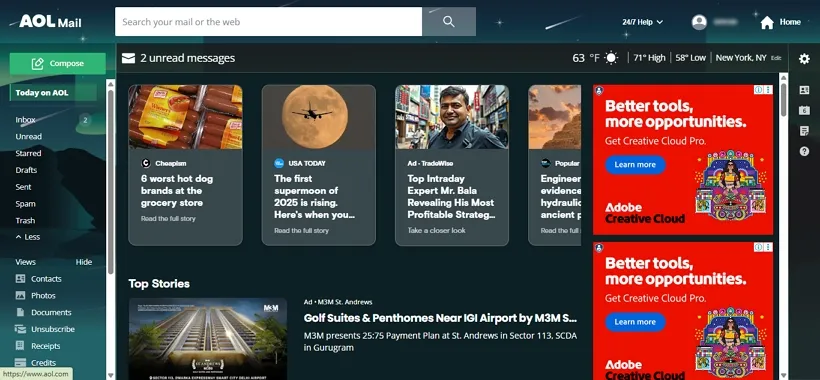
Step 2: In the opening dashboard, click on the Home Icon.
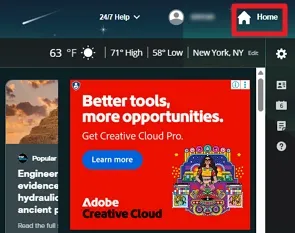
Step 3: Now, a new window opens. Expand the Profile Icon of your account from the top right and choose Account Security.
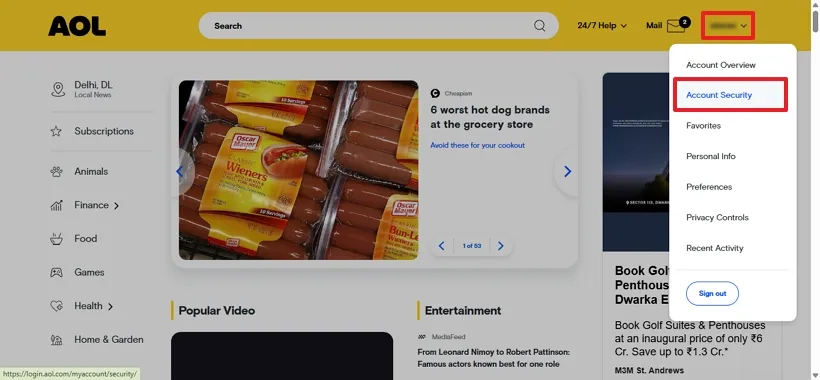
Step 4: In another window, scroll down and click on the Generate app password.
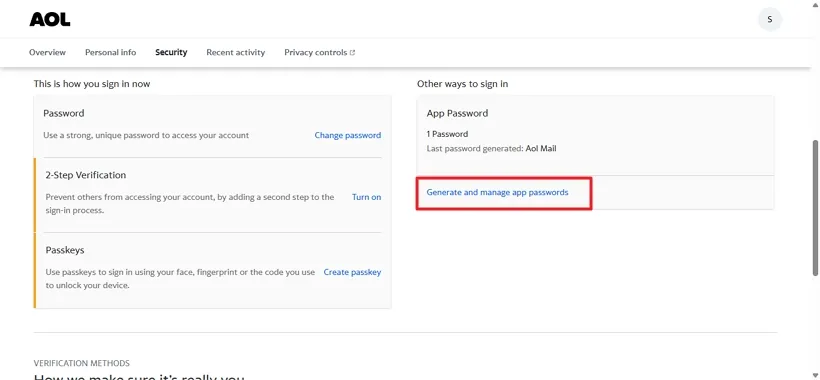
Step 5: Now, select your required application name and click on the Generate Password button.
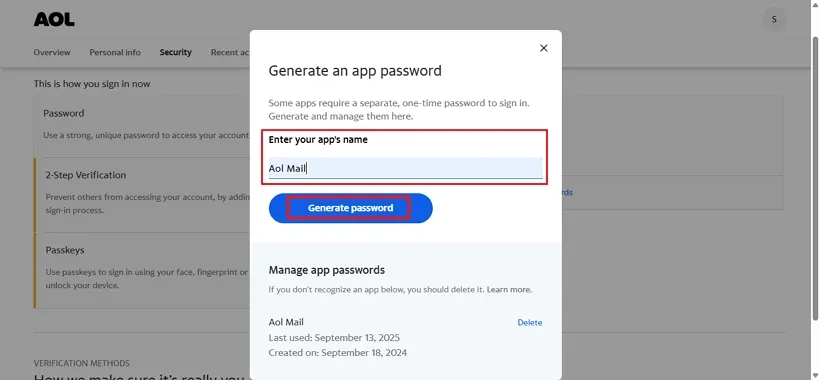
Step 6: Here is your App Password for your chosen application. Copy & Paste it for further use and click Done.
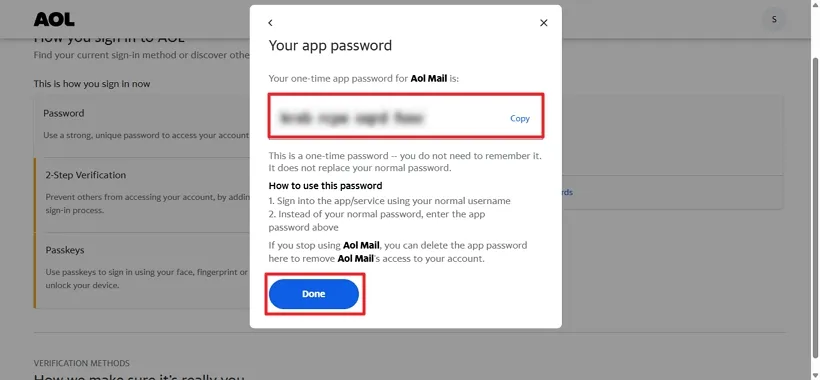
You had to turn off the two-factor authentication while creating the App password for the AOL account. Further, to secure AOL account data, one needs to turn on the two-step verification again. Go through the instructions mentioned below to turn on two-step verification:
Step 1: Use the link: https://login.aol.com/account/security. Sign in using your AOL account credentials.
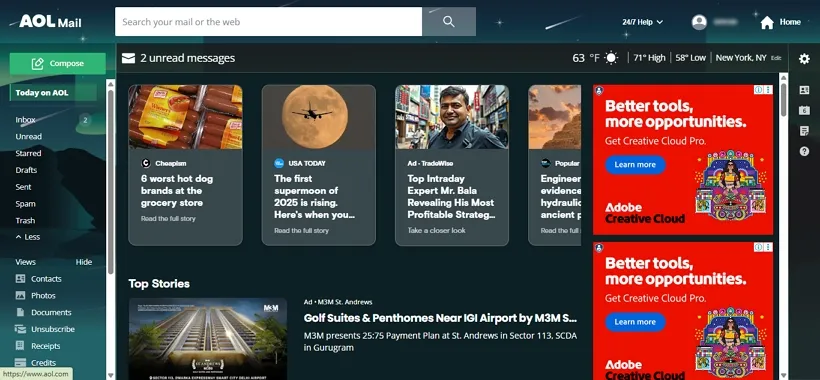
Step 2: In the opening dashboard, click on the Home Icon.
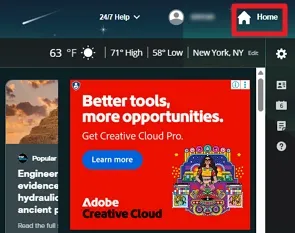
Step 3: Now, a new window opens. Expand the Profile Icon of your account from the top right and choose Account Security.
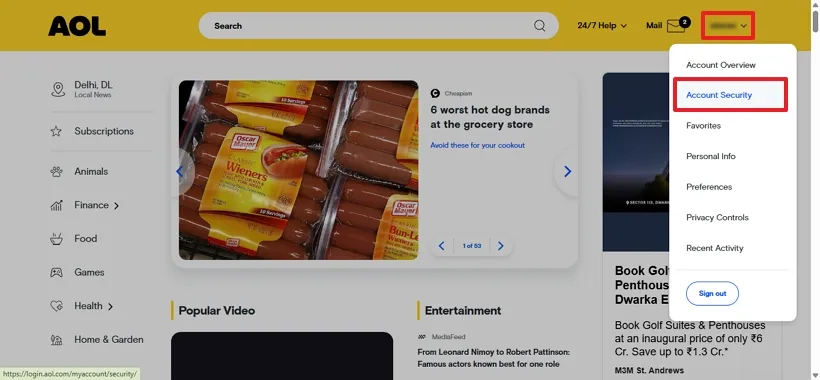
Step 4: In another window, go to the Two-step verification section. Click Turn On.
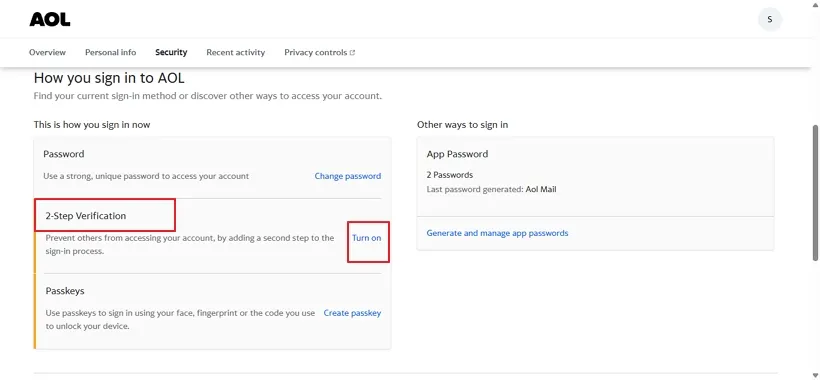
Step 5: Under Two-step verification, select how you want to enable it. Say, we choose verification via Phone Number.
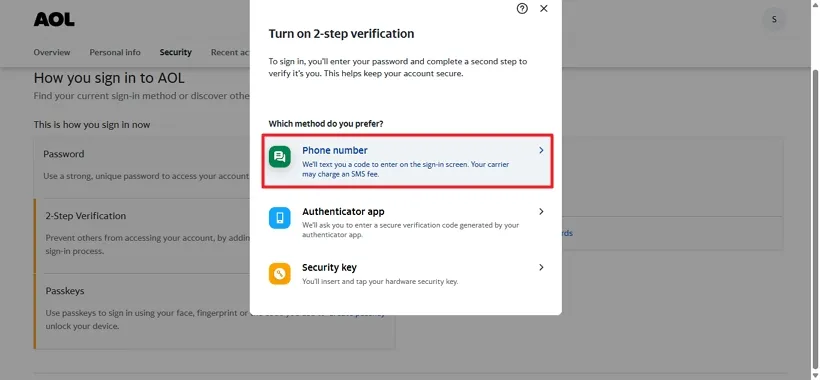
Step 6: Now, enter the mobile number where you want to receive the code or select if displayed.
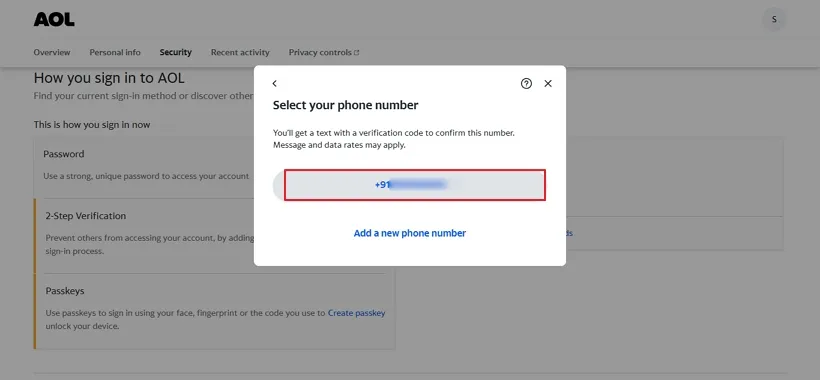
Step 7: Here, enter the verification code and click on the Next button.
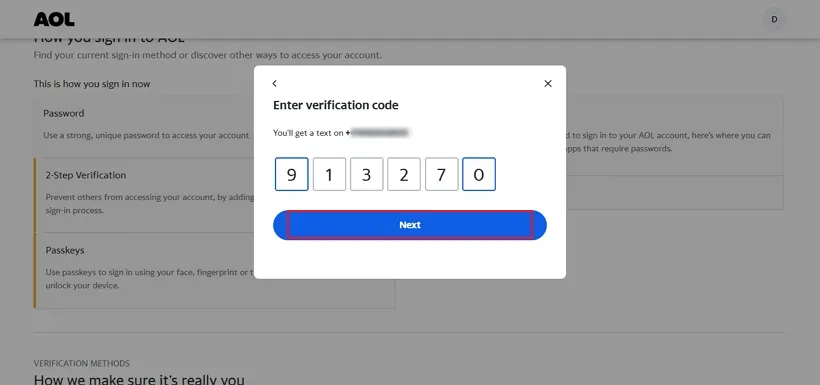
Step 8: Now, opt for another way to secure your AOL mail account and click to Add more account recovery options.
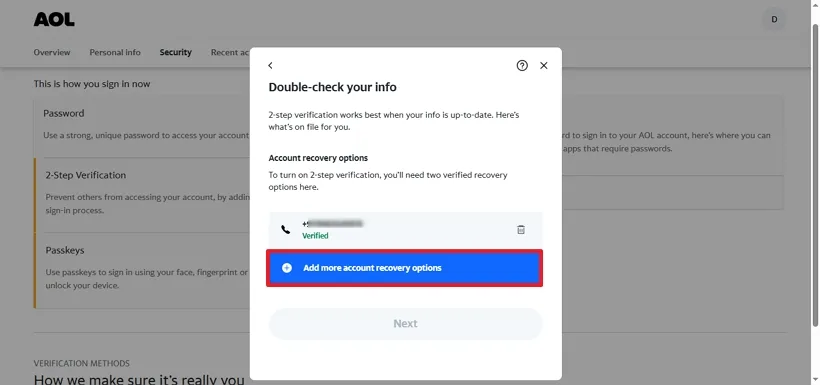
Step 9: Further, either opt for Email or Phone as you prefer for recovery and click Next. (We choose Email.)
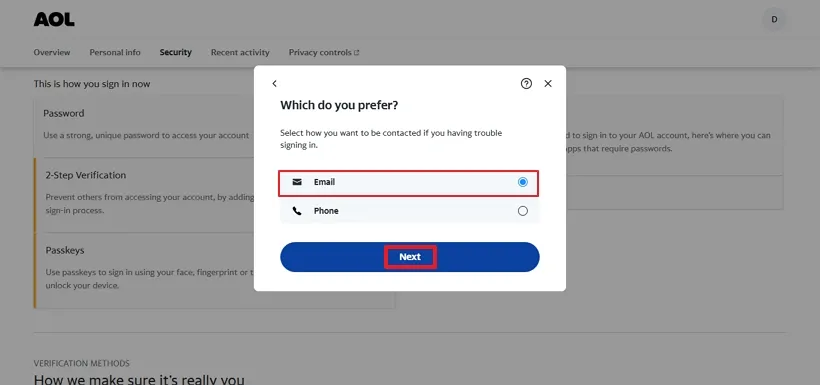
Step 10: Enter your recovery email address and click Next to proceed further.
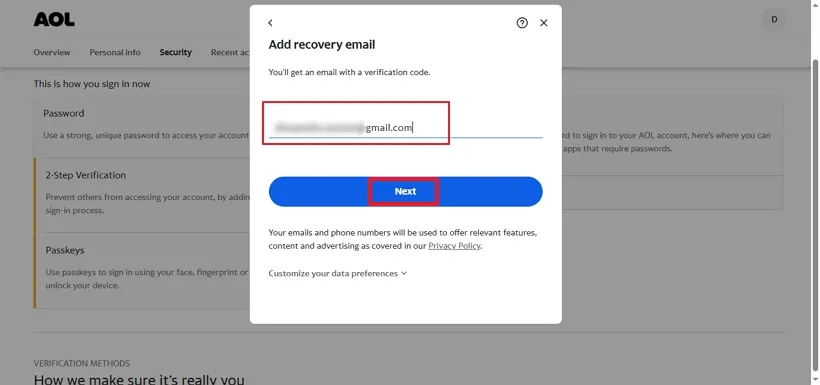
Step 11: Afterward, enter the verification code received on your email to add it. Tap Next.
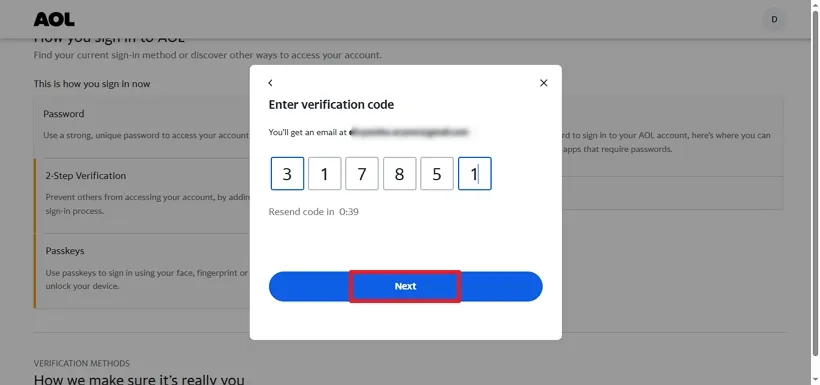
Step 12: Double-check the info you added in your AOL mail for two-step verification and recovery. Tap Next.
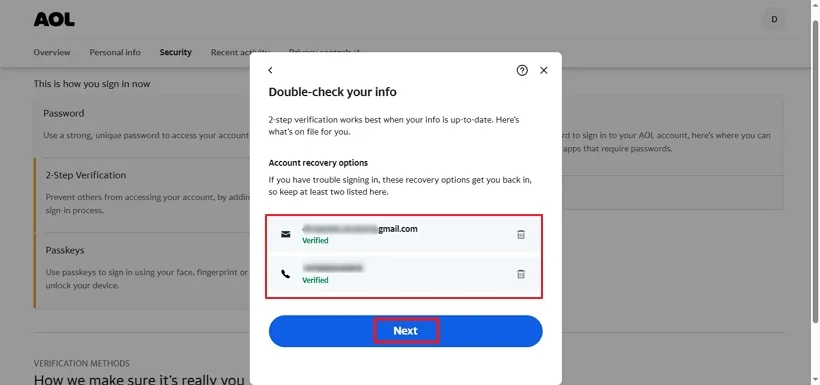
Step 13: In the end, you will get a confirmation that 2-step verification is enabled. Click Done.
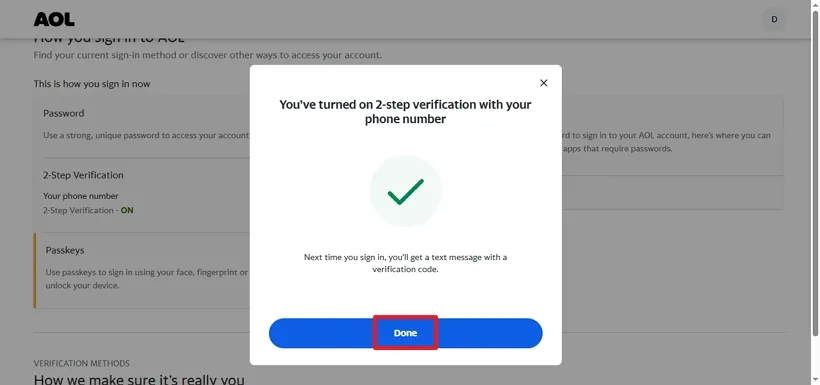
Two-step verification (2SV) enhances security by adding an extra layer of protection to your accounts. Here are some key benefits:
Many systems allow you to choose your second step, such as a text message, email, or authenticator app.
Generating a Third Party App Password for AOL is a straightforward process that enhances your account security. Especially, it protects you from online threats while using any third-party app. By following the steps outlined, you can easily create a secure password and use any software with AOL Mail as the source or destination. This added layer of protection helps keep your information secure while ensuring smooth access to the services you need.
Related Articles
How to Export Yahoo Mail to PST File Format? How to Migrate Yahoo Mail to Office 365 Account Easily? How to Change Yahoo Email Address? How to Setup Yahoo Mail in Outlook Email Client? How To Export Gmail Emails To PDF? How to Export Yahoo Emails to Computer? How to Save Gmail Emails with Attachments to the Hard Drive?