Are you trying to backup Gmail emails to another Gmail account? But confused about how to do so. Then, explore this blog to learn about cost-free manual methods and a professional Gmail Backup Tool for migration. Furthermore, you will also get to know about the need for backup in this technological era. Let’s begin with understanding a bit more about Gmail.
Google Mail is a free email service provider. It is used as a primary email communication platform by millions of users. Gmail allows users to send and receive emails with a storage space of 15 gigabytes. Users can access Gmail on the web or as an application on mobile. It has specialties like suggesting words for writing, options to sign out, using Gmail without an internet connection, etc.
The above reasons influence users to transfer Gmail email data to another Gmail account. Let's learn about the methods used to transfer or backup Gmail emails.
We have provided a manual method and a professional tool to transfer your emails between accounts. Explore the following section to unveil the step-by-step procedure for these methods in detail.
Here, we have to configure POP access for the old account and fetch transfer emails in the new account.
Enable POP (Post Office Protocol) Access on your Old Account
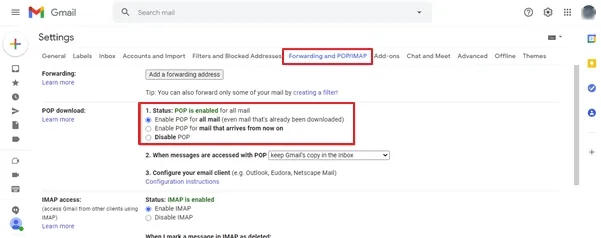
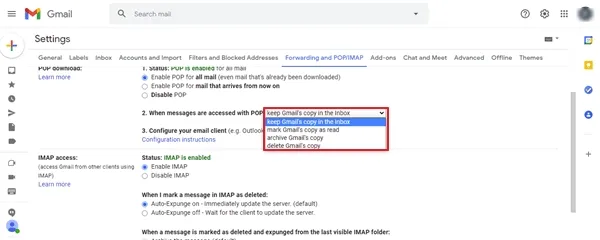
Make Your New Account of Gmail to Fetch Transfer Email
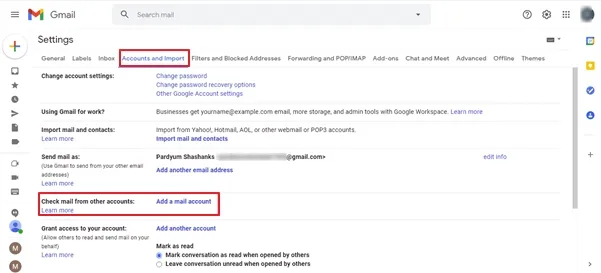
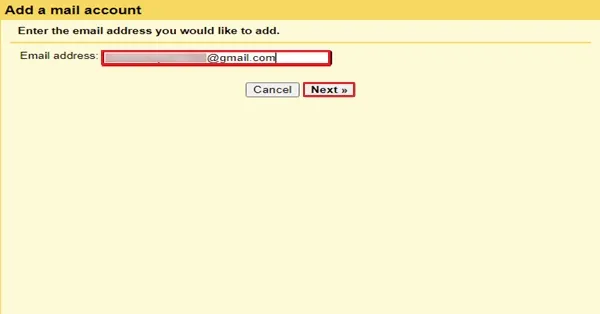
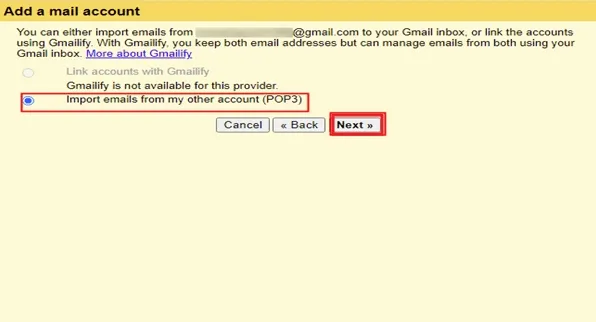
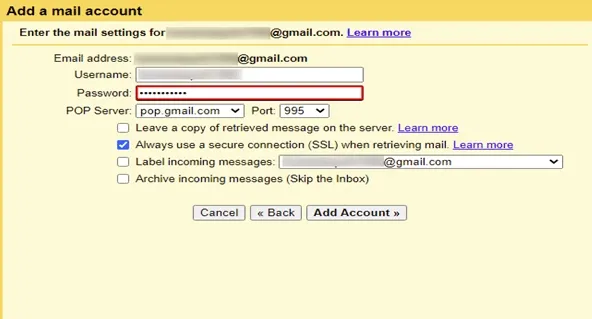
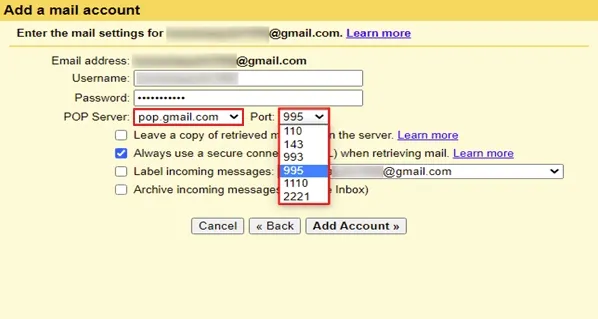
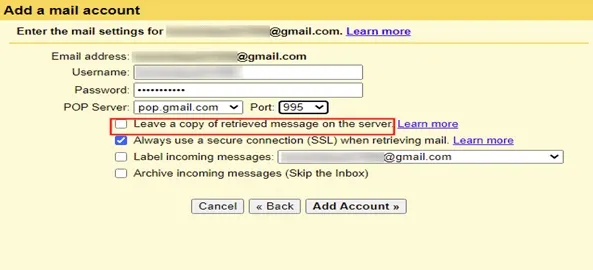
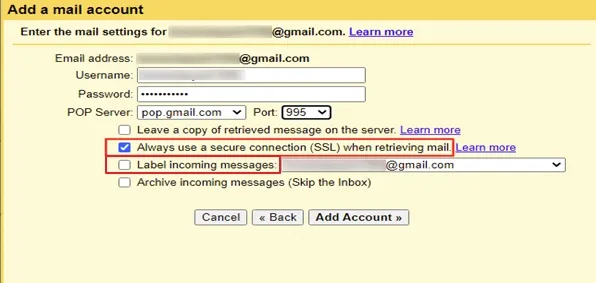
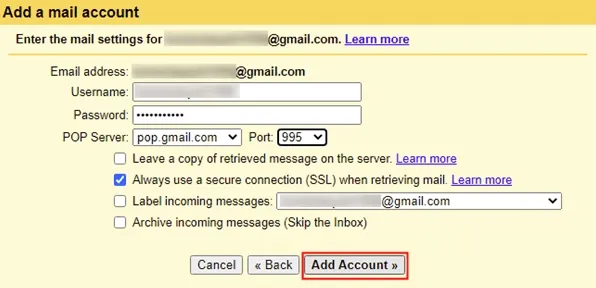
By performing the above steps on a new Gmail account, users can transfer Gmail emails to another account.
SysInfo Gmail Backup Tool software backups and transfers emails from one Gmail account to another. This tool is used to store Gmail emails in different file formats like PST, MBOX, PDF, HTML, etc. It provides a Date range according to Gmail items. This software backs up calendars, contacts, drives, and photos, along with emails. It has numerous features, that make it a reliable choice for many users. These are:
Steps to Migrate Gmail from One Account to Another
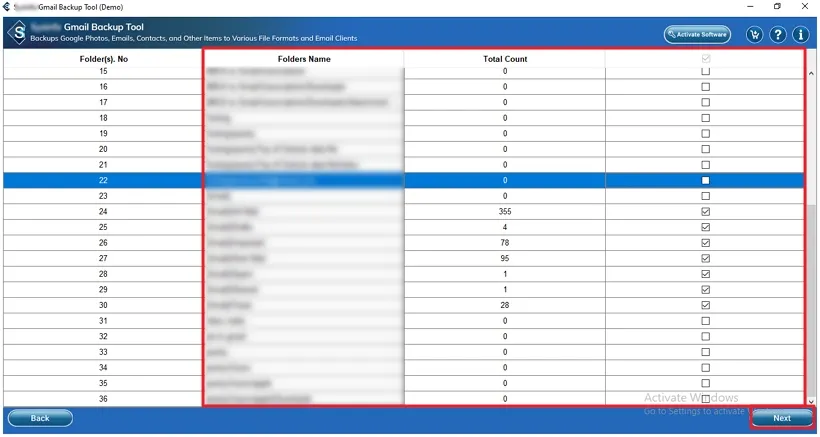
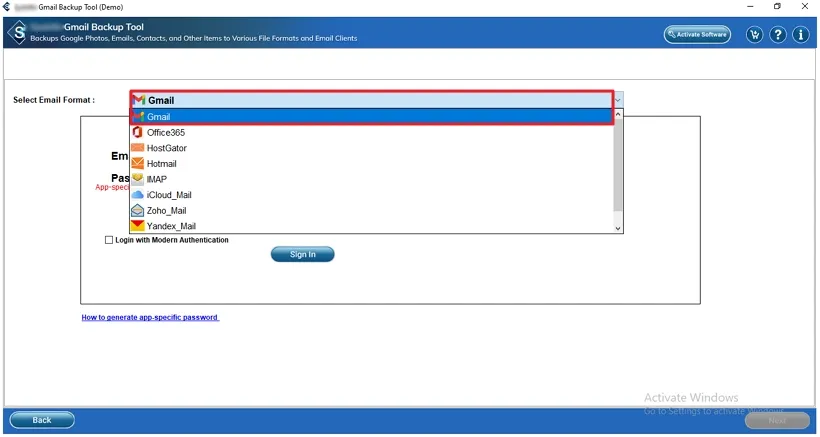
To sum up, Google Mail is a free email service provider that is perfect for sending and receiving emails. We mentioned multiple reasons for transferring Gmail emails in this blog. Furthermore, we discussed reliable methods to backup Gmail emails to another Gmail account. You can opt for the manual method or a professional tool, one that suits your needs best.
Q1. How can I backup all emails from one Gmail account to another?
Ans. To backup all emails from one Gmail account to another, follow these steps:Related Articles
How to Export Yahoo Mail to PST File Format? How to Migrate Yahoo Mail to Office 365 Account Easily? How to Change Yahoo Email Address? How to Setup Yahoo Mail in Outlook Email Client? How To Export Gmail Emails To PDF? How to Export Yahoo Emails to Computer? How to Save Gmail Emails with Attachments to the Hard Drive?