Are you looking for a way to backup AOL emails? If Yes, then this blog is affirmatively the correct choice for you. It helps to find out about dealing with AOL mail by suggesting reliable cost-free solutions and an AOL Mail Backup Tool. We have also provided some user queries for your reference. Let's begin with some facts about AOL in brief.
AOL is an American Online portal located in New York City. It is further promoted by Verizon Media. AOL gives a variety of merchandise such as communication tools, subscription services, applications, AOL packages, etc. Below listed are some of the AOL Products:
Apart from being an American Portal, it has several issues. Some of them are listed in the frequent user queries. Due to such situations, the users feel the urge to move AOL emails to a Hard Drive/PC.
Query 1: "Being an America Online service user, I faced sending/receiving mail issues in my account. Moreover, the mail account did not open the received attachment files in its portal. Then, how can I access AOL emails safely?"
Query 2: "As I opened my AOL account, all I could see was a blue screen and unknown symbols. The screen contained no information such as names, subjects, or dates. I tried searching for a remedial solution but couldn’t find it. Can you help me out?"
If you are unable to access AOL emails/folders. Then you can take a backup of AOL emails on your hard drive or move them to secure webmail clients. It ensures access to restore AOL emails.
There are two ways to transfer AOL emails to a Hard Drive. We will discuss the manual method and a professional tool for this conversion. The manual method is further divided into two different ways. However, it may have some disadvantages. Therefore, an expert tool is suggested as a quick and secure solution. Explore both the methods in detail below and apply as per your preference.
Follow the given steps below carefully for downloading AOL mails successfully.
Way 1: Save AOL email as PDF Via Print Message Attribute
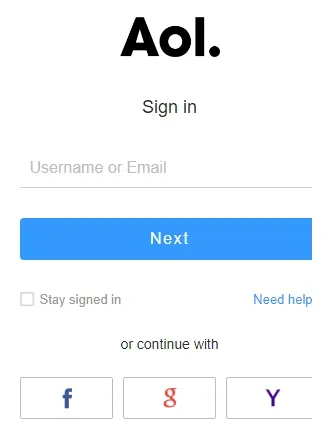
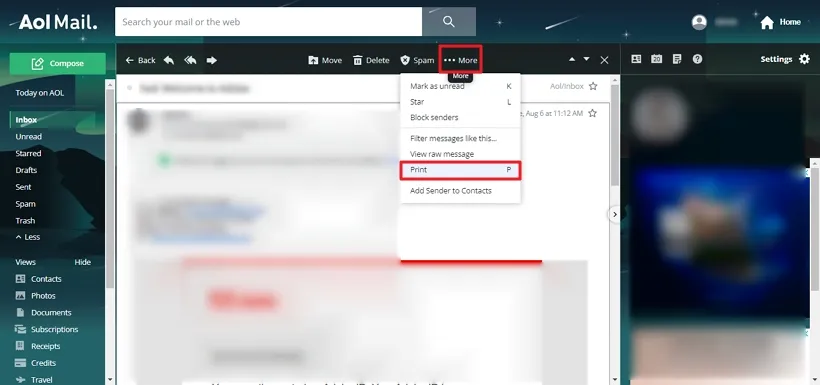
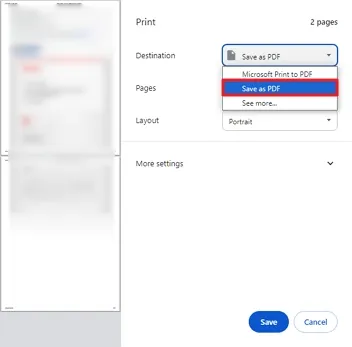
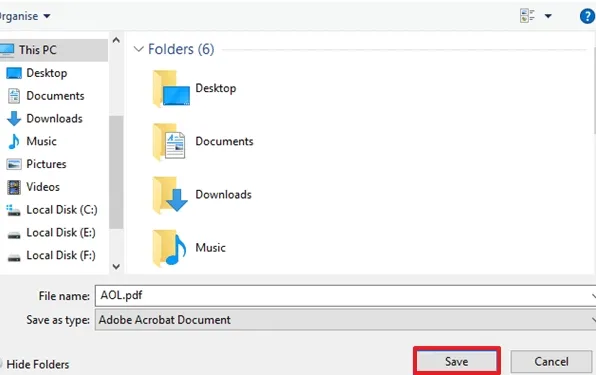
Way 2: AOL Mail Backup Using View Message Source
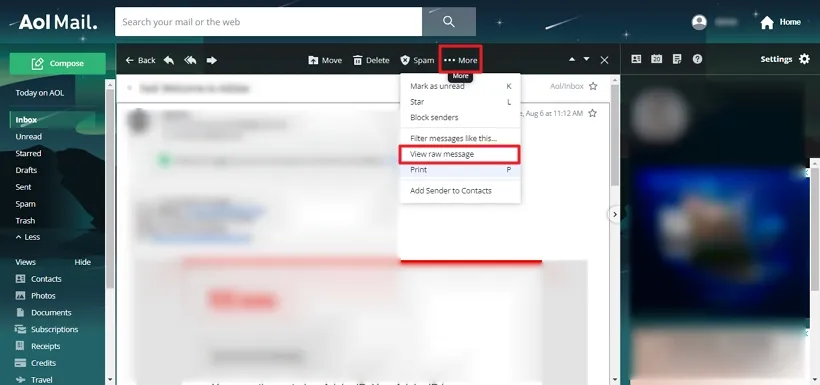
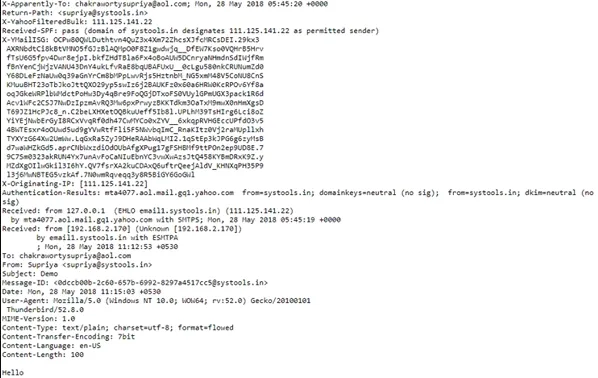
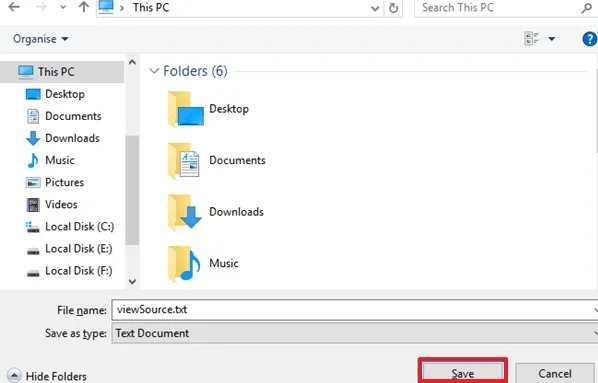
Limitations of the Manual Method
If you are willing not to lose any crucial data using the above approaches. Then, try saving AOL emails with the professional utility. One such dedicated solution is the SysInfo AOL Backup Tool. It restores AOL mailbox items like sent and deleted items, inboxes, etc. Additionally, it allows us to convert AOL contacts, calendars, notes, and more. Furthermore, the utility is enhanced with astounding features that make the restoring process easy for a novice user. These are:
Steps to Save AOL Emails to Hard Drive

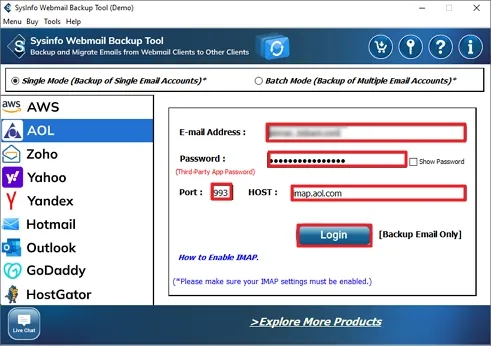
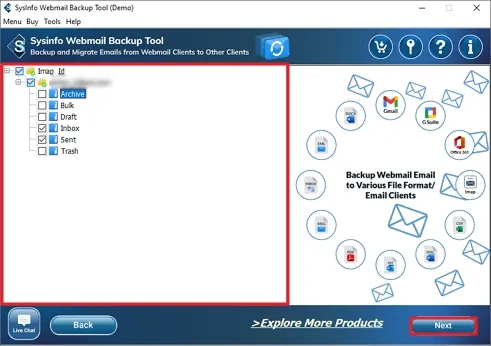
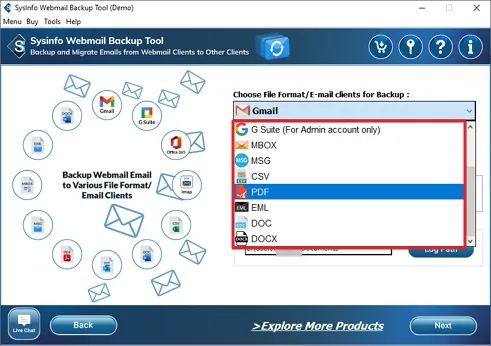
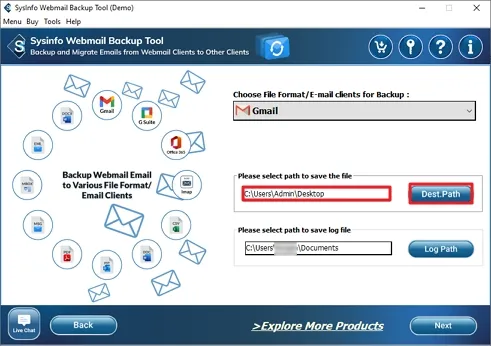
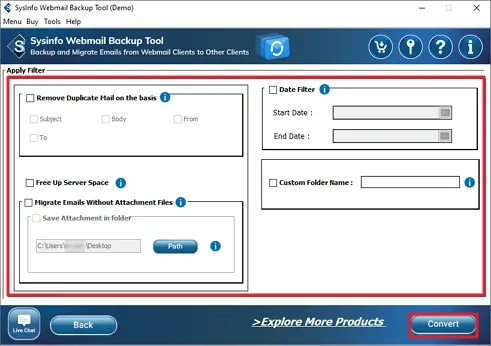
To backup AOL emails using an appropriate approach is the best solution. Users can justify the best solution by comparing the methods based on the maximum output possible. Moreover, it is recommended to use a professional solution for more accurate and precise results. It doesn’t require any technical expertise, completes the task in just no time, and is secure software.
Q1. How can I backup AOL emails to a Hard Drive?
Ans. Save AOL emails to Hard Drive by following these steps:Related Articles
How to Export Yahoo Mail to PST File Format? How to Migrate Yahoo Mail to Office 365 Account Easily? How to Change Yahoo Email Address? How to Setup Yahoo Mail in Outlook Email Client? How To Export Gmail Emails To PDF? How to Export Yahoo Emails to Computer? How to Save Gmail Emails with Attachments to the Hard Drive?