MS Outlook is very versatile, and you can use your AOL email ID in Outlook without installing any plugins. If you are looking for a complete solution to access AOL email with Microsoft Outlook. Then stay connected with the blog. Here, you will get an absolute cost-free method and an AOL Backup Tool to access AOL emails with Outlook. Let’s begin with getting to know more about these email platforms and the causes for migrating AOL to Outlook.
| AOL Mail | Microsoft Outlook |
|---|---|
| AOL Mail is a web-based email client. It provides a delightful and secure email experience for millions of users and organizations around the world. | Outlook is a top-rated email client that can be accessed on both the web and as software. Used for personal and professional communications. |
| Its main work is to organize, customize, and manage the information shared via emails. | It provides users with a feature to schedule meetings and manage contacts, calendars, tasks, emails, etc. |
| AOL doesn't have security options and limited features. | MS Outlook has a wide range of intuitive features and is highly secure. |
To access AOL emails with Outlook, users must be aware of the reasons to do so. These are:
These are the possible reasons that persist users to import their AOL mail emails into Microsoft Outlook.
You can access AOL emails in Outlook, either with a manual method or using a professional tool. This enables to access all the emails from a single platform and streamlines the email management. The step-by-step guide to do so is given in detail below. Follow the steps carefully.
This method is divided into two parts for a clear understanding and to make the process easier. The steps are as follows:
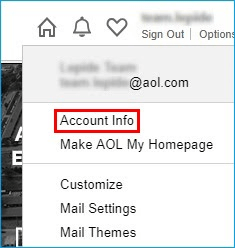
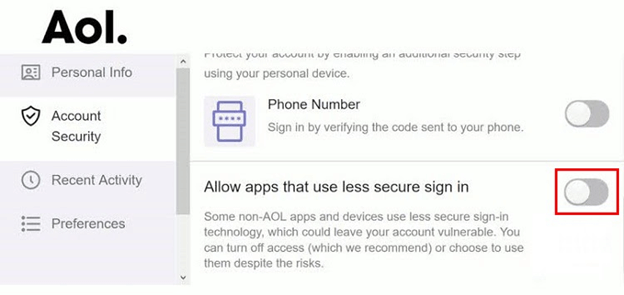
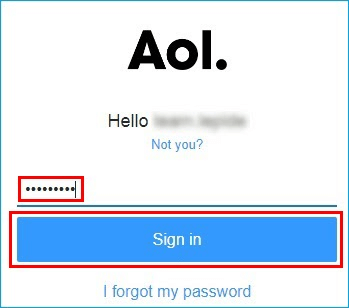
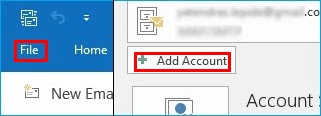
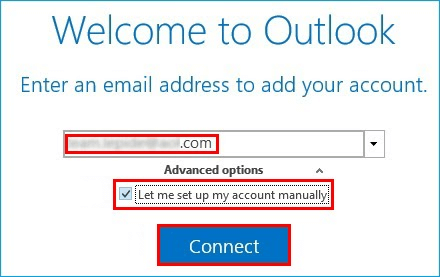
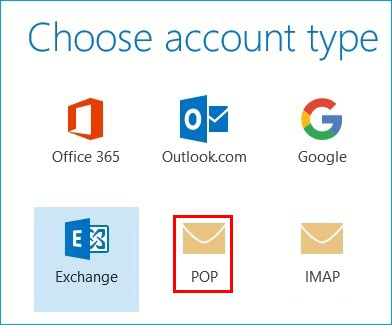
Note: If you have an existing data file then check the feature and browse for it under the Message Delivery section.
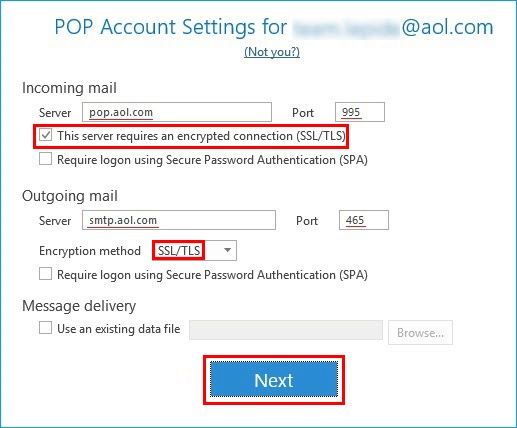
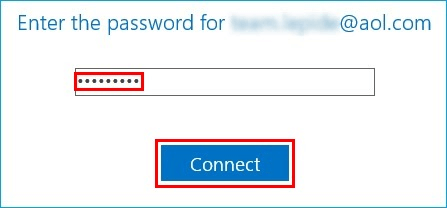
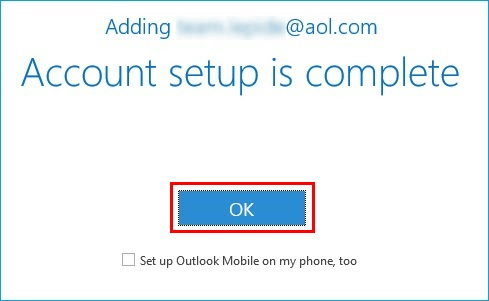
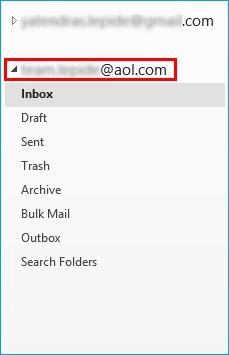
SysInfo AOL Mail Backup Tool is a proficient utility that overcomes all the limitations of the manual method. This automated software allows users to migrate AOL mail emails into Outlook. It can also backup and save AOL emails into different file formats like OST, PST, EML, EMLX, PDF, MBOX, etc. Using this software, you can import AOL emails to other email clients like Gmail, Thunderbird, IMAP, Office 365, Zoho Mail. It is an efficient tool to export single or multiple emails at once. Some of its amazing features are as follows:
To do so, we need to convert AOL emails into PST (Outlook supportable) format. Follow these steps:
Once it is done, click OK and exit the software. Additionally, import these PST files into the Outlook application.
Through this blog, we learned about AOL and Outlook emails and the reasons to move AOL email to Outlook. Further, we discussed different methods to access AOL emails with Outlook. The manual method had its limitations. Therefore, a professional tool is suggested to overcome those limitations and complete the migration task seamlessly.
Q1. How can I set up AOL emails with Outlook?
Ans. To establish AOL emails using Outlook, you can follow the cost-free manual method. However, it is complex and doesn't ensure that the setup will be done successfully. Instead, you can opt for the SysInfo AOL Backup Tool. It will quickly and securely convert your AOL emails into PST format. Later, you can import them into MS Outlook without much hassle.Related Articles
How to Export Yahoo Mail to PST File Format? How to Migrate Yahoo Mail to Office 365 Account Easily? How to Change Yahoo Email Address? How to Setup Yahoo Mail in Outlook Email Client? How To Export Gmail Emails To PDF? How to Export Yahoo Emails to Computer? How to Save Gmail Emails with Attachments to the Hard Drive?