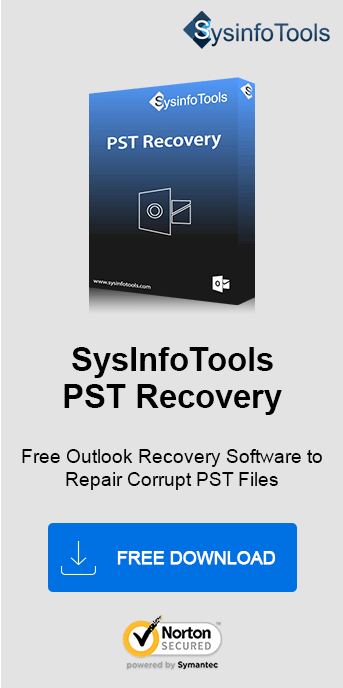When a Window is unable to set up a pin, it results in TPM Error Code 80090016. Or, you will get a message “Something went wrong”. This error usually happens due to the corruption of the NGC file folder which is located in the system. You may receive this error if you have replaced your system board or your computer’s trusted platform module has malfunctioned. To avoid such Error Code 80090016do not use the same password for signing in for longer. It is suggested to use a PIN instead of a password, for more secure access. However, if a corrupt PST is causing this error, the SysInfo PST File Recovery Tool is the expert-recommended solution. Let us explore how.
What Does Error Code 80090016 Look Like?
The Outlook 365 Error Code 80090016 is commonly associated with the Trusted Platform Module (TPM) or device encryption issues. This error typically occurs when there is a problem with the encryption key or credentials that Outlook uses to authenticate with Office 365 services. Consequently, it may prevent users from signing in or accessing their accounts.
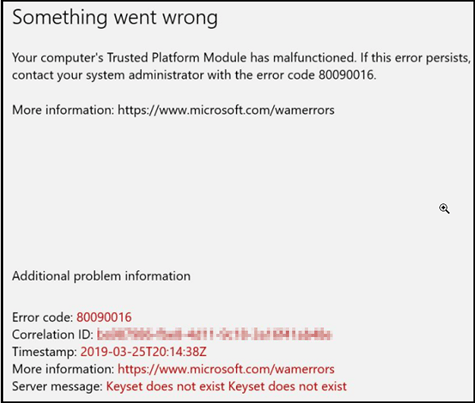
You can easily overcome this Outlook 365 issue by performing a few simple steps. Before moving to the solutions, let’s know the reason behind the Outlook 365 error “Something went wrong.”
Why Does Error Code 80090016 Appear?
Here are some common causes of the TPM error in Outlook:
- TPM Corruption or Misconfiguration
The Trusted Platform Module (TPM) might have corrupted keys or be improperly configured. - Corruption of NGC Folder
The Corrupted/Damaged data of the NGC folder will lead to an occurrence of Office 365 error 80090016 or a ‘Something went wrong’ statement. - Third-Party Application
This is another factor for the appearance of Error code 80090016. The backend process interferes with the request, due to which Windows is unable to set a PIN for the device. - Corrupt PST File
Sometimes an error code 80090016 or “Something went wrong” statement occurs when you are using corrupted PST files. - Other Causes of Office 365 error 80090016
Cached Credentials, Windows Updates, Office Update Conflicts, or Cached Credentials in Windows can also cause this error.
How to Troubleshoot TPM Error Code 80090016 in Outlook 365?
This guide offers a step-by-step approach to resolving the issue effectively. It mentions both manual and professional steps, you can choose as per the requirement.
Solution 1: Delete the Files in the NGC Folder
The NGC folder contains PIN and security-related credentials. If these files are damaged, it can lead to this error. Follow these steps to clear the NGC folder:
Access the NGC Folder:
- Open Open File Explorer and navigate to: and navigate to: C:\Windows\ServiceProfiles\LocalService\AppData\Local\Microsoft\NGC
- If the AppData folder is not visible, enable hidden folders:
- Click on File > Change folder and search options.
- Go to the View tab and select Show hidden folders, files, and drives.
- Click Apply, then OK.
Take Ownership of the NGC Folder:
- Right-click the NGC folder and select Properties.
- Then, go to the Security tab and click Advanced.
- Click the Change option next to Owner.
- Enter your current account username, click Check Names, and then OK.
- Ensure the box Replace owner on sub-containers and objects is checked.
- Click Apply and OK.
Delete Files in the NGC Folder:
- Open the NGC folder and delete all its contents.
- Restart your system and re-enter your PIN.
Hope, this solution helped you to fix Outlook 365 TPM error. If not, try another procedure.
Solution 2: Rename the Microsoft AAD Broker Plugin Folder
This solution bypasses authentication issues caused by the AAD Broker Plugin. Follow the steps given:
- Navigate to the following directory: C:\Users\%username%\AppData\Local\Packages\ Microsoft.AAD.BrokerPlugin_cw5n1h2txyewy.
- Rename the folder to: Microsoft.AAD.BrokerPlugin_cw5n1h2txyewy.old.
- Log out of your system and log in again to see if the issue persists.
Solution 3: Disable Modern Authentication via Registry Editor
If Modern Authentication causes conflicts, disabling it can resolve the error. Do as steps direct:
- Open Registry Editor:
Press Win + R, type regedit, and press Enter. - Navigate to the following Path:
HKEY_CURRENT_USER\Software\Microsoft\Office\16.0\Common\Identity - Create a New DWORD Entry:
- Right-click on the right pane and select New > DWORD (32-bit) Value.
- Name the entry: EnableADAL.
- Set its value to 0.
- Close the Registry Editor and restart your computer.
Solution 4: Repair Corrupt PST Files
Corrupted PST files in Outlook can also lead to Error Code 80090016. To repair corrupt PST files, download Scanpst.exe (Inbox Repair Utility) provided by Microsoft for basic PST repairs.
Alternatively, you can use professional software- SysInfo SysInfo PST Repair Tool. It is secure and not at all complex to operate. The software lets users scan and recover severely corrupted PST files as well and that too on any version of Windows OS.
Follow the procedure below to add and repair corrupt PST files:
- Install and launch the SysInfo PST Repair Tool.
- Browse and load the corrupted PST file from your PC.
- Choose an appropriate recovery mode and let the tool scan the file.
- You will see a preview of all recovered data in the preview panel.
- Click on Save to restore recovered PST data into new PST.
- Once the file is repaired, re-add it to Outlook.
Hope this will help you resolve the Trusted Platform Module error in Outlook
Conclusion
Within the blog, I have concluded about the error code 80090016 or “Something went wrong” statement. This is generally caused due to a corrupted NGC folder, corrupted PST file, and usage of a third-party application. Also, I have mentioned various solutions to solve the problem of Outlook 365 error 80090016 in a step-by-step manner. One of the significant causes of this error might be a corrupted PST file, so a professional solution for you is suggested.
Frequently Asked Questions
Q1. What is Outlook 365 Trusted Platform Module Error Code 80090016??
Ans: Outlook 365 TPM Error 80090016 is an authentication error that occurs due to different reasons. It might be due to issues with the Trusted Platform Module (TPM), damaged NGC folder files, or conflicts in encryption protocols. It prevents users from logging into Outlook or accessing encrypted data. more details, this error is commonly linked to incorrect PIN configurations, outdated credentials, or corrupted data files in the system.Q2. How to fix error 80090016 in Outlook 365?
Ans: To fix Error 80090016 Outlook 365, follow these troubleshooting tips:- Delete the damaged files in the NGC folder.
- Rename the Microsoft AAD Broker Plugin folder to refresh authentication.
- Disable Modern Authentication by editing the registry.
- Repair corrupted PST files using tools like SysInfo PST Repair.
Restart your system after each step to check if the error is resolved.