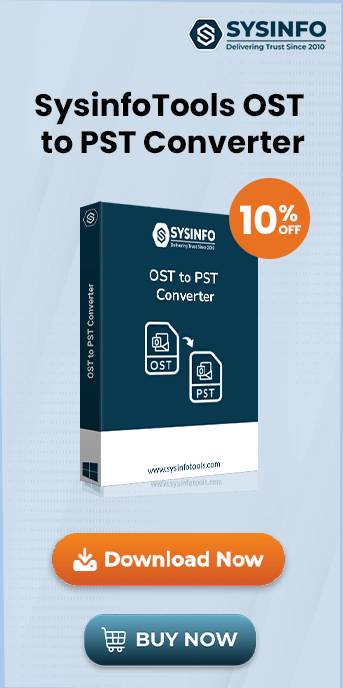Today, Outlook is the most preferred email client for its offline mode synchronization feature. However, the problem arises when the users try to connect to the OST file and encounter an error that restricts access to the OST file. One such common error is “cannot open your default email folders, the xxxx. ost is not an offline folder file.” If you are in such trouble and seek a solution, we will share some troubleshooting methods. This blog is entirely about how to fix “cannot open your default email folders, the file x.ost is not an offline folder file”. You can also use the SysInfo OST Recovery Tool for instant recovery of Outlook OST.
Outlook has the best prominent features that make it a convenient option for email communication. Many users prefer this email client due to its offline mode synchronization. Users always find it convenient to work with offline OST files in case of server failure or breakdown. It automatically gets synchronized to the exchange server once the network is re-established. This email client is useful for many users who cannot afford to delay their work due to server issues.
Outlook OST Error Reasons
There are multiple reasons behind such errors, that make the OST file inaccessible such as the corruption of the OST file. Offline folders are most likely to be damaged or virus attacks, which make them highly corrupted. When the file gets corrupted, the OST file becomes unable to synchronize with the server. Moreover, the file becomes inaccessible in a way that even Outlook cannot recognize or sync with it.
As a result, whenever a user attempts to open an OST file, Outlook shows an error indicating that it cannot open the default emails folder or that the file is not an offline folder file.
Manual Approach on How to Fix Outlook OST Error Message
Errors like “Cannot open your default email folders, the file x.ost is not an offline folder file” can corrupt OST files. Consequently, the corrupted OST makes the situation terrible to work in an offline mode. Users have to take immediate steps to repair damaged OST files so that they can start working again. Some approaches are mentioned below to handle the OST files issue.
Approach 1: Run ScanOST.exe
The foremost methodology is to repair the OST file by using an in-built Outlook tool, Scanost.exe. It is one of the ways to diagnose and fix minor corrupted Outlook data files. But users can choose to repair the corrupted file in the following manner:
- Browse the tool at Drive/Program Files/Microsoft Office.
- Click on browse to select the corrupted OST file.
- Click on start and monitor the file scanning process.
- The scan generates a list of encountered errors, click on Repair to handle those issues.
Re-start MS Outlook to view the OST file once the utility completes its execution.
Approach 2: Recreate OST
Users may also choose to recreate the offline folders and make certain changes in the cache mode of files.
- Firstly, Close the Outlook application.
- Open the Control Panel & click on Mail > Profiles.
- Then, choose the associated Profile Menu.
- Select Properties then Email accounts.
- Now, choose the email address and click on Change.
- Under Advanced Settings, enable the option and Use Cached Exchange Mode.
- Then, click on OK to save the Changes/Settings.
Now, you will get a new OST file for the specific email account.
Approach 3: Best Professional Tool to Fix Offline OST Error
If the error does not resolve using the methods mentioned above, then try to go for an automated tool. SysInfo OST Recovery is the best tool for fixing this type of issue. This software offers the following features:
- Fix Corrupt/Damaged OST files and resolve OST errors.
- It can recover OST data items: emails, contacts, calendars, tasks, etc.
- Extract corrupt OST data into PST, MSG, PDF, EML, MBOX, etc.
Users are advised to go for this tool to execute an error-free and faster OST recovery. In addition, users don’t need much technical knowledge to perform this task, and it also keeps the data secure & intact.
Conclusion
In this article, we have shared manuals as well as an alternative method. This comprehensive blog revolves around how to fix the “cannot open your default email folders, the file x.ost is not an offline folder file” error. Well, the discussed manual methods need a technical background for proper results. However, the alternative methods will do this task easily & quickly. Hope, you found it useful.
Frequently Asked Questions
Q1. What causes the “username.ost is not an offline folder file” error in Outlook?
Ans: This error usually occurs when the OST file is corrupted or incompatible with your Outlook settings. It may also happen due to a conflict between your Outlook version and the Exchange server. Repairing or recreating the OST file can often resolve the issue and restore functionality.Q2. What is the best software to recover corrupt OST files?
Ans: SysInfo OST File Recovery Tool is the most satisfactory software you need. It is proficient in repairing damaged OST files and also let users to restore OST data to different format. One can open inaccessible files and read emails in the preview panel.