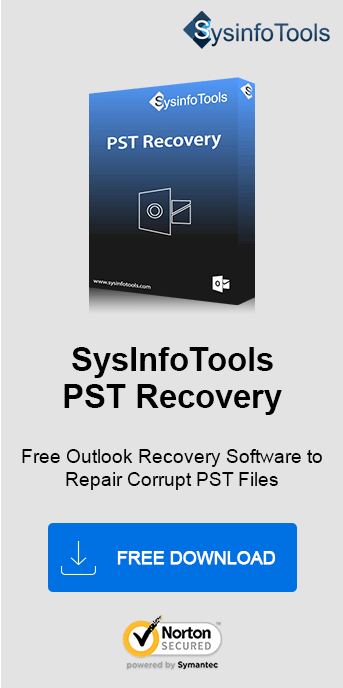Sending reported error (0x8004010F): ‘Outlook data file cannot be accessed.’
or
0x8004010F: The operation failed. An object could not be found.
Have you ever seen Outlook messages like this? MS Outlook is an email client that is often prone to corruption & error. One such error is- “Outlook data file cannot be accessed”. This error is a common issue encountered by users while trying to send or receive emails in Outlook. Hence, it interrupts your workflow, which makes it essential to resolve promptly. Here is a write-up to help you fix “MS Outlook error 0x8004010F: Outlook data file cannot be accessed”. To help you get rid of this frustrating error, we are on the verge of finding some effective manual steps. However, for severe corruption of PST, use the SysInfo PST Recovery Tool.
Being a frequent Outlook user you must know the easy way to solve and get rid of errors. We can encounter any of the Outlook errors at any moment in time Outlook Search Issue, Data File Not Accessed, etc. So, before initiating the method to fix the MS Outlook 0x8004010F error, here is a brief overview and the reason behind it.
What is Outlook Error 0x8004010F?
This error 0x8004010F is quite annoying of all the errors of Outlook, as it puts a stop to accessing your important Outlook data file. It pop-ups normally during the ‘Send/ Receive’ operation with a message: ‘Sending reported error (0x8004010F): Outlook data file cannot be accessed.’ Such errors generally occur when you try to:
- Receive or send email in Outlook.
- Configure email account
- Synchronize Offline Outlook Data File
- Synchronize Offline Outlook Data File
Some possible reasons behind the error “Outlook data file cannot be accessed” are:
- Wrong Location of PST files
- PST files are moved to other locations.
- Upgrading Of Outlook
- The stored information has an invalid Entry ID pointing to folders where clients have nothing to download.
- OST file had become either corrupt or unusable.
- MS Outlook profile is not tested properly.
Easy Steps to Resolve Error Outlook Data File Cannot be Accessed
You can explore some of the easy methods to eliminate the 0x8004010F error. Here are the manual methods that you can apply to fix this error.
Method 1: Create a New Outlook Data File
This method involves reconfiguring the data file to establish a correct mapping:
- Open your MS Outlook profile, and go to File > Account Settings > and again to Account Settings.
- Go to the Data Files tab and click Add to create a new Outlook data file. Assign a temporary name and click OK. (For Outlook 2010 users: Outlook Folder > New Outlook Data File > give a temporary name to your data files)
- Click the + icon to expand all the subfolders. Once it is expanded, go to Inbox and then click OK.
- Next, click on Change Folder and choose the newly created data file.
- Click OK to save changes and restart MS Outlook.
Hence, now when you send or receive an email, you will no longer receive this error. This approach is not successful for those whose Outlook profile is connected to Exchange Server. In that case, you can follow the below steps.
Method 2: Create a New Outlook Profile
If the above method doesn’t work, creating a new Outlook profile can help. Follow the steps below:
- Open Control Panel and click on Mail > Show Profiles.
- Select your existing profile and click Properties > Data Files.
- Imp: Note the location of your data files and back them up.
- Go back to Mail Setup and click Add to create a new profile.
- Configure your email account using Auto Account Setup or Manual Setup:
- Enter your name, email address, and password for auto setup.
- For manual setup, select Internet E-mail, provide server details, and test the account settings.
- For manual setup, select Internet E-mail, provide server details, and test the account settings.
Method 3: Verify File Permissions
Ensure the Outlook data file (PST or OST) has appropriate permissions:
- Navigate to the file location.
- Right-click the file and select Properties > Security.
- Verify that your user account has Read/Write access.
- Save changes and restart Outlook.
Method 4: Repair Corrupt PST File
This error can also be caused when your Outlook datafile OST or PST is corrupt. Use Outlook’s built-in Inbox Repair Tool (ScanPST.exe), to repair PST files:
- Locate ScanPST.exe (typically in the Outlook installation directory).
- Launch the tool and browse the PST file.
- Click Start to scan and repair the file.
- Restart Outlook and check if the error persists.
How Does SysInfo PST Recovery Tool Help?
The SysInfo PST Recovery Tool is designed to fix complex PST file issues, including Outlook error 0x8004010F. The key features of the tool include:
- Repairing severely corrupted PST files.
- Support recovery of multiple PSTs at once.
- Restoring emails, contacts, calendars, and more.
- Compatibility with all Outlook versions.
- Easy-to-use interface for non-technical users.
There are various such significant features of the tool, that you can explore using the free demo version.
How to Recover PST File Using the Tool?
Do as directed below and follow the intuitive steps to restore your PST file data:
- Simply launch the PST Recovery Software.
- Browse and select the corrupted PST file.
- Choose the recovery mode as per corruption severity.
- Once the scanning is complete, preview mailbox folders.
- Click on Save and export recovered data from PST.
Conclusion
Whatever the Outlook Error 0x8004010F is, the discussed methods are good enough to fix it in the best possible way. If you are still not able to fix errors Outlook data files cannot be accessed in Outlook, then the issue may be very severe. Corrupt Outlook profile can be the root cause of such errors which can be repaired through any high-end software. So, use the automated PST Files Repair Tool. this will keep PST data secure till you Fix “MS Outlook error 0x8004010F: Outlook data file cannot be accessed".
Frequently Asked Questions
Q1. What is Outlook Error 0x8004010F? Why do I see this error “Outlook data file cannot be accessed”?
Ans: Outlook data file cannot be accessed (Error 0x8004010F) is a common Outlook error encountered while Sending or Receiving emails. This error usually occurs due to incorrect file location, corrupt data files, or an invalid Outlook profile. Resolving these issues often fixes the error.Q2. How to fix Error 0x8004010F on Outlook?
Ans: Download the SysInfo PST Recovery Tool, which can effectively repair corrupt PST files that cause error 0x8004010F. It’s a reliable professional solution for all Outlook data issues. Apart from that there are many manual procedures as well, but it can be time-consuming and requires good know-how of Outlook.