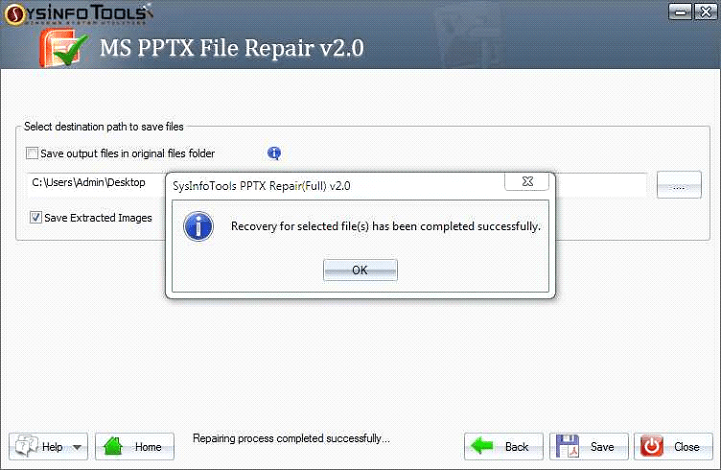Launch the PPTx Recovery Software and select the PPT files from your desktop.
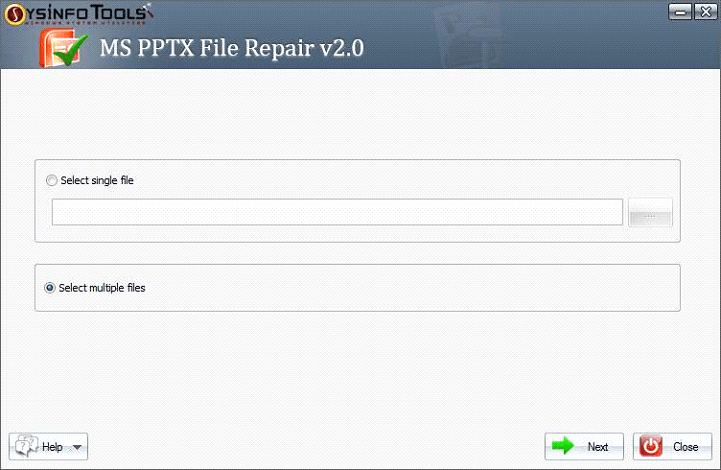
Click the (...) button to add the corrupt PPTx files to the wizard.
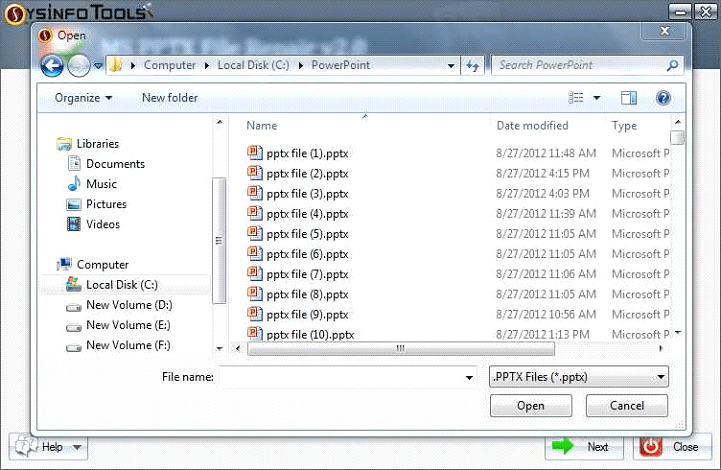
In this step, you must select the Recovery Mode depending on the damage on your PPT file. There are two options Standard & Advanced
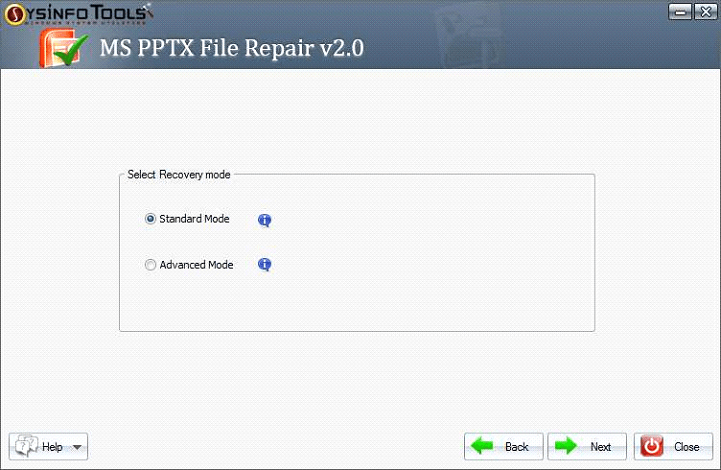
The selected files will be displayed in the main window. With this, you must click the Next button to complete the recovery process.
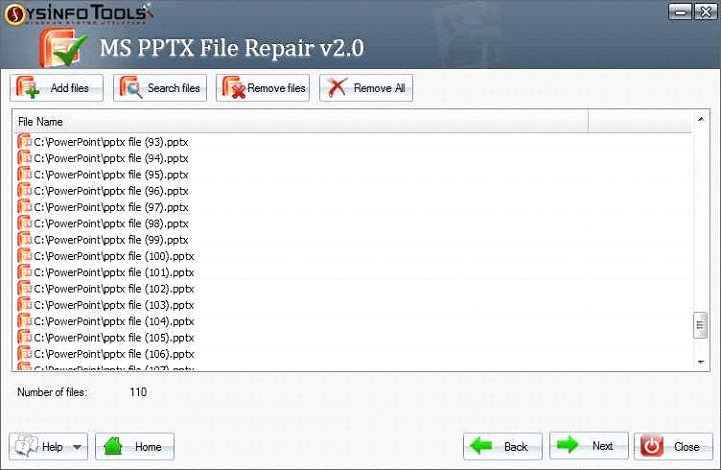
Now, the preview of the recovered data will be displayed. Click on the Next button to proceed
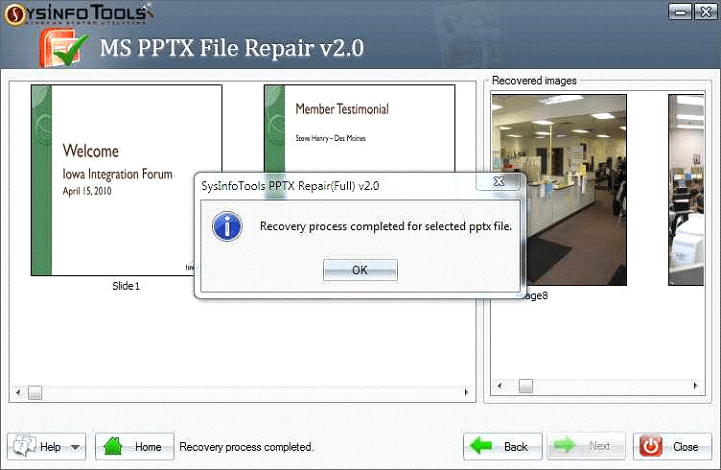
Now, choose the destination folder in which you want to save the destination folder.

The location you have selected will be displayed in the edit box. Click on the save button to save the recovered PPTX files.
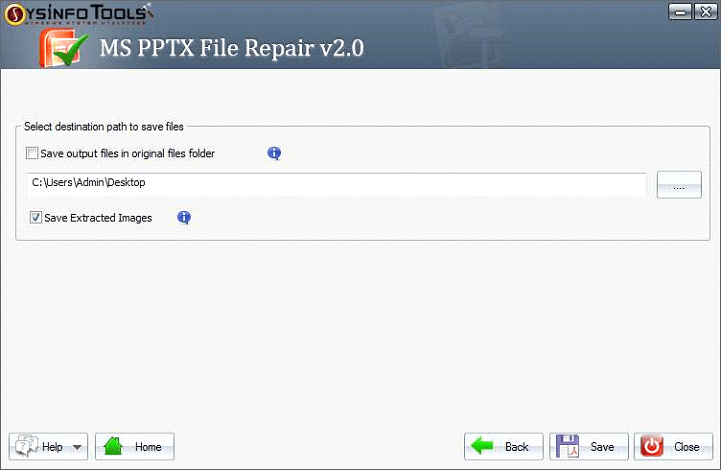
Wait until the process gets completed.
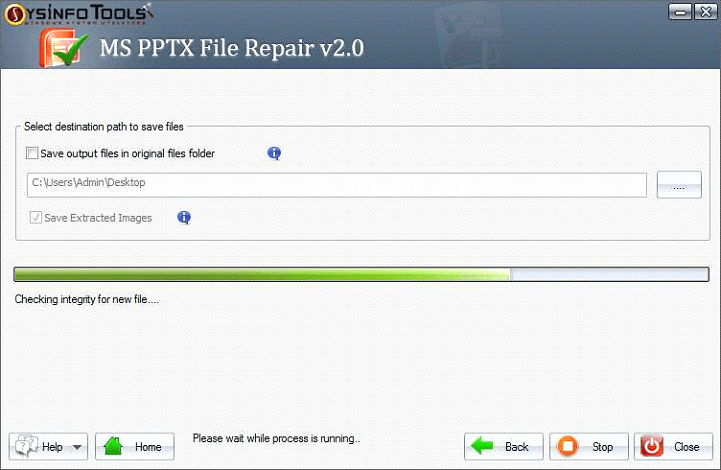
After this saving process, you will get a pop-up message showing recovery of the selected file has been completed successfully.