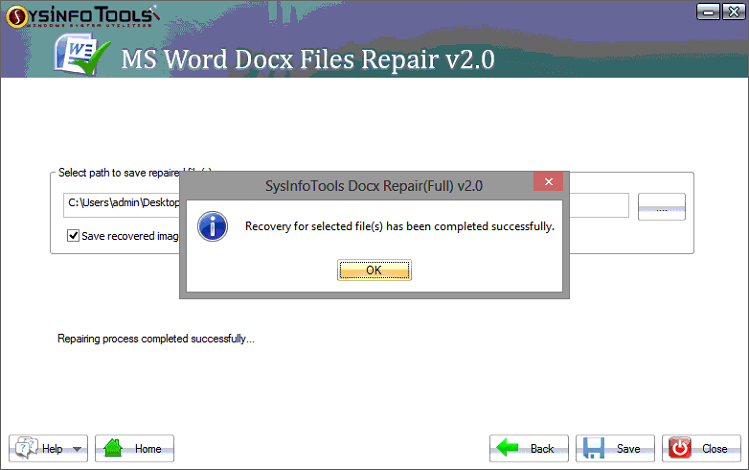Launch the Sysinfo MS Word DOCX Files Repair software and Select a single file or multiple DOCX files as per your need. Then, click on the Next button.
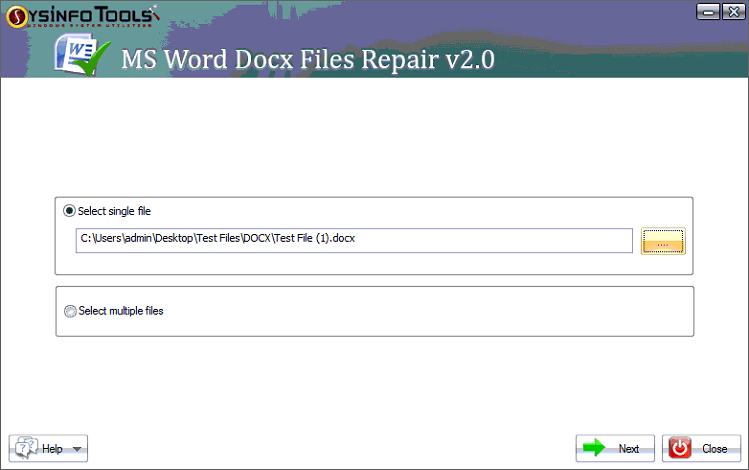
The software provides you with two recovery modes. These are Standard and Advanced Recovery Mode.
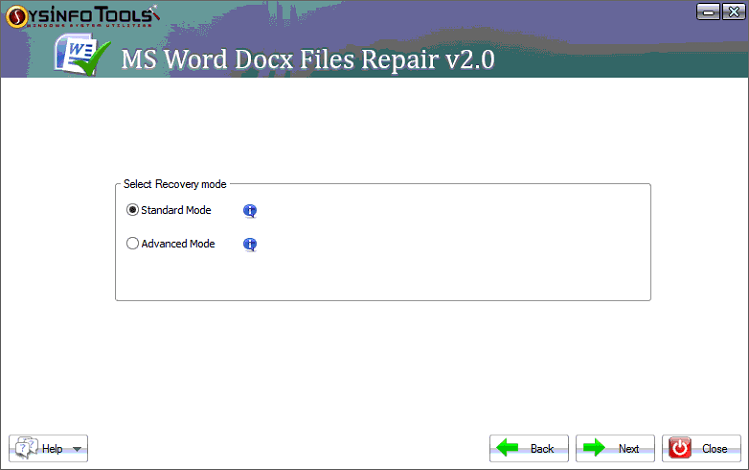
Now wait till the Recovery of the DOCX file is done. This might take a few minutes.
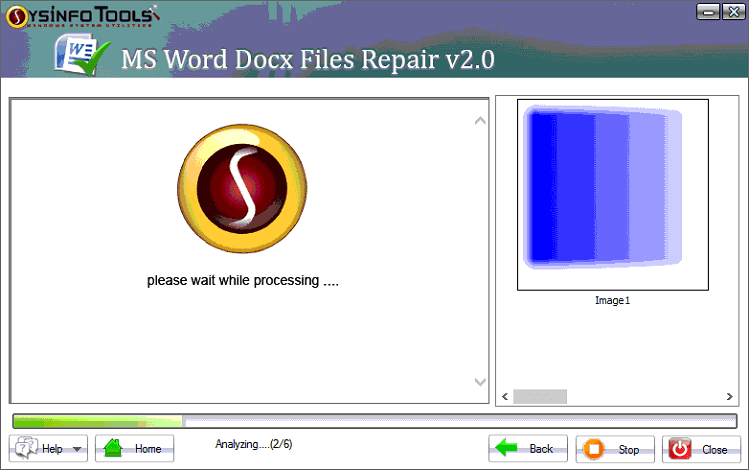
A window will appear where you can preview the data of the DOCX File, which is to be recovered. Click on the Next button and continue.

Define the destination path of the Restored DOCx file by clicking on the Browse button.
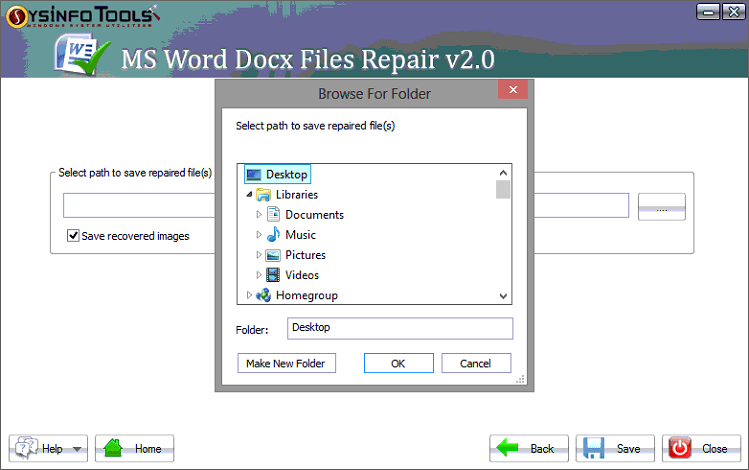
Finally, click on the Save button to initiate the saving process. This might take a few seconds.
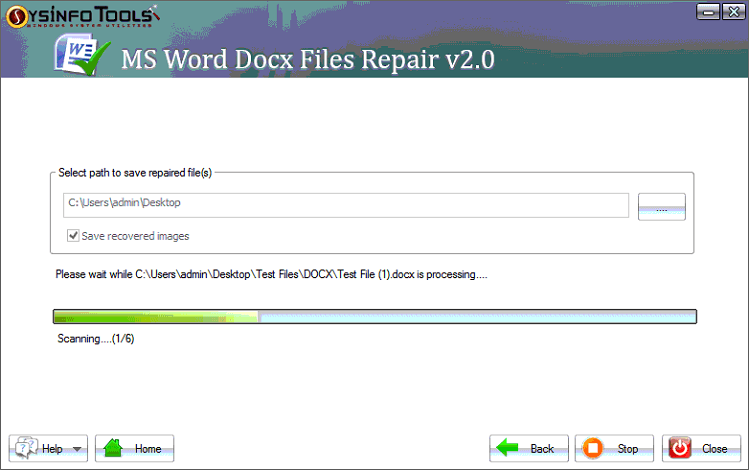
Recovery for DOCX File has been completed; now click on the OK button and close the software.