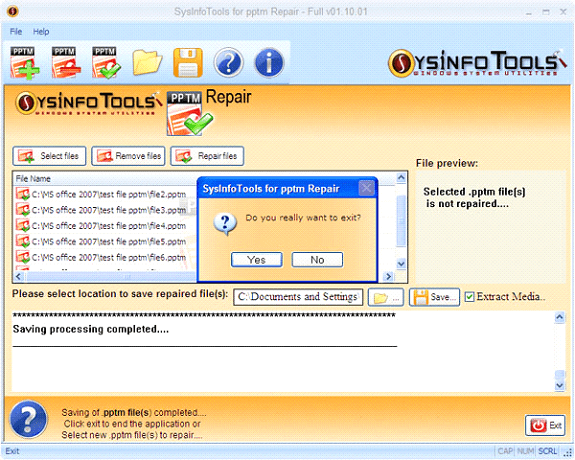Launch the PPTM Recovery Software and select the PPTM files from your desktop.
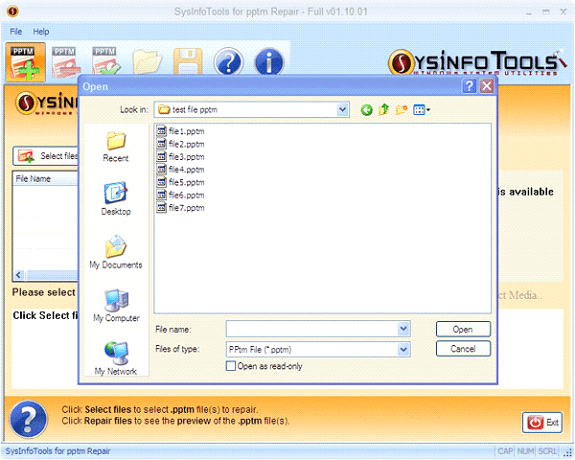
Now the selected PPTM files will be listed in the software pane.
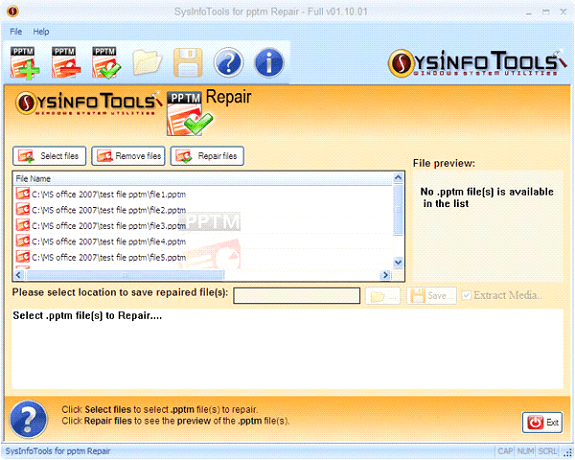
Select the repair button to restore the corrupted .pptm files from the provided list. Also, users can check each file's preview in the other half of the software screen.
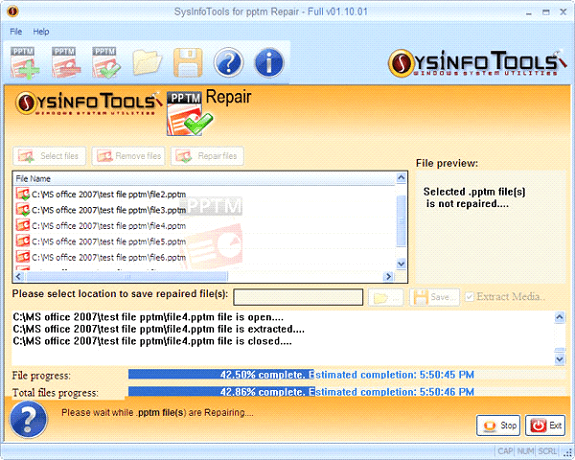
In this step, select the destination path to save the PPTM files. By clicking on the save button, you can start the saving process.
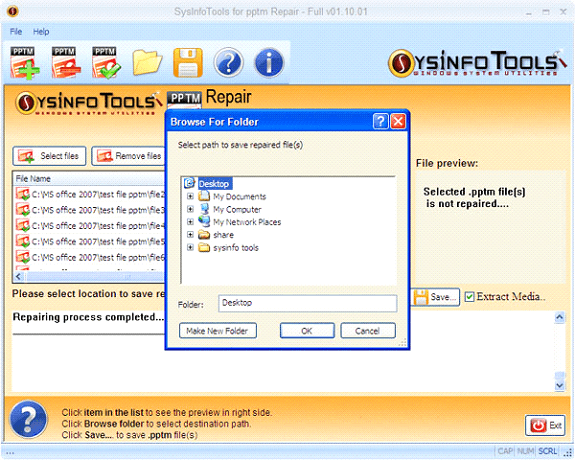
Now, wait for the saving process to get it complete.
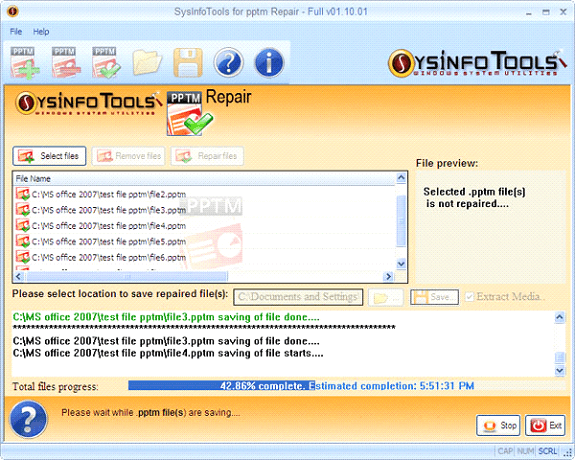
A message box will notify you of the saving completion process
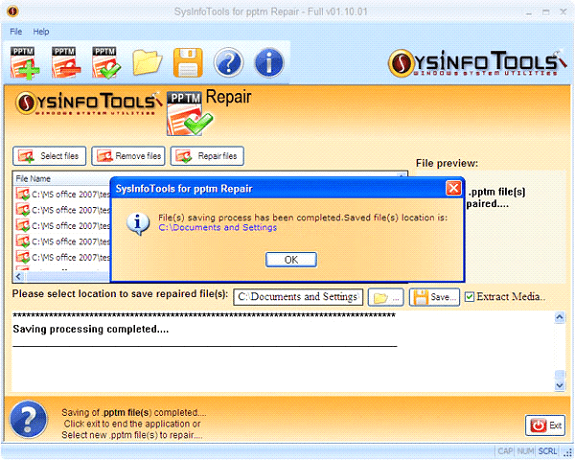
Now click on the Yes button to exit from the software.