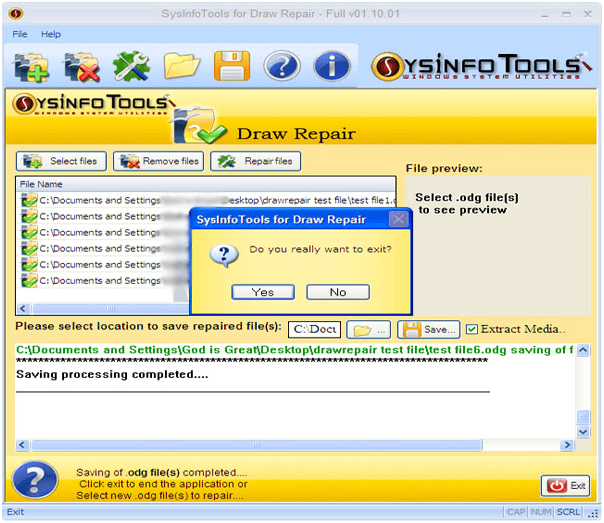Launch the OpenOffice Draw Recovery tool and Select the Corrupt ODG files. Then Click on Open
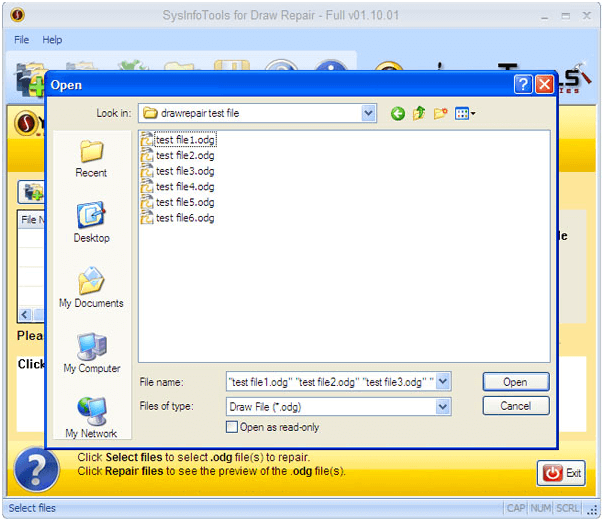
A list of corrupted files will appear. Review it and then Click on Repair Files.
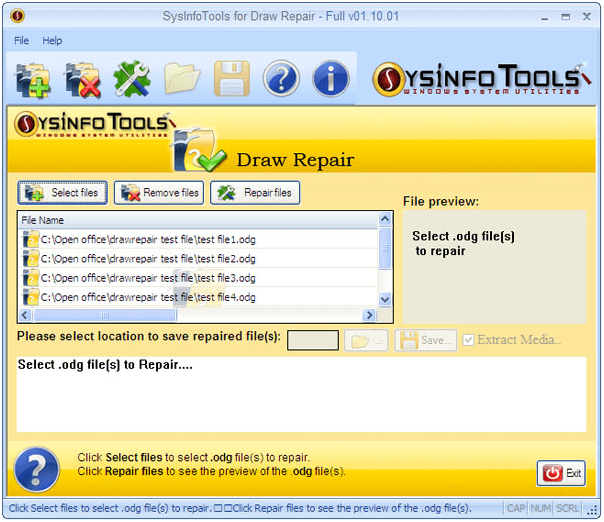
The recovery Process will Start. Wait until it is done.
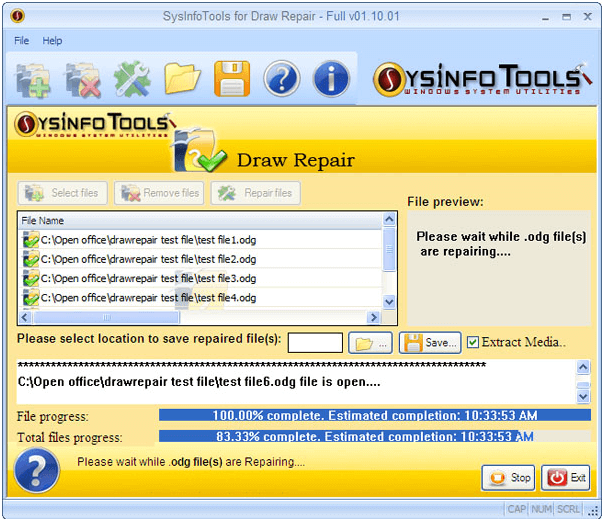
Choose the desired location where you want to save the Recovered ODG files and Click OK to apply.
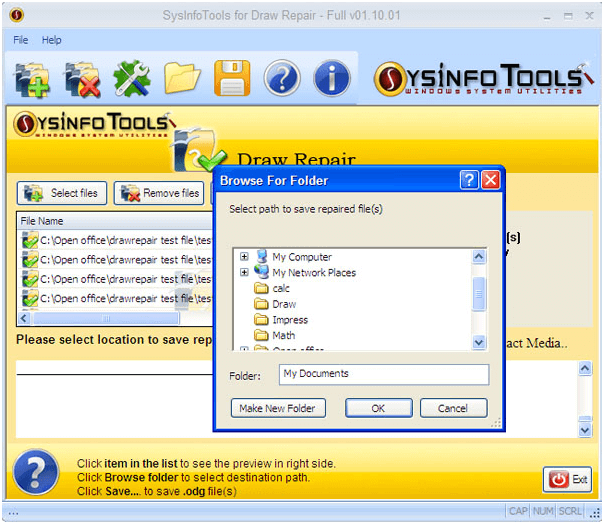
The saving process will start and you can see the progress meter. Wait until it completes.
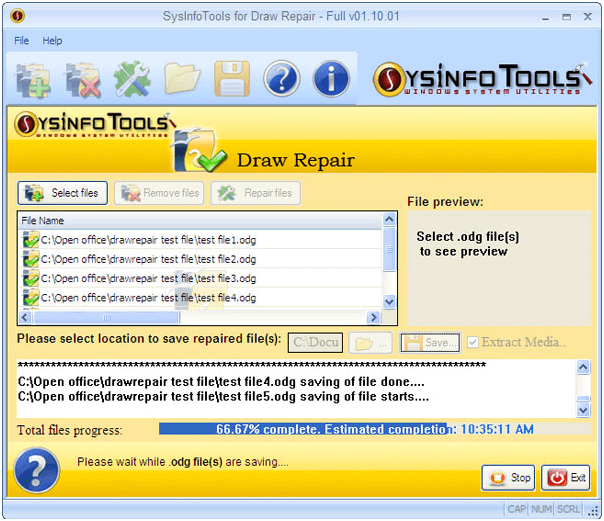
Once the process completes you will get a confirmation. Click on the OK button and you can view the file on the location which you have selected.
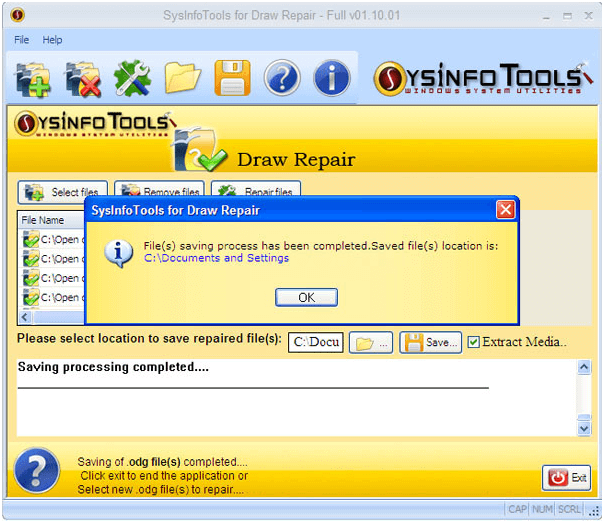
Close the application if you don’t want to use the application for further recovery and Click on Yes.