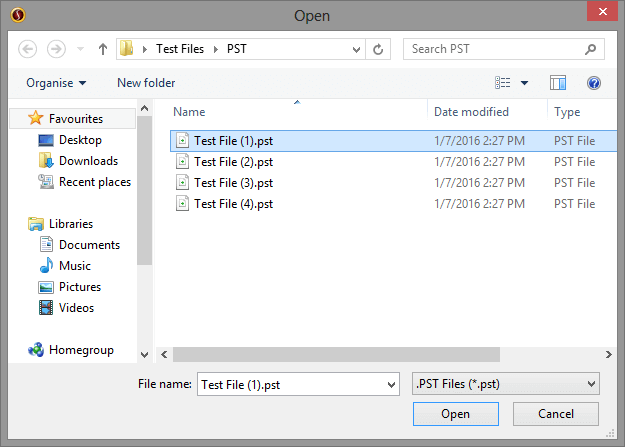Repair and Recover inaccessible Excel .xls & .xlxs file Using SysInfoTools Excel Recovery Software.
After you have launched Excel file recovery Tool, choose the “Select Single file” to recover single excel (.xls or .xlsx) file. Press the browse button.
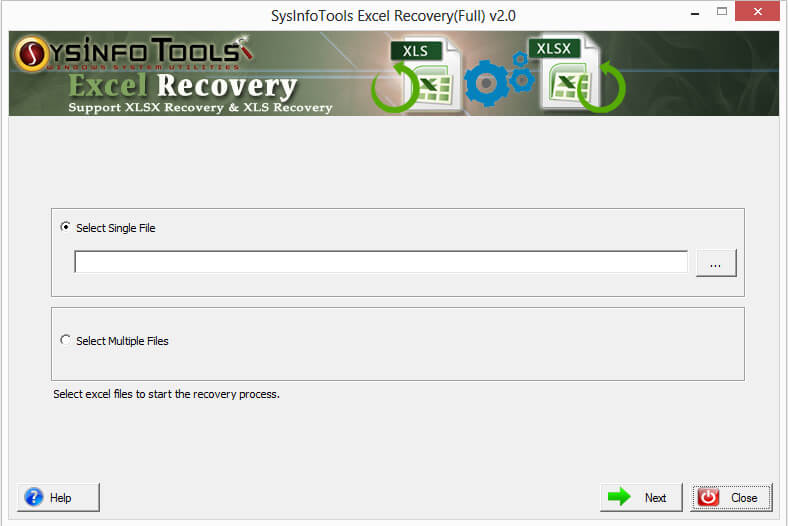
Choose any corrupted or damaged Excel file from the system.
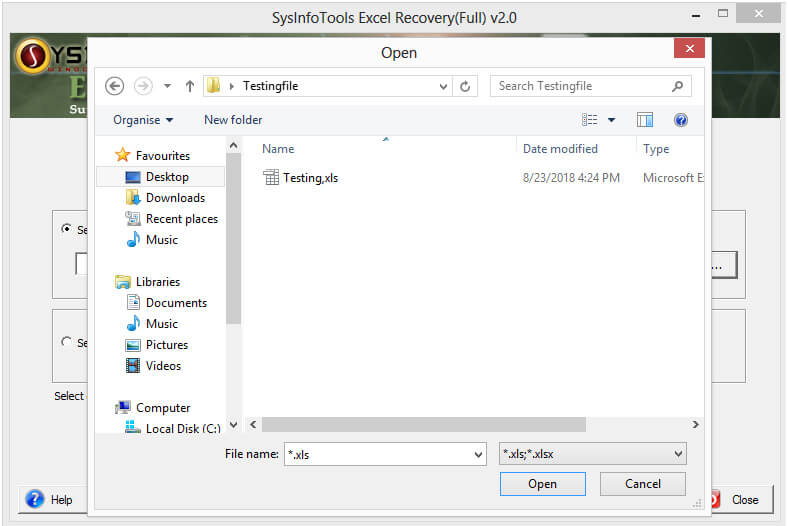
After file has been added to the software. press Next button to proceed.
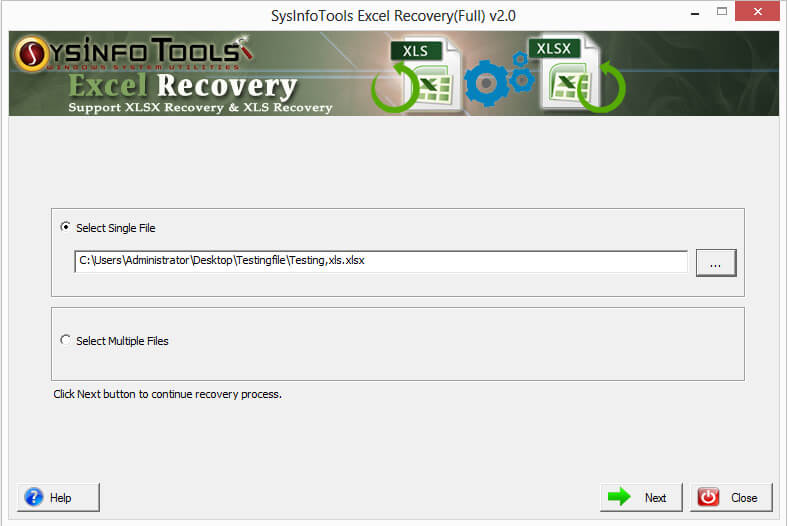
The gives you an option to preview the excel records in a grid form on the basis of the sheets. Press on the show preview button to preview the records.
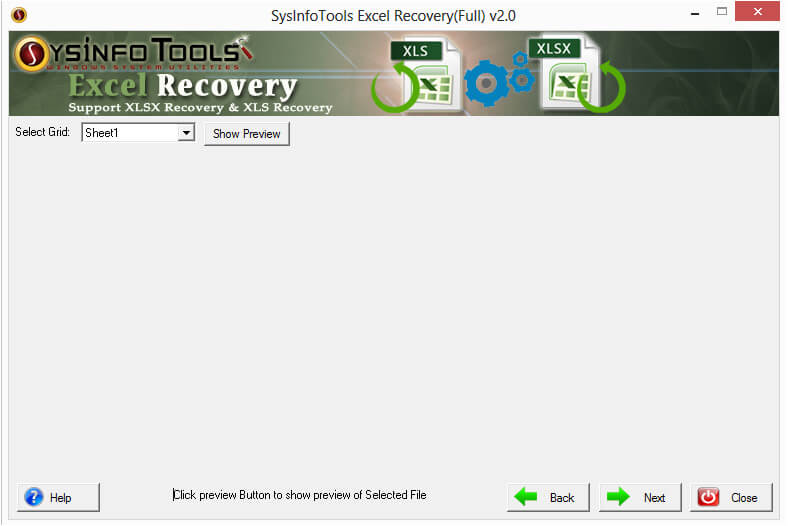
Once the scanning of the sheet completes, click on OK button.
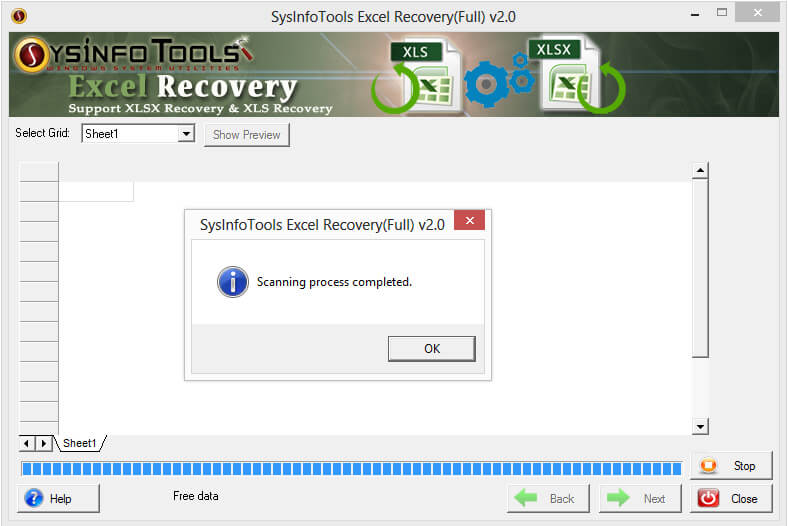
Note: Choose any one of the options to recover data from a zip file(s). Step 1 describes the selection on a single file, likewise Step 4 describes how to select multiple files. After completing any one from both options move forward with the recovery modes.
Here you can see the preview of a particular sheet after the recovery of the Excel file. Click on next to proceed with saving.
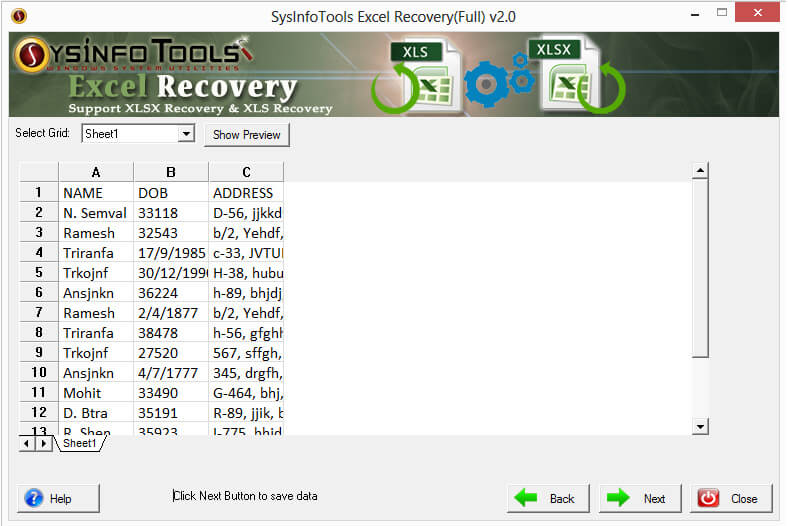
SysInfo Excel Recovery software offers two efficient feature to Recreate the Excel file and save the media within the excel file. Select the browse to save the recovered file.
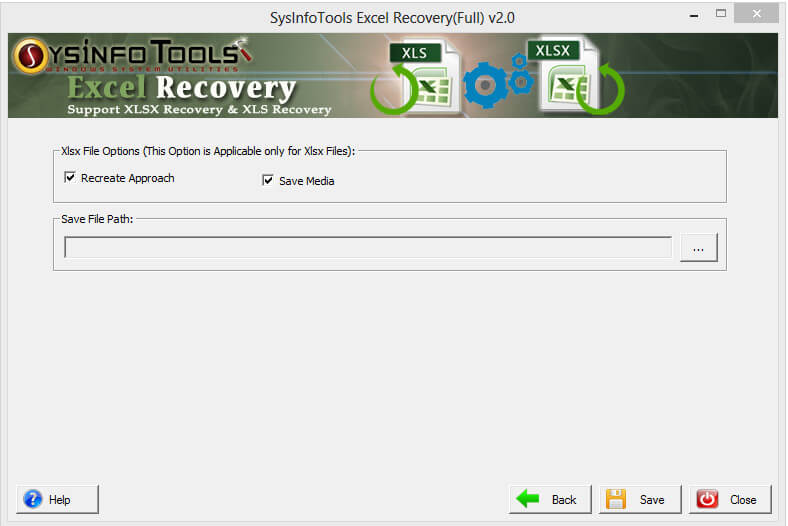
Select the destination path from the system and click OK. Lastly Click on Save Button to start the saving.
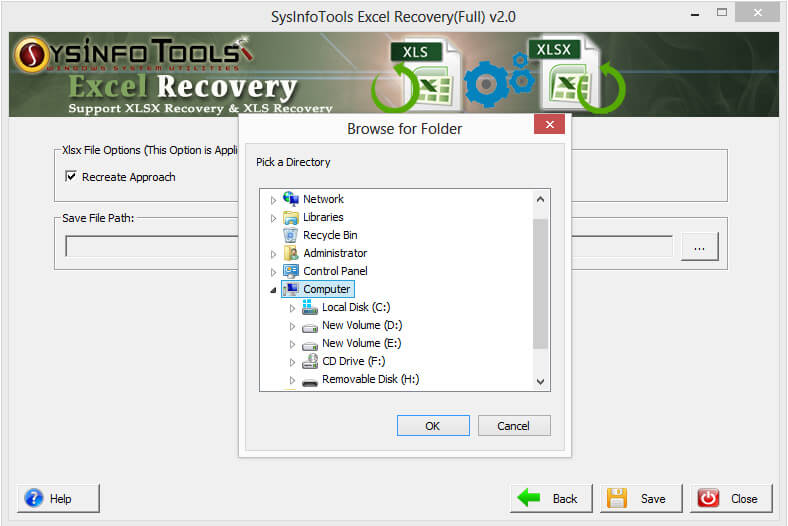
Once the saving is completed, close the application.
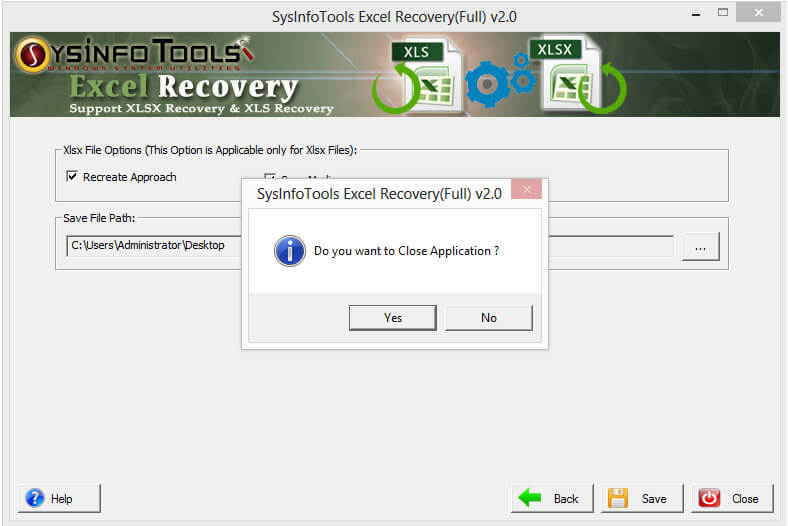
Note: You can now easily access your inaccessible or corrupted Excel in normal form.
Complete Software Documentation
Minimum System Requirement
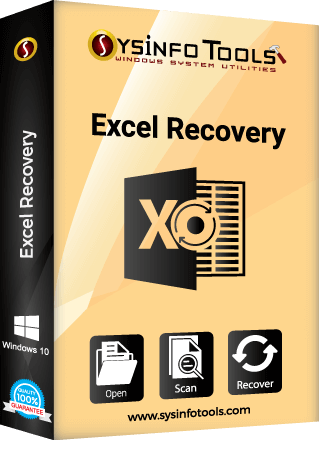

What is new in this version?