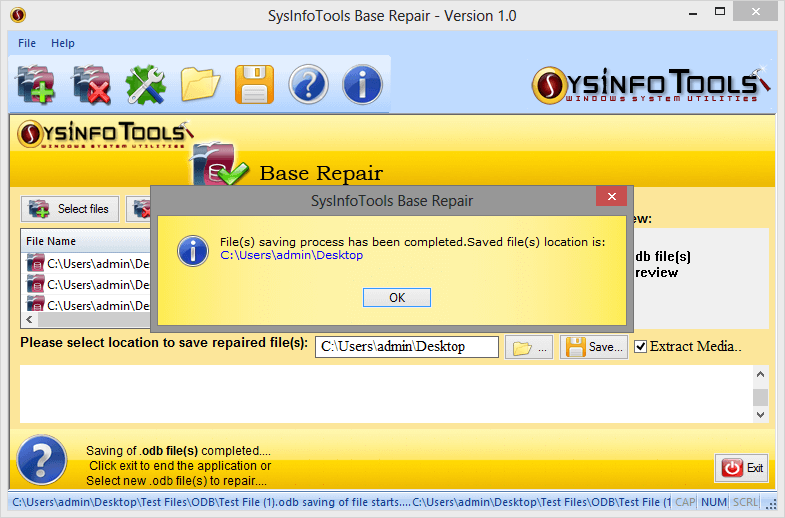Run the SysInfo Base Recovery software on your system
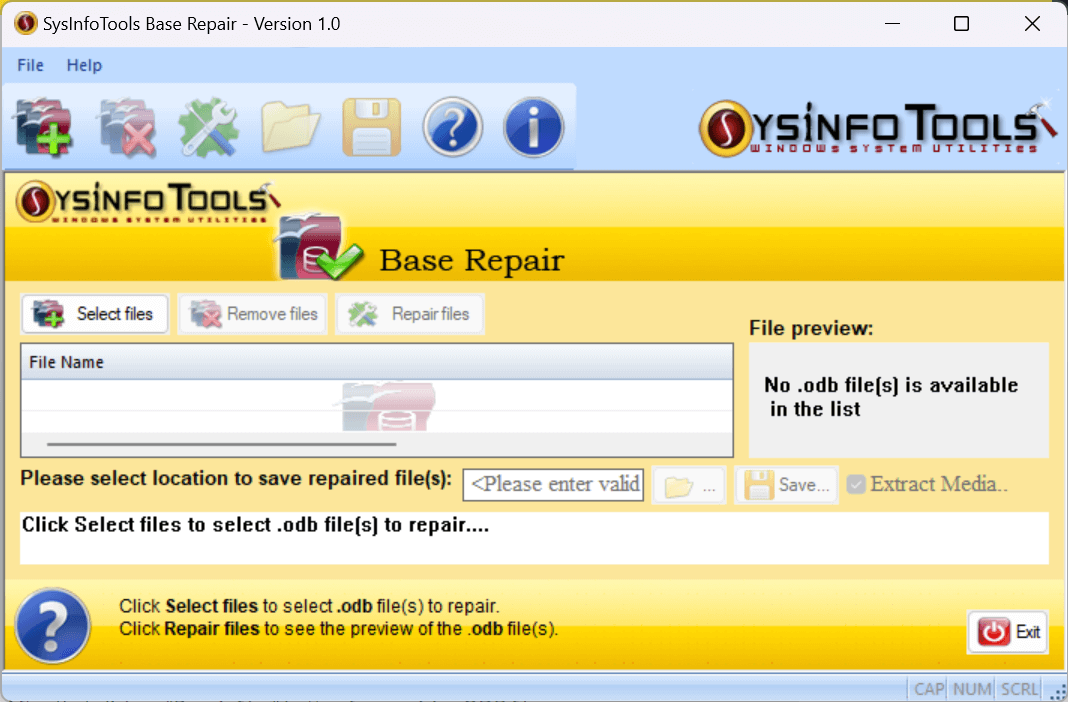
Then, click on the Select Files button to add corrupt ODB files from the list.
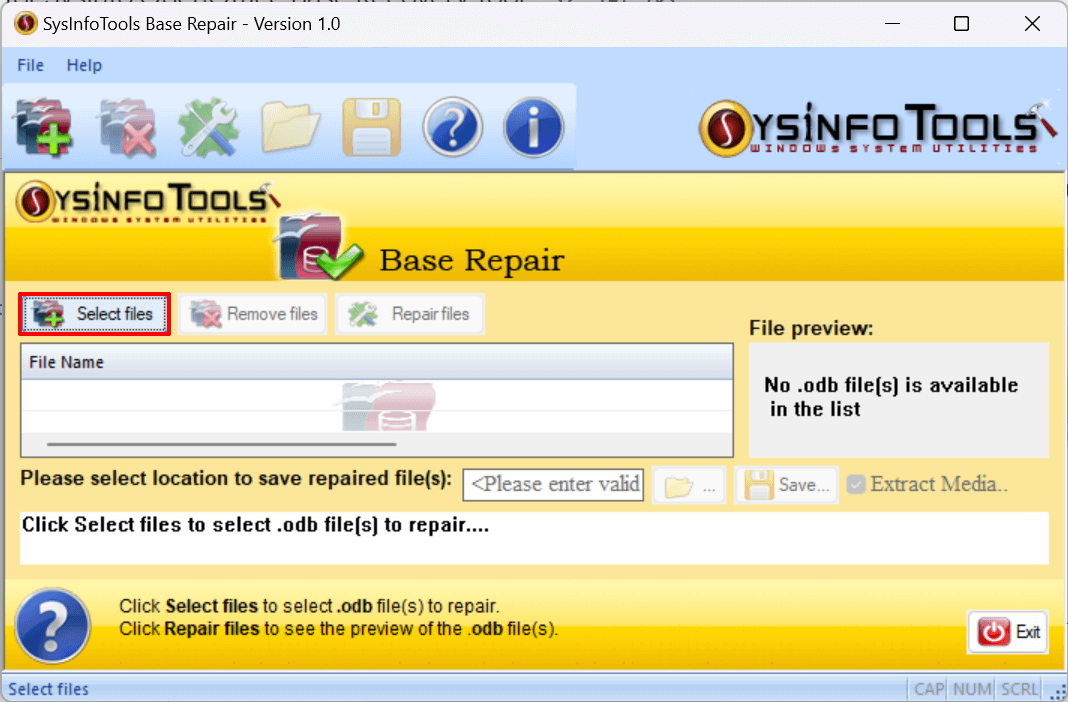
Choose the corrupt or damaged ODB files from the system and click Open.
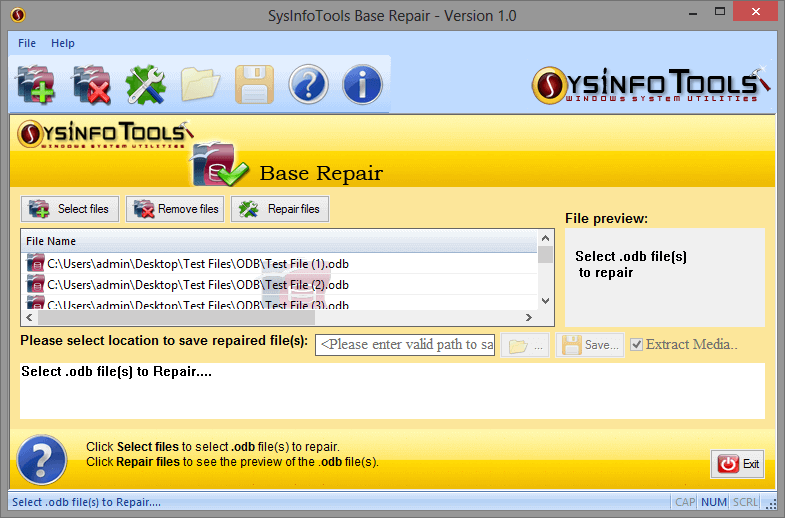
The selected files will be displayed in the main window. With this, you must click the Next button to complete the recovery process.
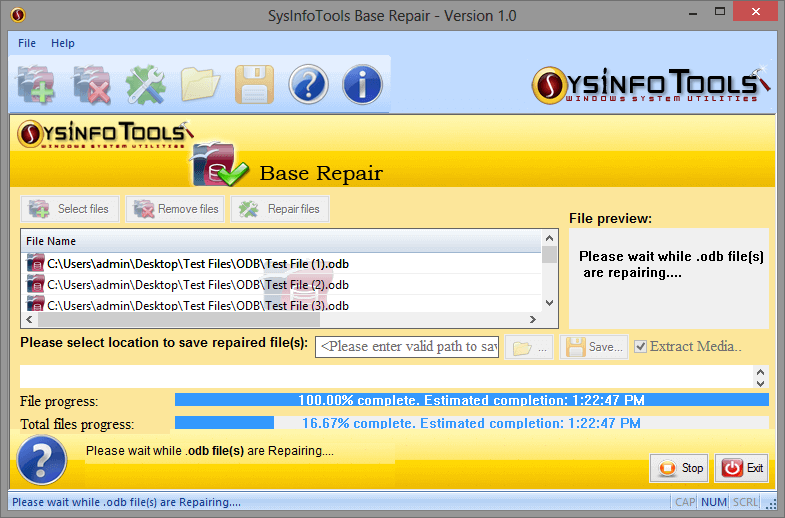
Once the scanning is complete, see the recovered data preview in the right-side panel.
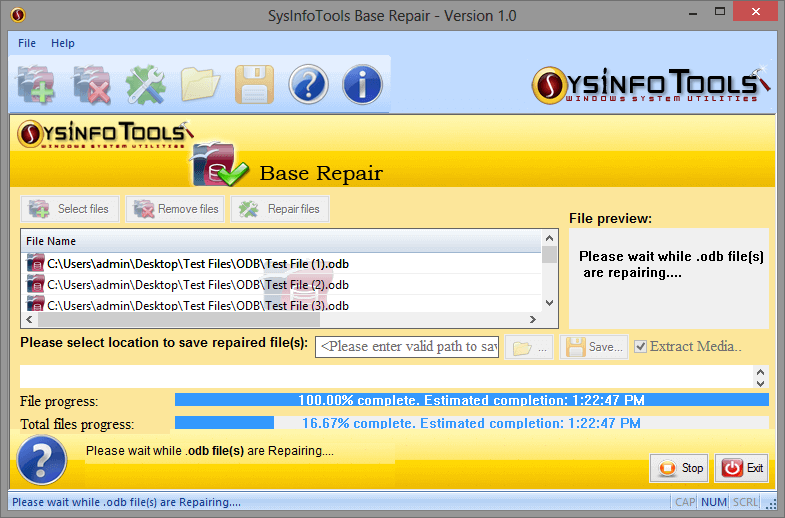
If needed, click on Extract Media to save the media data from corrupted ODB files.
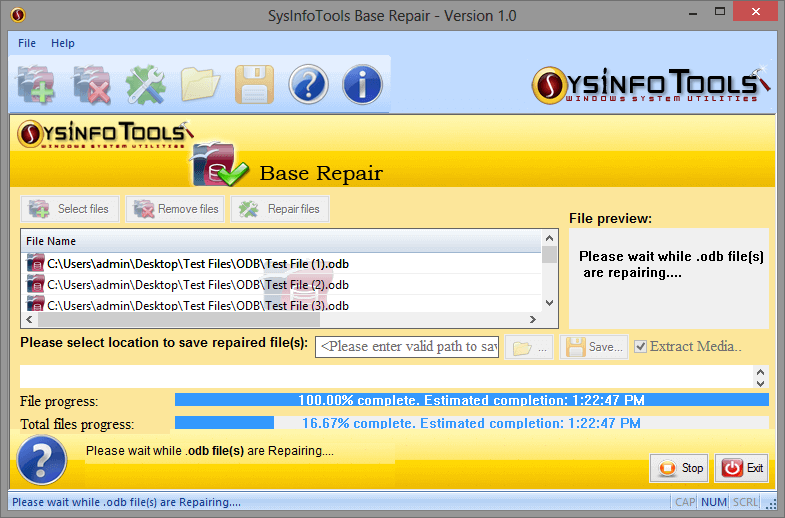
Then, click on the Browse folder icon. Select the location to save repaired ODB files.
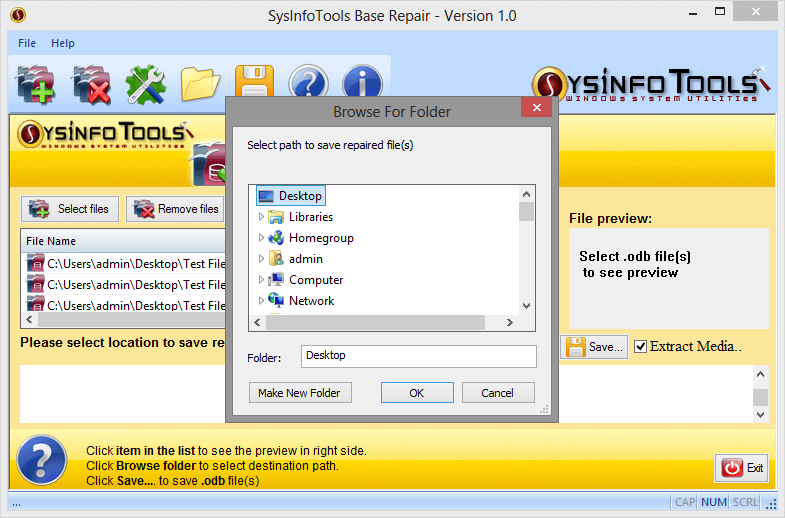
Click on the Save button to save the restored data.