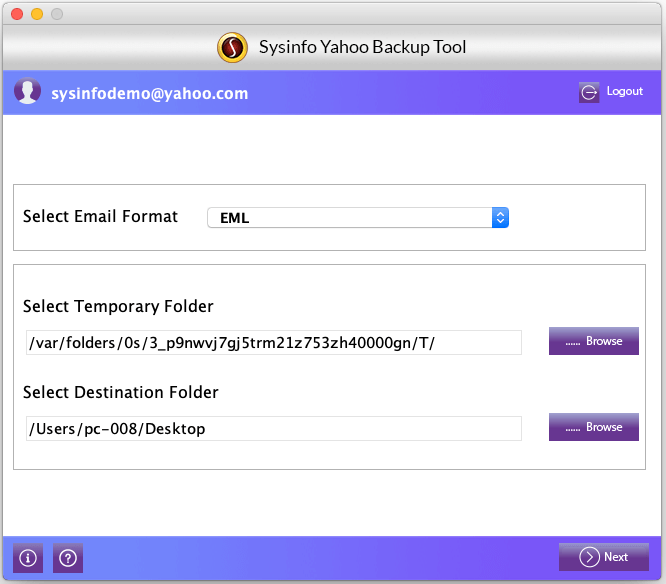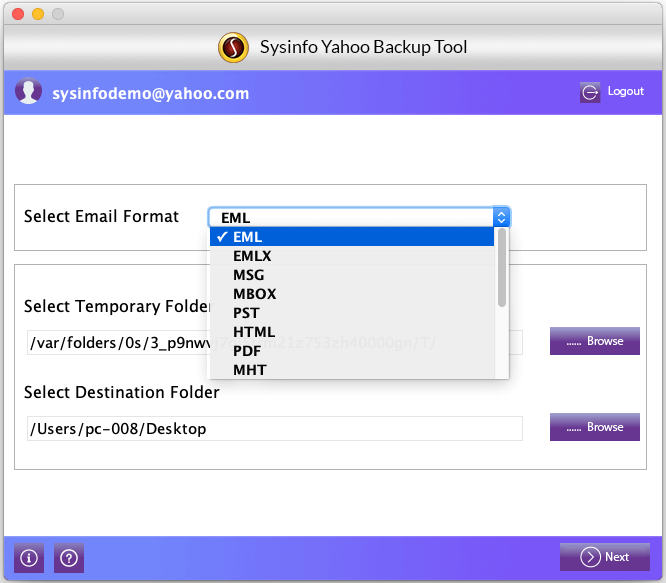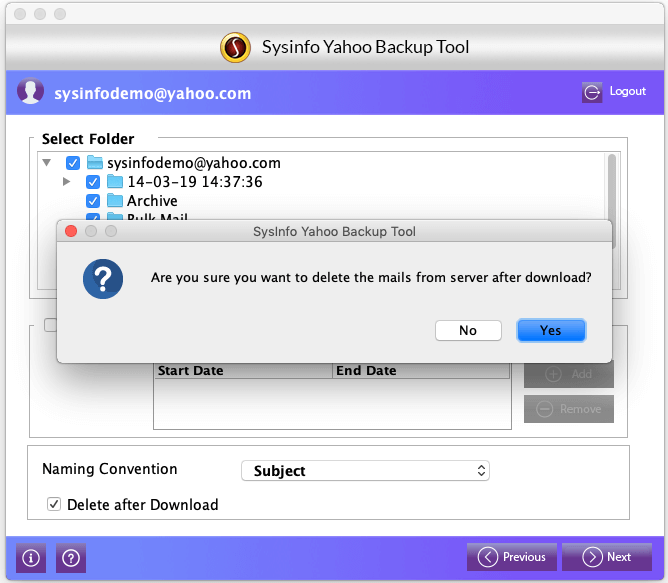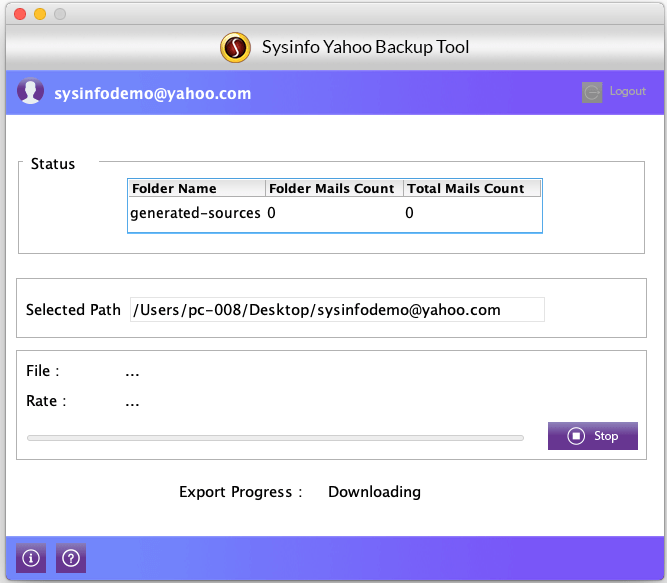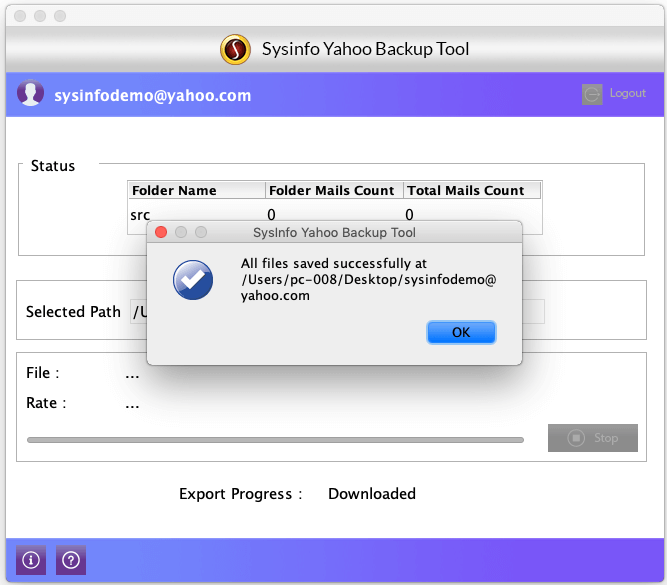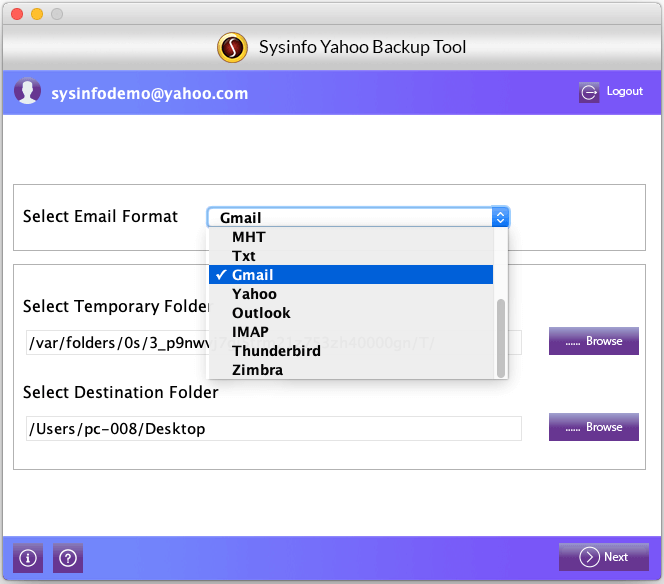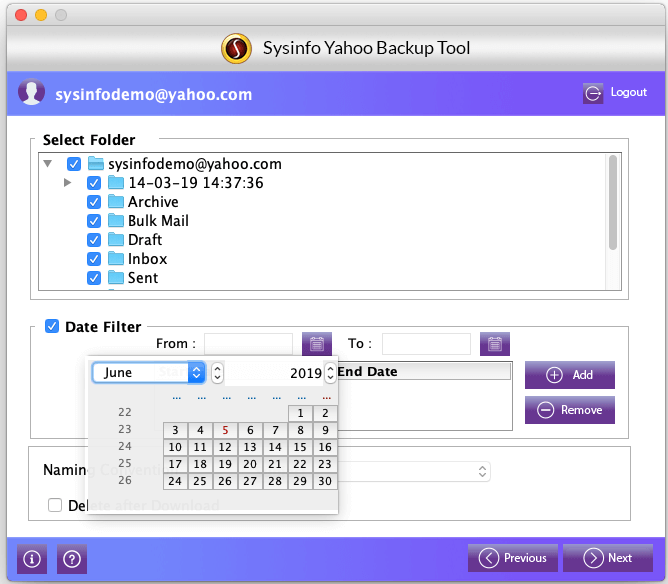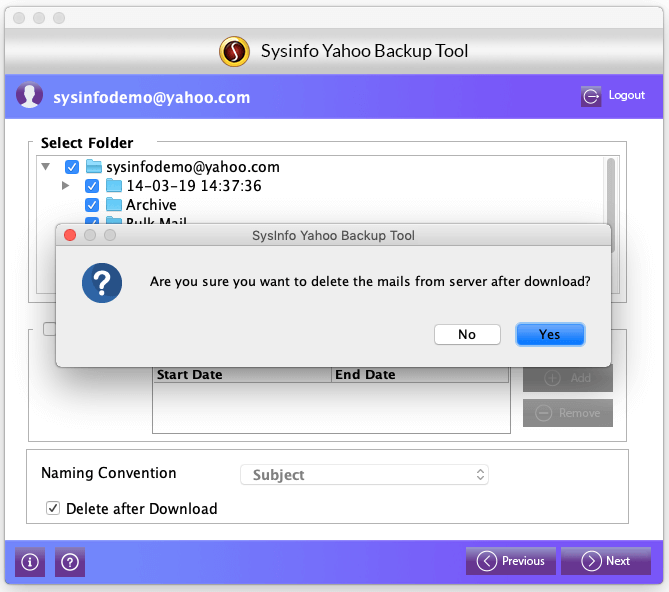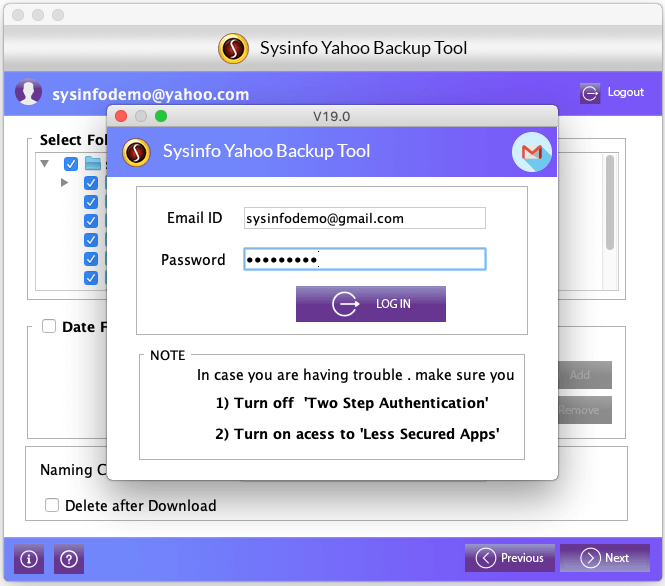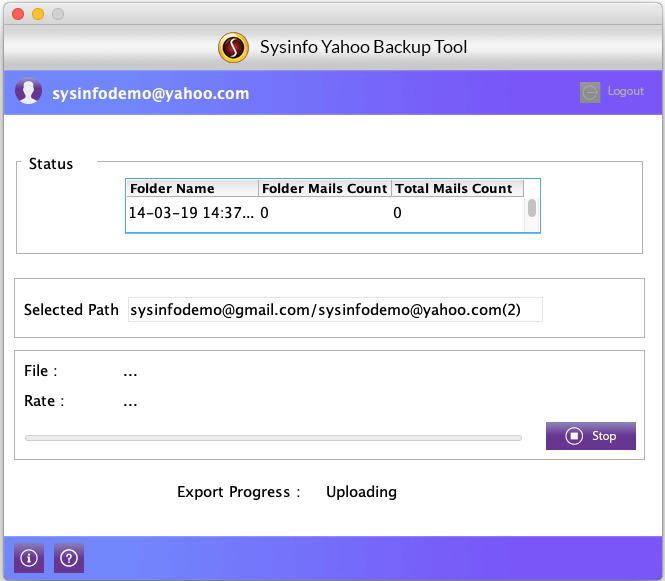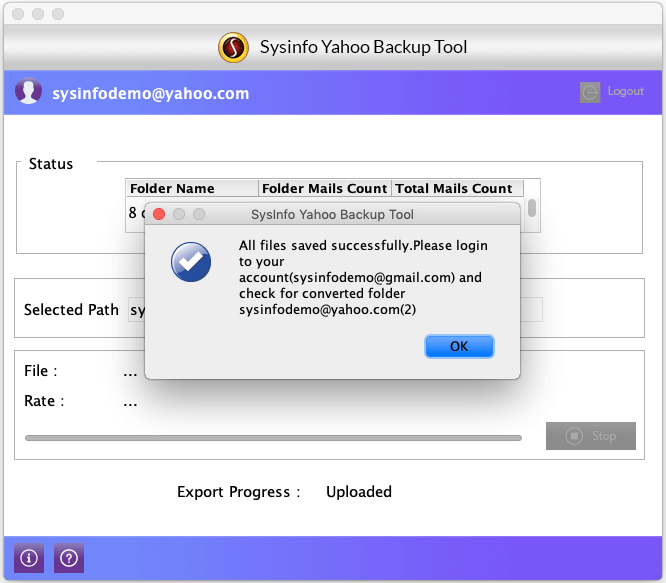1. Overview
Sysinfo Yahoo backup for Mac is a salient way to backup and download Yahoo Mail mailbox data. The tool allows the users to backup all the mailbox contents like emails, contacts, calendars, tasks, outbox, sent items, etc. Users can save the backup in multiple saving formats like PST, EML, EMLX, MSG, MBOX, MHT, HTML, PDF, and TXT format. The tool also allows the users to directly export the Yahoo mailbox to other email clients. Users can export Yahoo mails to Gmail, Outlook, Thunderbird, Zimbra, IMAP, and another Yahoo profile. The tool can be used to free up Yahoo mail server space as well.
Key Features:
System Requirement:
Requires around 4 GB of RAM.
Needed 100 MB disk space for software installation.
Enough Hard Disk space to store the resultant output.
Compatible with Mac OS 10.8 (Mountain Lion), 10.9 (Mavericks), 10.10 (Yosemite), 10.11 (El Capitan), 10.12 (Sierra), and 10.13 (High Sierra).
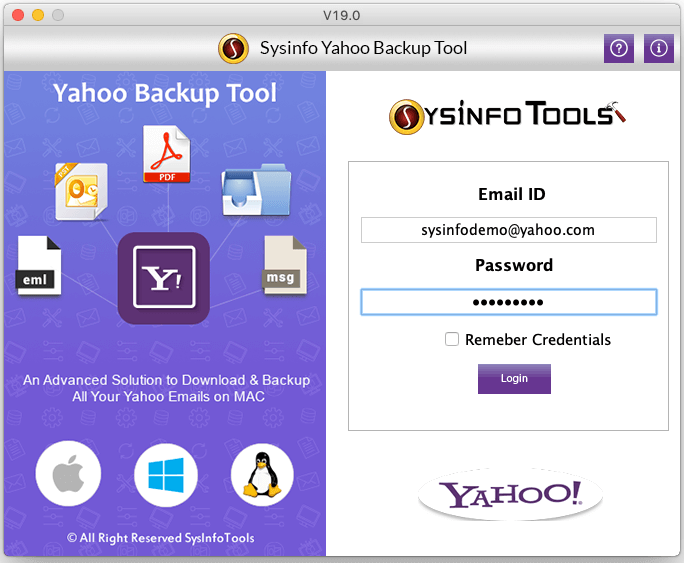
 Information button: Get full information about the tool.
Information button: Get full information about the tool. Add button: Add the specified date range using this.
Add button: Add the specified date range using this. Browse button: Browse for the saving location.
Browse button: Browse for the saving location. Purchase button: Purchase the full version of the software.
Purchase button: Purchase the full version of the software. Calendar button: Select the date for the date range filter.
Calendar button: Select the date for the date range filter. Help button: Press the button for technical help.
Help button: Press the button for technical help. Login button: Login to the email profile.
Login button: Login to the email profile. Remove button: Remove the applied date range.
Remove button: Remove the applied date range. Stop button: Stop the backup process.
Stop button: Stop the backup process.