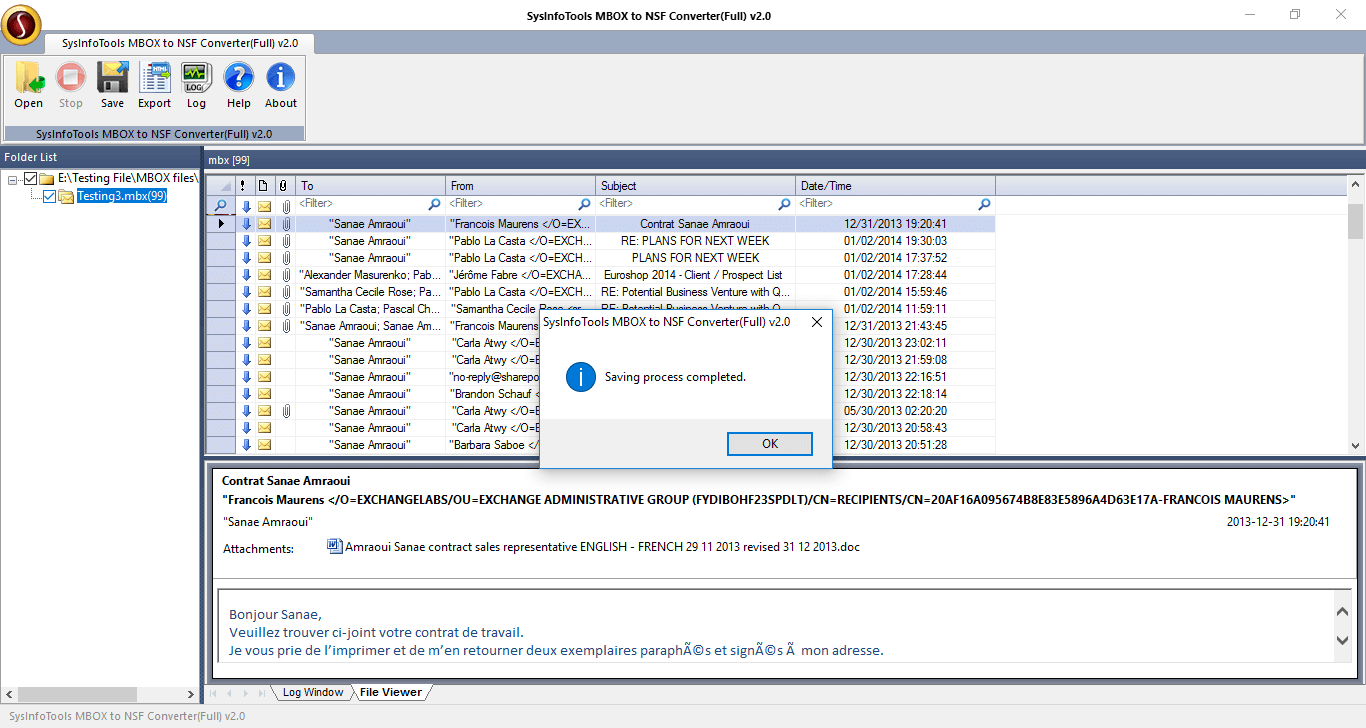Download and run the MBOX to NSF Converter on your system as an administrator.
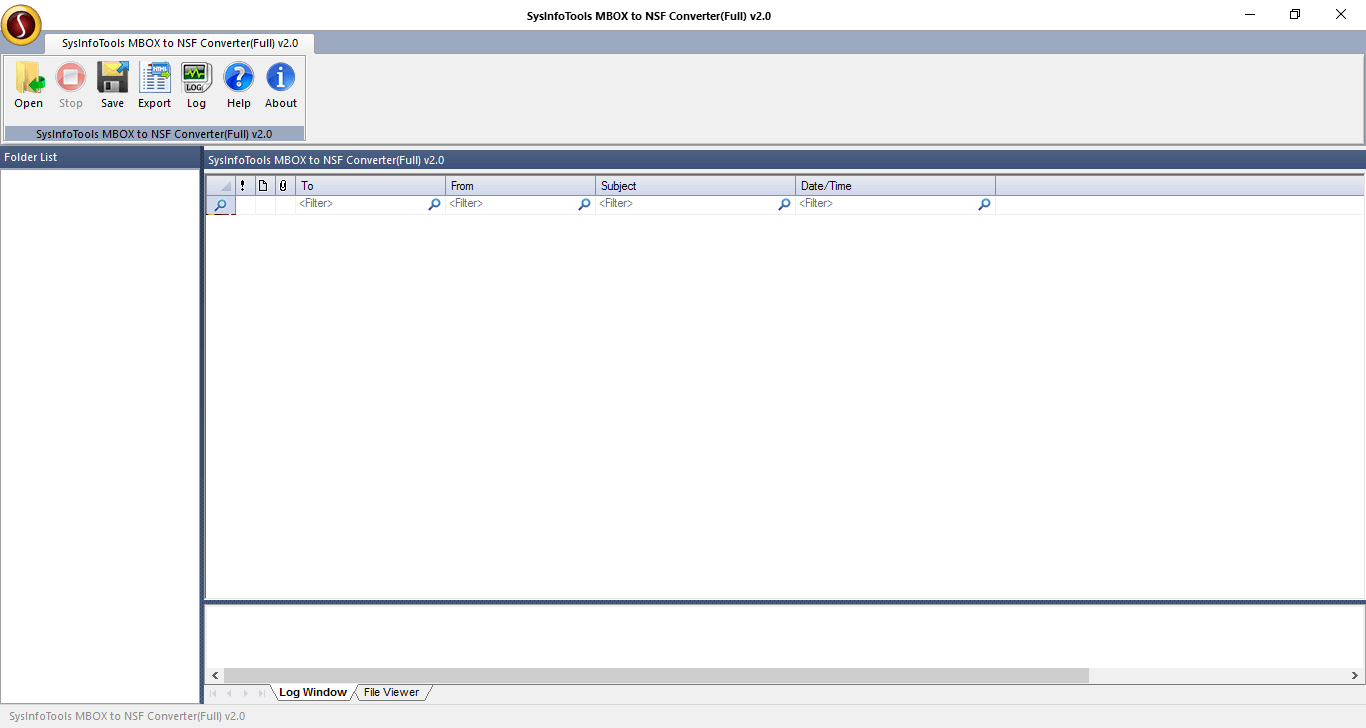
Click on the Open icon to browse and embed the MBOX file within the software.
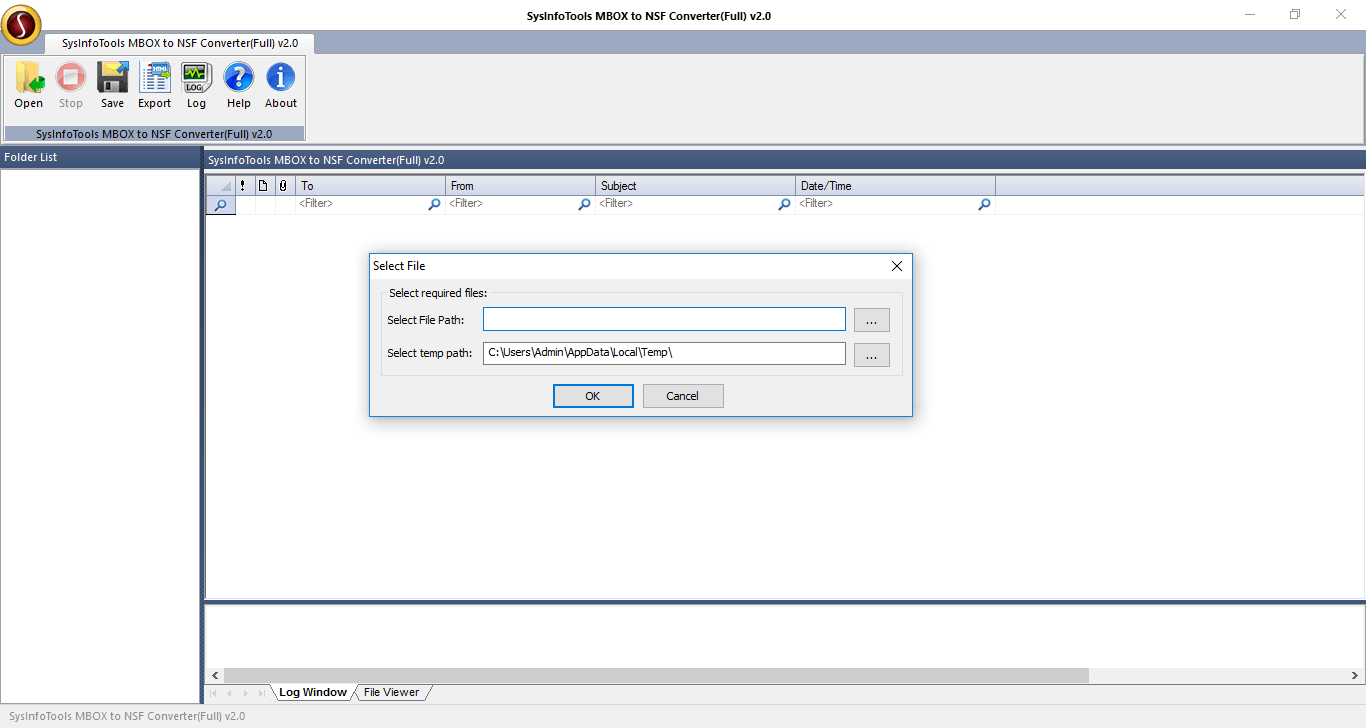
Click the Browse (...) icon and choose the right MBOX file that needs to be converted to NSF format. Click Open.
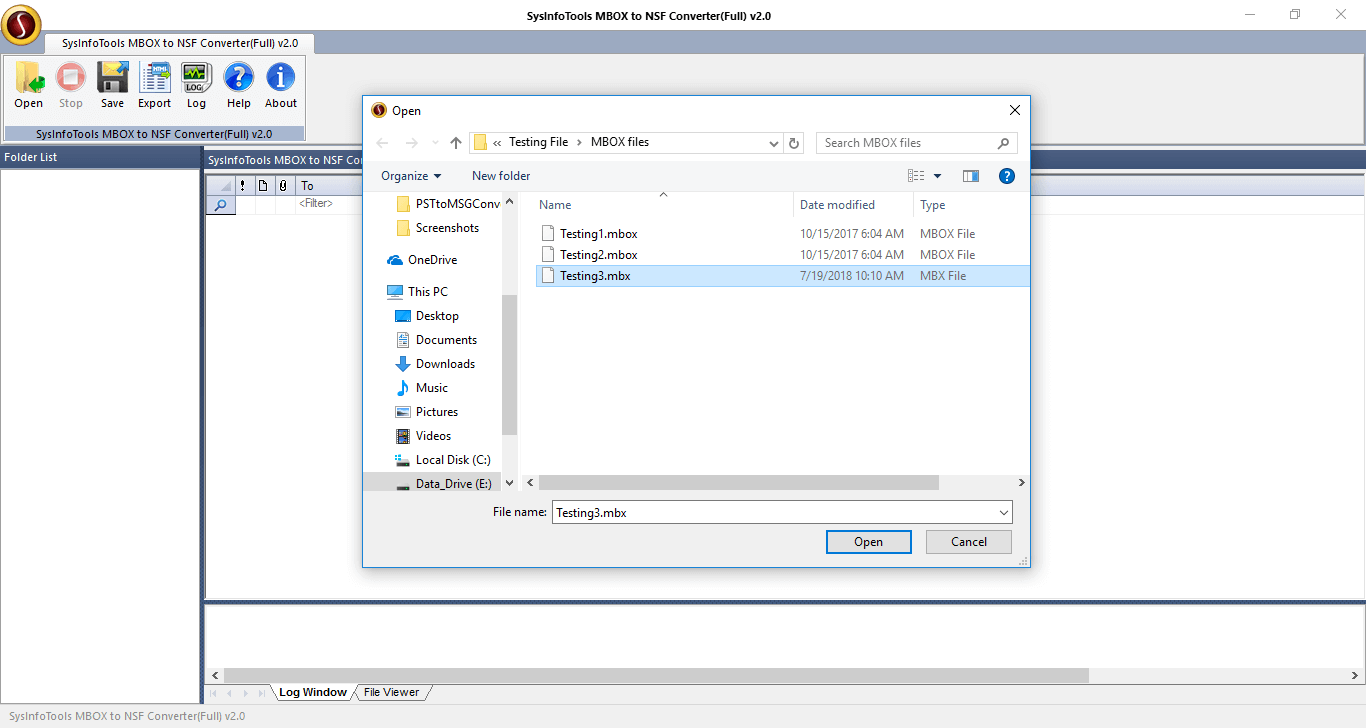
After you have chosen the file, it will scan the file and open the file in the application. Press Ok from the alert box saying scanning is completed.
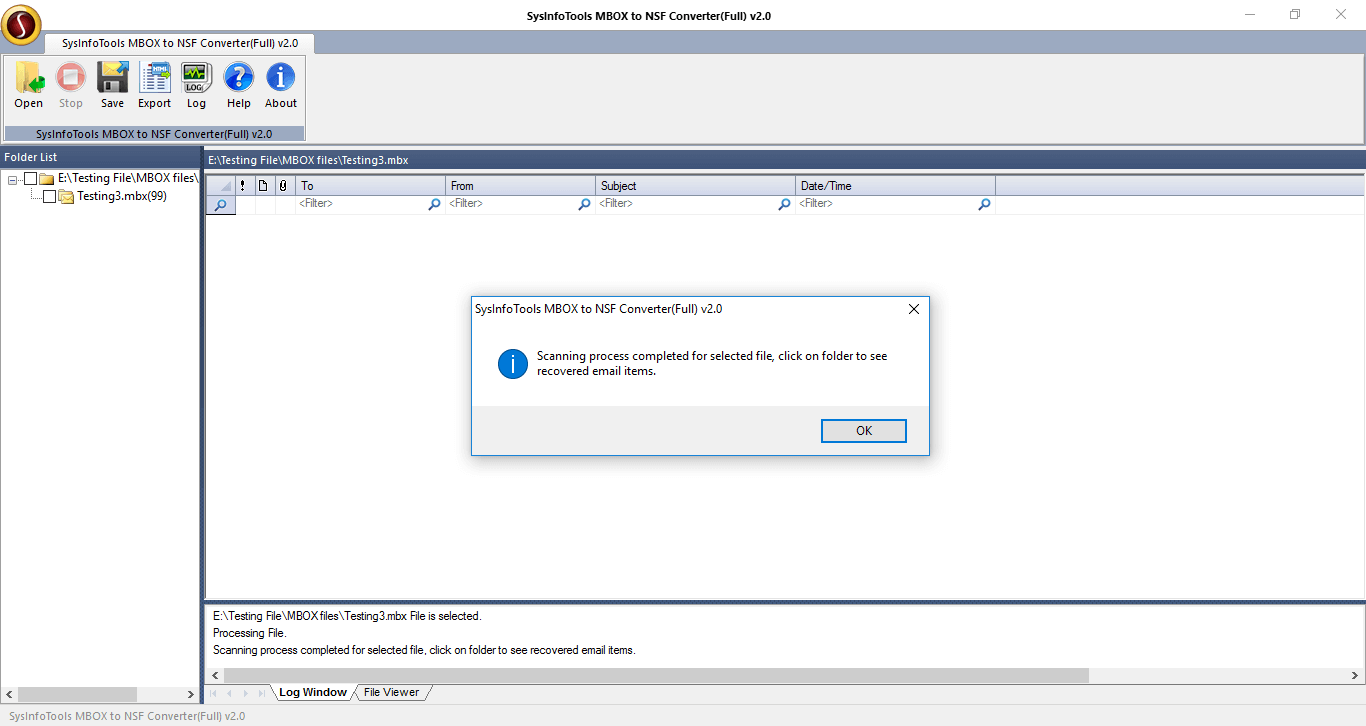
You can preview your emails here before you save them. Double-click on any file in the software to check its details like To, From, Subject, Date/Time, and Message Content.
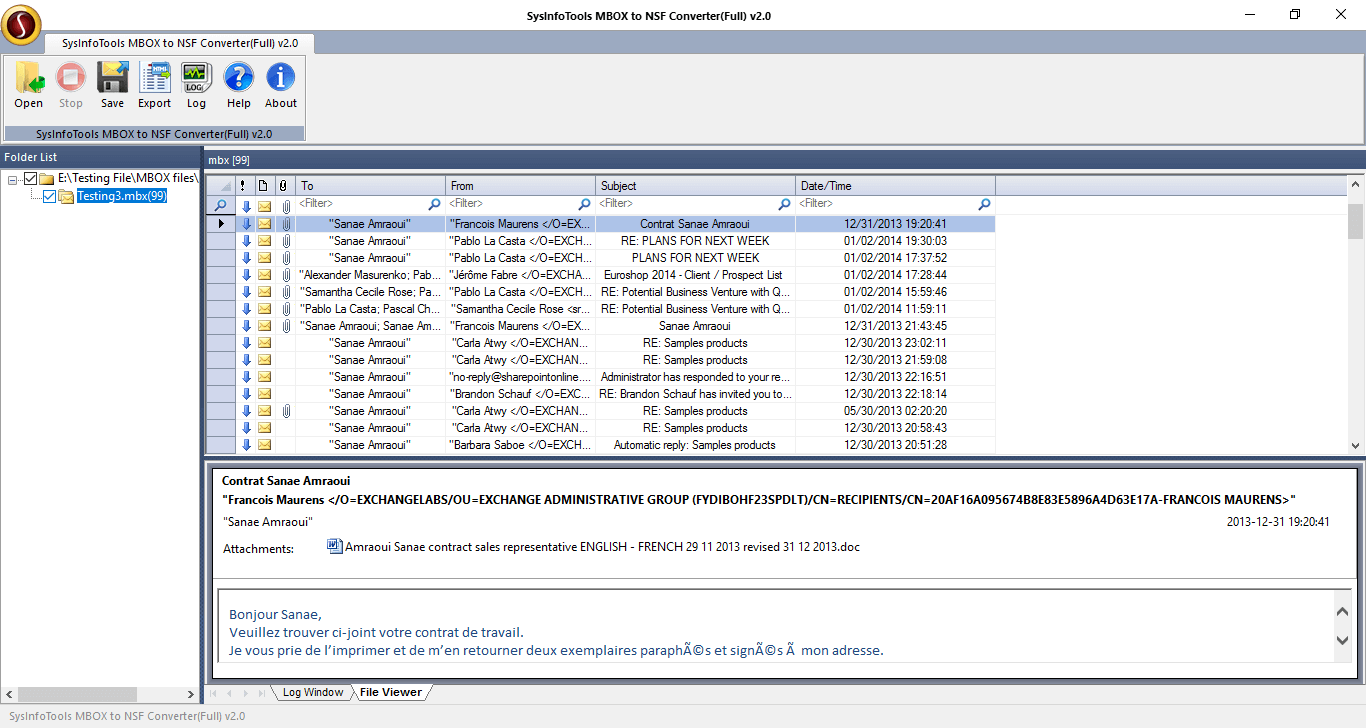
To save the MBOX file as NSF, select the Save icon from the taskbar. A Save Output dialog pops up.
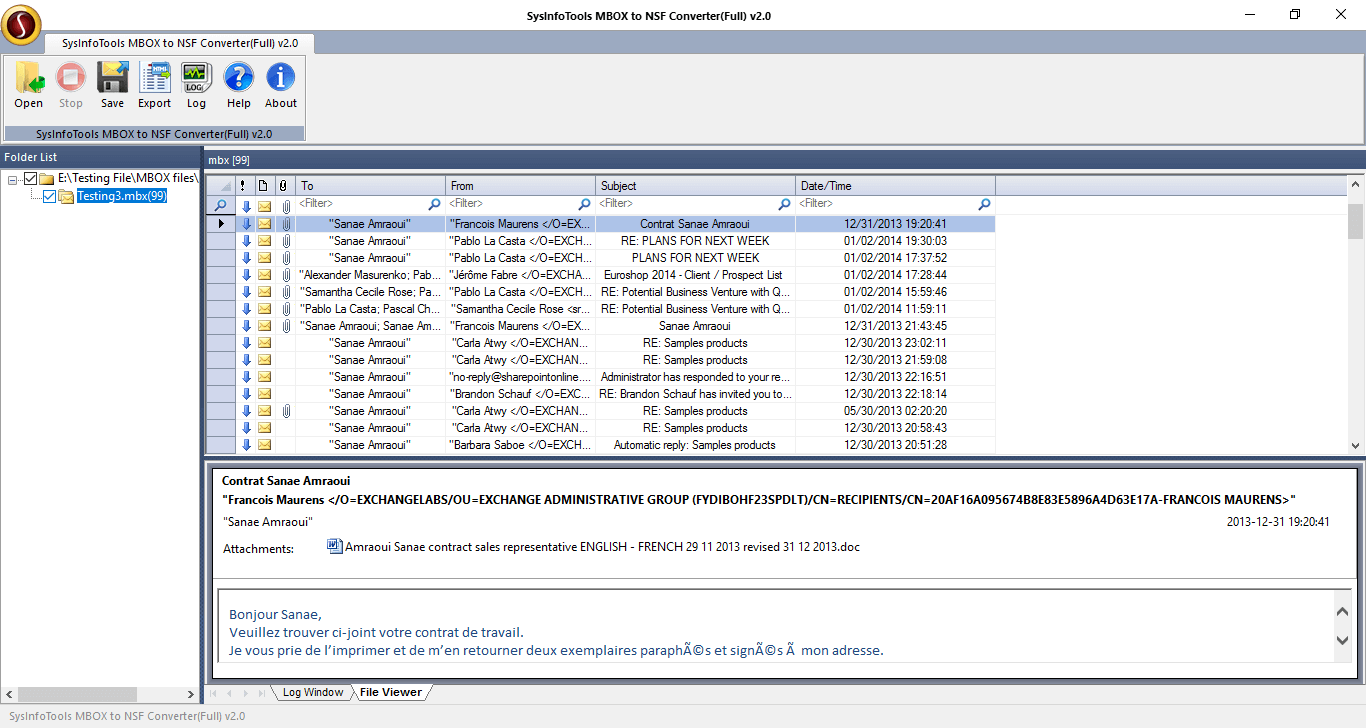
Now, click (...) and choose the location to save the output file in the system. Press OK.
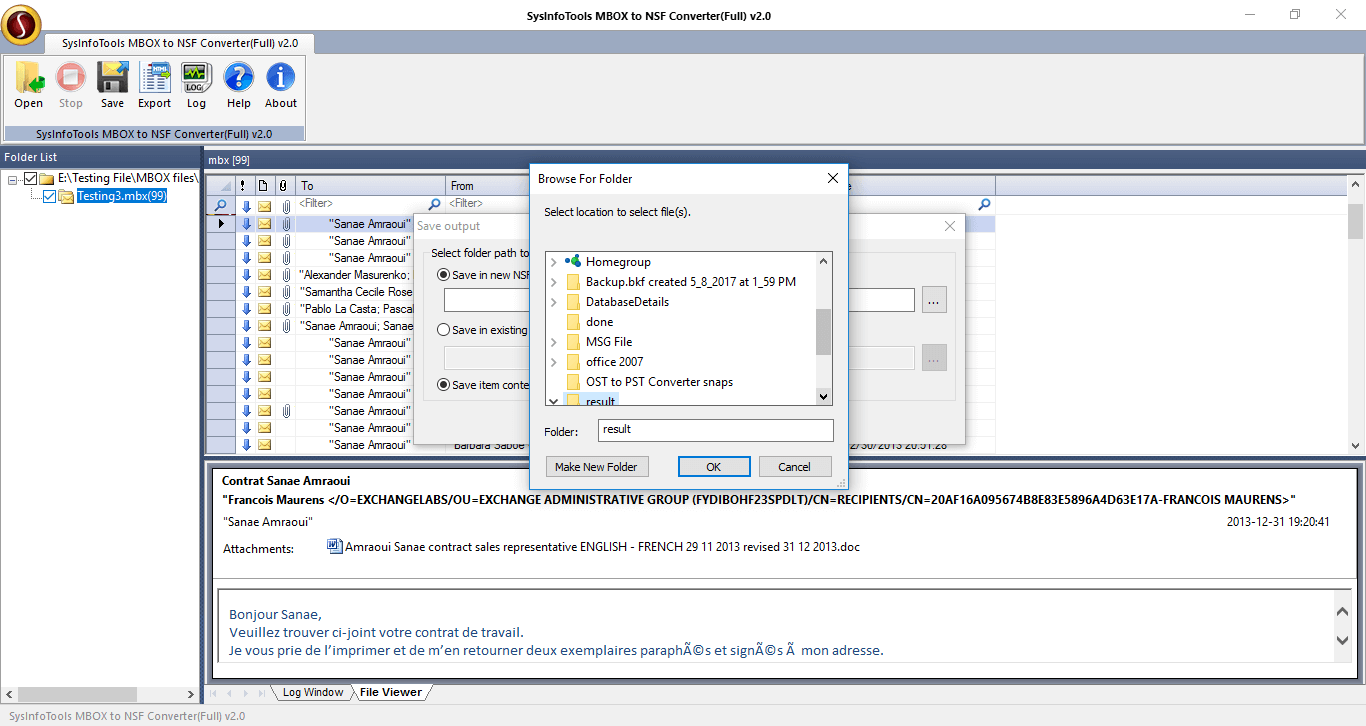
Choose the option Save in Existing NSF File to save the output file at the previous location. Click (...) to browse and add the path.
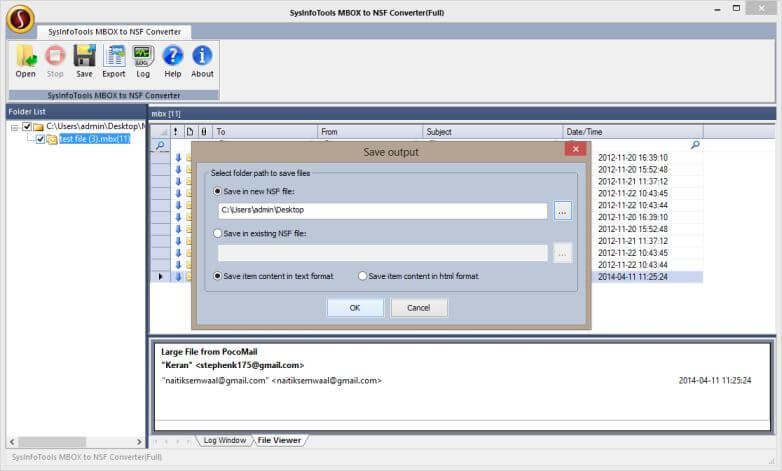
The software provides you with two ways to save the MBOX data in NSF Format. Choose either: Save item content in Text format or Save item content in HTML format.
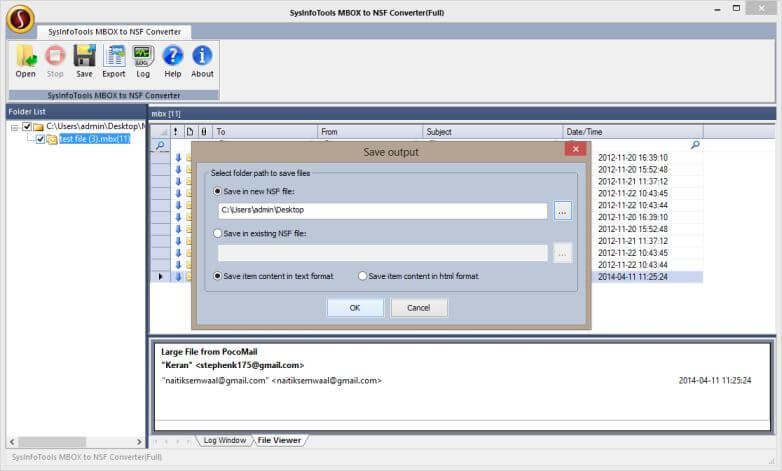
Press Ok, once the saving process is completed. This will save your file at your defined location. Now, you can open the NSF file in Lotus Notes after the conversion.