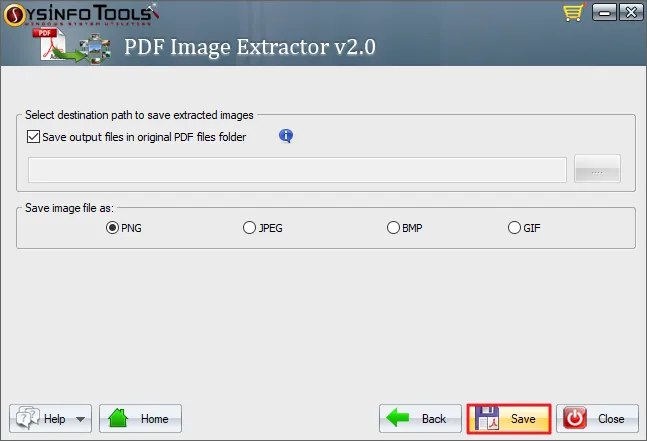Install and open the SysInfo PDF Image Extractor software on your PC.
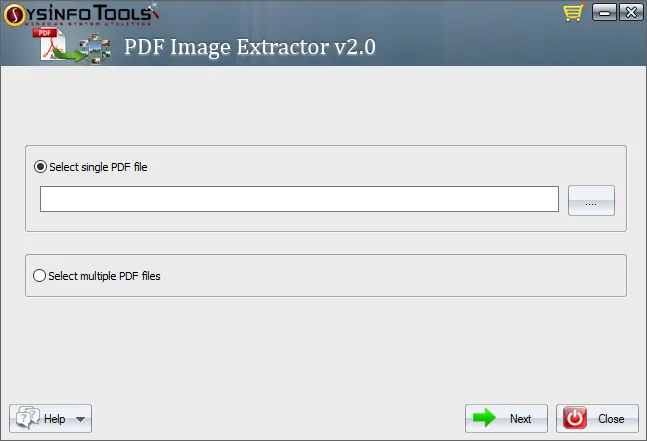
You will get two radio buttons: Select Single PDF File and Select Multiple PDF Files. To extract images from one PDF at a time, choose Select Single PDF File.
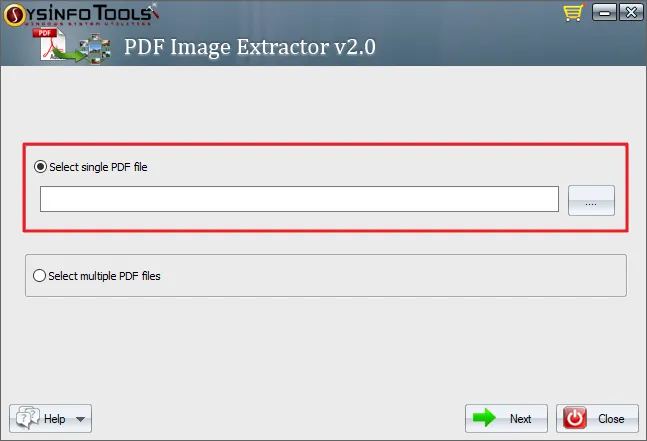
Click on three dots and choose the desired PDF from your PC. Click Next to proceed.
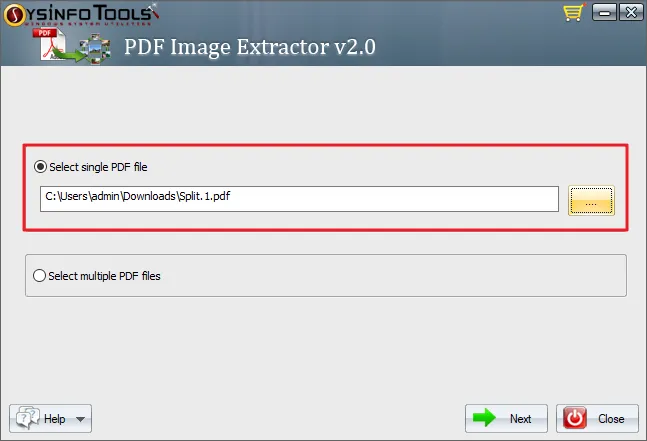
When choosing a single PDF file, you can see the preview of extracted images. Click Next.
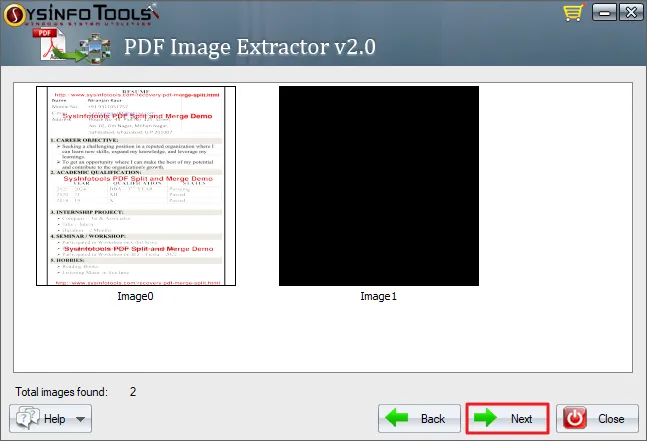
To add multiple PDFs, choose the Select Multiple PDF Files radio button. Click Next.
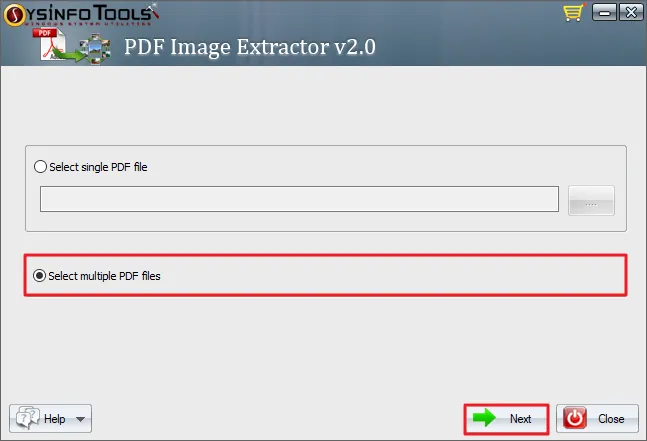
Click on the Add Files button and browse PDFs from your system to add. Use the Search Files button to search PDFs on your system. To delete file selections, use the Remove and Remove All buttons. Click Next.
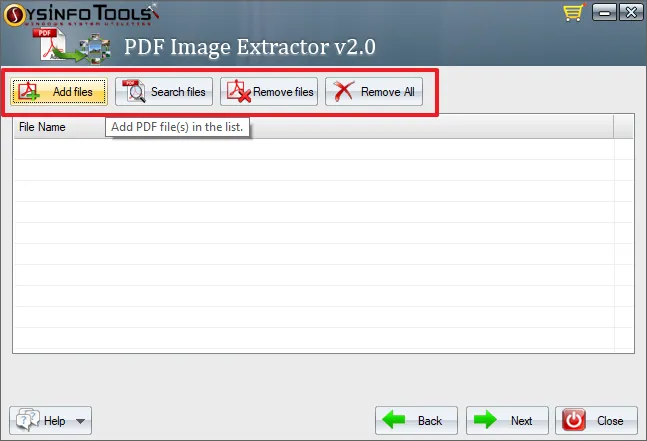
Once you have added PDF files, you can see the list of PDFs and the number of files added. Click on Next.
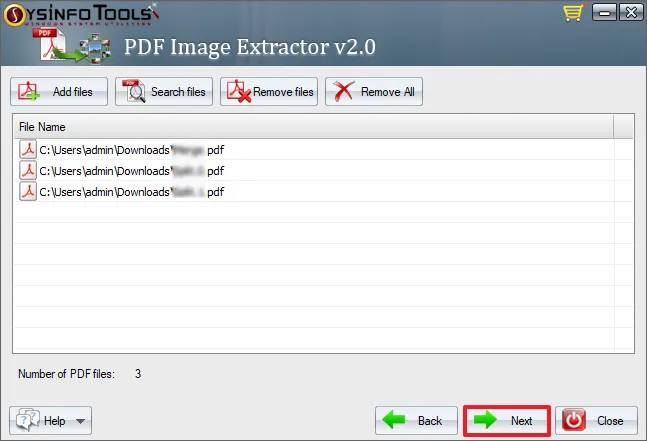
You can save extracted images in the original PDF files folder or to a desired destination. Specify as per your preferences.
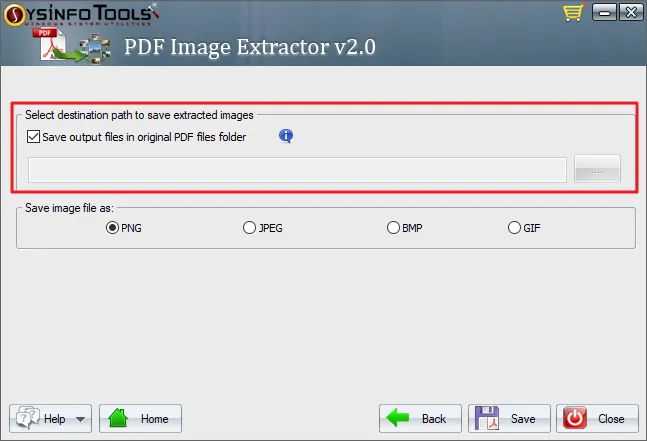
Choose a file format to save the extracted images: PNG, JPEG, BMP, and GIF. Say we choose PNG.
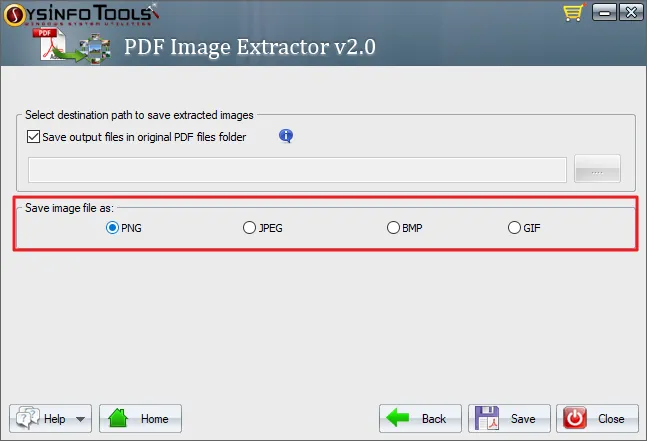
Finally, click on the Save button and the process of image extraction begins. Once the process is complete, click on OK.